Memorize/Recurring Document
|
Access this form during transaction entry using |
Use this form to memorize an unposted document (under a new name) for recalling in a subsequent session. Later, you can save time by recalling this document. The system reproduces this document just as you memorized it, using either the actual amount or asking for the amount to apply to the percentages. Any changes made to a vendor or customer (like an address change) after the document is memorized, is reflected when the document is recalled.
Use this form to setup recurring transaction entries. Select the Recurring Entry check box, enter the First Transaction Date, Frequency, and Ending Transaction Date or No Ending Date check box. Recurring entries can be based on both actual amounts and percentages.
Account Level Security is available for this form. It allows you to define (filter) the account codes and related amounts a user can view. Note that if a user does not have Account Level Security enabled, they can see all account codes.
The system displays the Actual {Currency Code} Amounts field (instead of the Actual Amounts field), which includes the memorized document's currency code, if the Multicurrency module has been installed and added by the Administrator (Organization>Add a Module). Therefore, any memorized transactions that are selected with this option are associated with that currency.
Save Document As
- Name: Enter a name for the memorized document, or select one from the drop-down list. If you select a previously memorized name, the new entry overwrites the existing one. The name assigned here is used later, when you recall the document using Recall Memorized Document
 . We recommend limiting your entry to strictly alphabetic characters (A through Z) or numeric characters (0 through 9), and avoiding the use of symbols.
. We recommend limiting your entry to strictly alphabetic characters (A through Z) or numeric characters (0 through 9), and avoiding the use of symbols. - Actual Amounts, Percentages: Select either actual amounts or percentages for your memorized document. If you select percentages, the system converts the amount for each line item to percentages (100% for Debit and 100% for Credit). Use percentages if the currency amounts for the document vary each time it is recalled.
The following example demonstrates how the amount is distributed for a Percentages type Memorize/Recurring Entry.
Assume that you are entering your monthly telephone bill transaction entry using Transactions>Accounts Payable>Enter A/P Invoices. The Amount is 100. You click Distribution Code  , select the Util Distribution Code, and click Use Offsets
, select the Util Distribution Code, and click Use Offsets  . Below displays how your amount is disbursed in the Transaction Entry table.
. Below displays how your amount is disbursed in the Transaction Entry table.
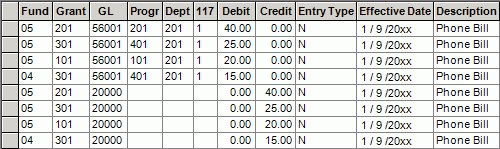
Assume further that you set up this transaction to be a recurring entry using the Percentages option by selecting Memorize/Recurring Document  , the Percentages option, and the Recurring Entry check box, and then setting it up.
, the Percentages option, and the Recurring Entry check box, and then setting it up.
Finally, next month's bill comes due. The Manage Recurring Entries displays a message alerting you. Upon opening the manager, all recurring entries with the status of Due display.
Select the telephone bill, enter a unique session and document ID, and the amount of 200.
By double-clicking the entry, after you have entered the amount, the source recurring entry displays. You can see how your amount is disbursed in the Transaction Entry table.
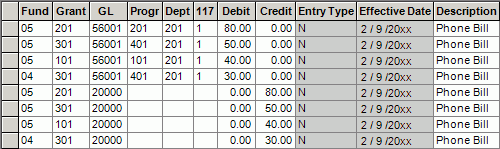
The amount is automatically distributed like the debit and credit amounts on the original transaction.
Recurring Document Setup
- Recurring Entry: Select this check box to make this document a recurring entry.
- First Transaction Date: Enter the first transaction date. This is the first day the recurring transaction is available for processing in the Manage Recurring Entries form (Activities>Manage Recurring Entries).
- Frequency: Select the recurring frequency of On Hold (Recurrence On Hold), Biweekly (Biweekly Recurrence), Every Four Weeks (Every Four Weeks Recurrence), Semimonthly (Semimonthly Recurrence), Monthly (Monthly Recurrence), Quarterly (Quarterly Recurrence), Semiannually (Semiannually Recurrence), or Annually (Annually Recurrence) from the drop-down list.
- Ending Transaction Date: Enter the ending transaction date. This is the last day the recurring transaction is available for processing. If the No Ending Date check box is selected, the Ending Transaction Date is disabled.
- No Ending Date: Select this check box for the recurring transaction to never end.
- In order for Memorize/Recurring Document
 to be available, you must have entered data in all of the required boxes of the document, it must be in balance, and not posted.
to be available, you must have entered data in all of the required boxes of the document, it must be in balance, and not posted. - When you memorize a document with user defined fields, those fields are copied to the new document.
- The Check Address selected on the original document will be maintained when you memorize a document.
- Use Manage Recurring Entries (Activities>Manage Recurring Entries) to select multiple recurring transactions with a Due or Future status, for Posting.
 Memorize/Recurring Document.
Memorize/Recurring Document.