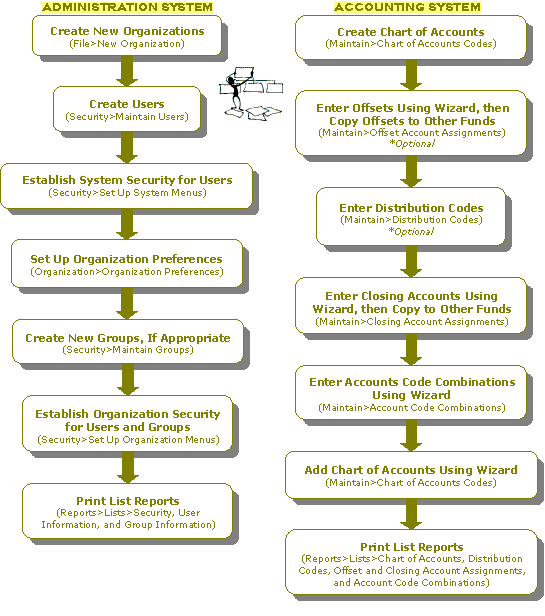How Do I Set Up My Organization?
There are two primary components when setting up your organization: the Administration side and the Accounting side. Both need to be accessed when setting up the organization. Perform the following steps to set up an organization:
With Administrative User Rights,
- Create all new organizations needed using the File>New Organization wizard form.
- Create users using the Security>Maintain Users form.
- Establish proper system security for users using the Security>Set Up System Menus form.
- (Optional) Ensure that the SMTP Email is set up and configured using the Organization>Organization Information - Email Setup tab. See Setting Up SMTP.
- Make choices for organization preferences using the Organization>Organization Preferences form. To set up preferences for any owned modules, use Organization>Set Up Modules.
- Create new groups for the organization (if appropriate) using the Security>Maintain Groups form.
- Establish proper organization security for users and groups using the Security>Set Up Organization Menus form.
- Print List reports with users and group setup information using the Reports>Lists>Security, User Information, and Group Information forms.
For Accounting,
- Create the chart of accounts codes (Maintain>Chart of Accounts Codes). For more information about designing the chart of accounts structure, see the overview on Analyzing Your Reporting Needs in Chapter 3 of the Getting Started guide.
- (Optional) Enter offset account assignments using the Wizard
 (Maintain>Offset Account Assignments). Copy offset account assignments to other funds wherever possible.
(Maintain>Offset Account Assignments). Copy offset account assignments to other funds wherever possible. - (Optional) Enter distribution codes (Maintain>Distribution Codes).
- Enter closing account assignments using the Wizard (Maintain>Closing Account Assignments). Copy closing account assignments to other funds wherever possible.
- Enter account code combinations using the Wizard (Maintain>Account Code Combinations).
- Add new chart of accounts codes to your chart of accounts, as necessary (Maintain>Chart of Accounts Codes). Use the Wizard to copy assignments from a model account.
- Print List reports for all of the set up codes (Reports>Lists>Chart of Accounts, Distribution Codes, Offset Account Assignments, Closing Account Assignments, and Account Code Combinations).