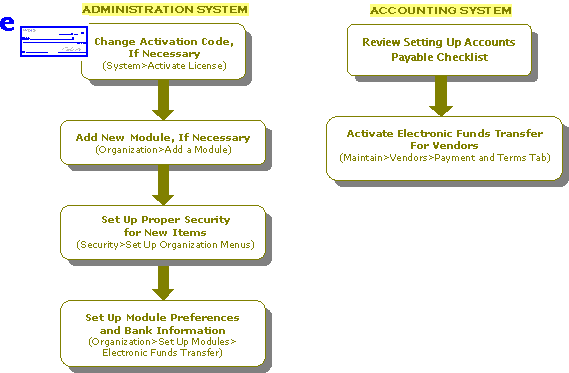How Do I Set Up the EFT for A/P Module?
The following is a checklist for setting up the Electronic Funds Transfer for A/P module:
With Administrative User Rights
- Change the Activation Code, if necessary, to incorporate EFT for A/P (System>Activate License).
- Add the EFT for A/P module, if necessary (Organization>Add a Module).
- Optional, ensure that the SMTP Email is set up and configured using the Organization>Organization Information - Email Setup tab, if you plan to send A/P Electronic Payment notifications to Vendors. See Setting Up SMTP.
- Set up module preferences and bank information for the EFT for A/P items (Organization>Set Up Modules>Electronic Funds Transfer).
- Set up proper security for the EFT for A/P items (Security>Set Up Organization Menus).
For Accounting
Review the Setting Up Accounts Payable checklist before continuing with these steps.
- Activate electronic funds transfer for each vendor that you want to receive electronic payments (Maintain>Accounts Payable>Vendors>Payment and Terms tab):
- Select the "Electronic Payments" check box.
- Complete the appropriate banking information for the vendor.
- To display a warning message every time Accounting is opened and there is a file that has not been transmitted, select the "Warn if A/P Electronic File not sent" check box on the Options>Customize Workstation Settings>Preferences tab.