Drill Down Sections
The following sections describe the Group Panel, Group Header, and Group Footer, which are components of the Drill Down. Use the "Filter" section to find out how data can be filtered. The "Magnify on Focus" section describes how to zoom in and zoom out on data.
A) Group Panel
Use the group panel, at the top of this form, to reorganize how the report data is displayed. The combinations are unlimited. You can drag and drop column headings to group by that column heading or right-click on the column heading and select Group By This Column. To ungroup, right-click on the column heading and select UnGroup or drag and drop them back to their original position.

B) Group Header
The first column heading of the Group Panel displays as the Group Header.

C) Group Footer
The group's subtotal displays as a Group Footer labeled "Total" at the bottom of the group.

There are several options that can be implemented by right-clicking. The following will display when you right-click on a "Total" column.
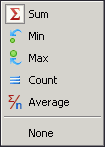
The Sum adds all values for each subset; Min or Max displays the minimum or maximum value for each subset; Count displays the number of records that make up the total amount; Average displays the average value for each subset by dividing the total amount by the number of records; and None removes the total for each subset.
Note: Use the Reset button to return the drill down window to the original layout. Any sorting or filtering will be lost.
D) Filter
Hover the mouse over a Group Header on any column to display the  filter button. Click the filter button to display the drop-down list next to any column heading to filter by: Custom, Blanks, Non blanks, or Any value in the column.
filter button. Click the filter button to display the drop-down list next to any column heading to filter by: Custom, Blanks, Non blanks, or Any value in the column.
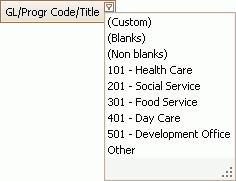
To specify a condition or combination of conditions that will limit the data displayed, select "Custom" from the drop-down list, and then the Custom AutoFilter form displays.
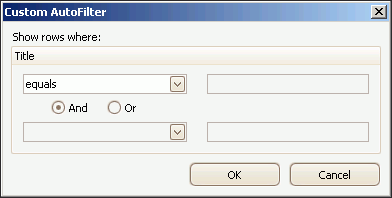
Use this form to filter on: Equals, Does Not Equal, Is Greater Than, Is Greater Than Or Equal To, Is Less Than, Is Less Than Or Equal To, Blanks, Non Blanks, Like, and/or Not Like.
No matter how you filter, only the filtered items will appear under the heading. Once a filter has been applied, the filter criteria will be shown in the bottom left-hand corner of the section level where it was applied. Click the X to turn the filter off and display all items again.

E) Magnify on Focus 
This button is displayed on all levels, except Level 1 and any group level. Click it to focus on only one level, making it easier to view that level's information.
It helps you take a closer look at document details. It can be used to view the data that makes up your balances—individual debits and credits of a document. To return to the previous view, click the X located next to the column heading level.