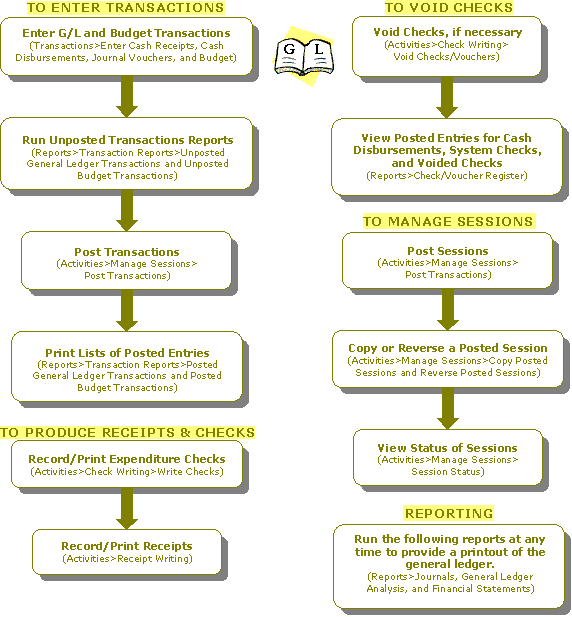How Do I Process General Ledger?
The General Ledger module is the hub around which other modules operate. This checklist outlines how to enter transactions; produce receipts, checks, and reports; void checks; and manage sessions. If needed, review the checklist for Setting Up General Ledger.
To Enter General Ledger Transactions
A session form must be completed prior to entering the actual transaction line items. When creating the session, select a status of OL (online posting), BS (batch-to-suspend), or BP (batch-to-post). For a status of OL, the session does not need to be posted. For a status of BS, change the status to BP and then post (Activities>Manage Sessions>Post Transactions). Any transactions with a status of BP also need to be posted.
- Use the following forms to enter various transactions.
- Transactions>Enter Cash Receipts - Use to record cash receipts.
- Transactions>Enter Cash Disbursements - Use to record cash disbursements.
- Transactions>Enter Journal Vouchers - Use to record journal vouchers.
- Run the unposted transactions report for a status of BP or BS (Reports>Transaction Reports>Unposted General Ledger Transactions). This report contains accounting entries that have been entered, but not yet posted.
- Post the transactions (Activities>Manage Sessions>Post Transactions). Remember, any sessions with a status of BS need to be changed to BP. All sessions should be posted now.
- Print a report to see a list of posted accounting entries (Reports>Transaction Reports>Posted General Ledger Transactions).
To Enter Budget Transactions
- Record budget entries (Transactions>Enter Budget).
- Run the unposted transactions report for a status of BP or BS (Reports>Transaction Reports>Unposted Budget Transactions). This report contains budget entries that have been entered, but not yet posted.
- Post the transactions (Activities>Manage Sessions>Post Transactions). Remember, any sessions with a status of BS need to be changed to BP. All sessions should be posted now.
- Print a report to see a list of posted budget entries (Reports>Transaction Reports>Posted Budget Transactions).
- View balance and activity information for any account code combination on a specific date or within a date range (Activities>Display Balances>Account Balances).
To Produce Receipts and Checks
- Record and print expenditure checks (Activities>Check Writing>Write Checks). Later, edit transaction line items or document information, if necessary, using the Transactions>Edit Write Checks form.
- Record and print receipts (Activities>Receipt Writing). Later, edit transaction line items or document information, if necessary, using the Transactions>Edit Receipt Writing.
To Void Checks
- Void system generated checks or cash disbursements checks (Activities>Check Writing>Void Checks/Vouchers/Invoices).
- Run a report to view posted entries for cash disbursements, system checks, and voided checks (Reports>Check/Voucher Register).
To Manage Sessions
- Post sessions that have been saved with a status of BP (Activities>Manage Sessions>Post Transactions).
- Copy a posted session, including all documents within that session (Activities>Manage Sessions>Copy Posted Sessions).
- Reverse a posted session, including all documents within that session (Activities>Manage Sessions>Reverse Posted Sessions).
- View the status of sessions (Activities>Manage Sessions>Session Status).
Reporting
The following reports can be run at any time to provide a printout of the general ledger:
- Reports>Journals
- Reports>General Ledger Analysis
- Reports>Financial Statements
Note: Financial Statement formats (Reports>Financial Statements>Create Statement Formats) must be set up prior to running Financial Statements. Also, to use report groups, they must first be set up using the Reports>Assign Report Groups form.