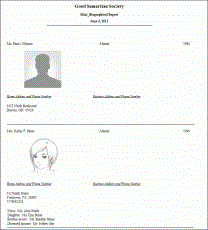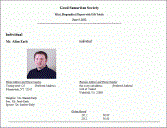Standard Biographical Reports
The Biographical Reports Template
Group contains report templates that can be used for general biographical
listing purposes, creating directories, or printing questionnaires or
biographical reports for user or constituent verification.
When you activate the New Criteria item under the
Reporting World in the Millennium Explorer, you will see the names
of the standard reporting groups (libraries). When the Biographical group
is selected, all standard templates available for that group will appear
in an indexed page in the display frame to the right. Each template name
in the group will appear in an alphabetical listing. You may scroll or
use the index letters at the top of the page to locate the name of the
desired template.
Each name appears as a hyperlink to the display
of a Report Form, showing the suggested criteria and report options, which
can be modified as necessary. Standard formats have also been established
for each template.
Each report template in this library is described
in the following document, with suggestions for user modifications. All
report templates utilize the Millennium standard Generic Worktable.
Each utilizes a standard Millennium format definition of the same
name as the report template. These were created using the third party
software, Crystal Reports.
In this document, each template description includes
a thumbnail view of a sample report that was produced using the report
template that is being described. For a larger view of the sample report,
click the thumbnail and an additional browser will open, showing a
scanned image of the print version of the sample report. When you are
finished viewing the larger image, close that browser and return to this
document in the original browser.
A B
C
D E
F G H I J
K L
M
N
O
P
Q R
S
T U V W X
Y Z
C
Corporation
and Foundation Contact Report
|

|
|
Purpose and Description:
|
This report provides a list of selected corporations
and foundations with a phone number for each. When they exist, the report
includes the names of those persons listed as contacts (Name Type code
con) for the corporations or foundations.
|
|
Criteria:
|
The standard criteria selects Corporate
and Foundation constituent types.
|
|
Report Options:
|
Do not combine spouse names, Remove multiples,
Exclude deceased.
|
|
Parameters:
|
None.
|
|
Sorting/Grouping:
|
The standard sort for this format is alphabetical
by the preferred name of the selected constituents.
|
|
HTML Compatibility:
|
This report is suitable for viewing in HTML.
|
|
Customization Tips
|
|
Criteria:
|
Criteria can be modified as needed to select any
particular group of constituents. You might want to limit the selection
to those corporations and foundations that have Contact Names recorded.
|
|
Options:
|
Options should not be changed.
|
Top of Page
E
Employment
History
|

|
|
Purpose and Description:
|
This report provides a list of the selected constituents
and their current and former employment information. Selected constituents
who have no employment information are not included in the final report
output.
|
|
Criteria:
|
The standard criteria selects Alumni, Individuals, and Parents
constituent types.
|
|
Report Options:
|
Do not combine spouse names, Remove multiples,
Exclude deceased.
|
|
Parameters:
|
None.
|
|
Sorting/Grouping:
|
The standard sort for this format is alphabetical
by the preferred name of the selected constituents.
|
|
HTML Compatibility:
|
This report is suitable for viewing in HTML.
|
|
Customization Tips
|
|
Criteria:
|
Criteria can be modified as needed to select any
particular group of constituents, such as everyone
who gave a gift today.
|
|
Options:
|
Options should not be changed.
|
Employment
Listing
|

|
|
Purpose and Description:
|
This report provides a list of selected Employment
rows and the constituents who own them. It may be useful for showing the
current, active employment for recent donors who work for matching gift
companies.
|
|
Criteria:
|
The standard criteria selects all
active Employment rows.
|
|
Report Options:
|
Do not combine spouse names, Allow multiples,
Exclude deceased.
|
|
Parameters:
|
None.
|
|
Sorting/Grouping:
|
The standard sort for this format is alphabetical
by the preferred name of the constituents who own the selected Employment
rows.
|
|
HTML Compatibility:
|
This report is suitable for viewing in HTML.
|
|
Customization Tips
|
|
Criteria:
|
Additional criteria may be added as needed to select
the Employment rows for any particular group of constituents, such as
everyone who gave a gift today. The Employment table must remain the key
table.
|
|
Options:
|
Deceased could be included but other Report Options
must not be changed.
|
Top of Page
L
Long Form
Questionnaire
|

|
|
Purpose and Description:
|
This report lists biographical, family relationship,
and spouse information, and is designed to be produced daily for each
constituent whose address or other biographical information may have changed.
A return envelope should be included so the constituent may verify the
information and return any new information to the Development Office.
|
|
Criteria:
|
The standard criteria selects Alumni, Individuals, and Parents constituent types.
|
|
Report Options:
|
Do not combine spouse names, Remove multiples,
Exclude deceased.
|
|
Parameters:
|
None.
|
|
Sorting/Grouping:
|
The standard sort for this format is alphabetical.
|
|
HTML Compatibility:
|
This report is not intended for HTML viewing.
|
|
Customization Tips
|
|
Criteria:
|
Users can modify the criteria to select any desired
group of constituents. It may be particularly useful to select anyone
with an address change date equal to the current day's date.
|
|
Options:
|
Options should not be changed.
|
Top of Page
M
Mini-Biographical
Report
|
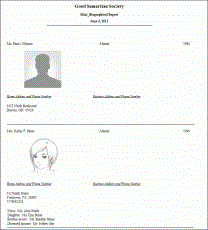
|
|
Purpose and Description:
|
This printout is used for reference and general
listing purposes. This report lists biographical, employment, and family
relationship information on desired constituents.
|
|
Criteria:
|
The criteria selects specified constituent types
|
|
Report Options:
|
Do not combine spouse names, Remove multiples,
Exclude deceased.
|
|
Parameters:
|
None.
|
|
Sorting/Grouping:
|
The standard sort for this format is alphabetical.
|
|
HTML Compatibility:
|
Not suitable for viewing in HTML.
|
|
Customization Tips
|
|
Criteria:
|
The criteria can be modified to select any group
of constituents desired, such as a list for a particular region or class
year.
|
|
Options:
|
Options should not be changed.
|
Top of Page
Mini-Biographical
Export
|
|
Purpose and Description:
|
This report is intended to be exported to an Excel
document. This report lists biographical information including home and
business address, spouse name, constituency type, as well as the most
recent education information on desired constituents as well as giving
totals for two different years. Those totals are calculated on the Amount
field, and they include Bequests, Giving, and Pledge Payment Transaction
Types. They also include spouse gifts.
|
|
Criteria:
|
The standard criteria selects constituents having
a Constituent Type of Alumni, Individual, or Parent.
|
|
Key Table:
|
Basic Data
|
|
Totals:
|
TOTAL 1 - Sum: Most Recent Year
This Total is calculated using the Amount field from the gift, bequests,
and pledge payment transactions, and includes the amounts for the spouse
of the selected constituent. You will be prompted to specify the beginning
and ending dates for the transactions to be included in the calculation
of the total.
TOTAL 2- Sum: Second Most Recent Year
This Total is calculated using the Amount field from the gift, bequests,
and pledge payment transactions, and includes the amounts for the spouse
of the selected constituent. You will be prompted to specify the beginning
and ending dates for the transactions to be included in the calculation
of the total.
|
|
Report Options:
|
Combine when both are selected, Remove multiples,
Exclude deceased, Remove spouses
|
|
MR Parameters:
|
Parameter 1 : Most Recent Year
Parameter 2: Second Most Recent Year
|
|
Subreports:
|
none
|
|
Customization Tips
|
|
Criteria:
|
The criteria can be modified to select any group
of constituents desired.
Total definitions may be modified to select gifts
from the most recent and second most recent years, and the names of the
Totals edited accordingly. The Totals may also be edited to select transactions
of different types, campaigns, solicitations, etc. or to include joint
or matching transactions as desired. If joint options are used, the Report
Options should be edited accordingly.
|
|
Options:
|
Spouse names could be combined, if you also change
the Total definitions to Include Spouse and/or Include Matching Giving,
and if you change the Report Option to Remove Spouse.
Deceased options could be changed.
Remove multiples option should not be changed.
|
Top of Page
Mini-Biographical
Report with Gift Totals
|
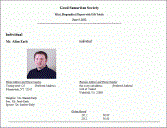
|
|
Purpose and Description:
|
This printout is used for reference and general
listing purposes. This report lists biographical, employment, and family
relationship information on desired constituents, as well as giving totals
for two different years. Those totals are calculated on the Amount field,
and they include Bequests, Giving, and Pledge Payment Transaction Types.
They do not include any matching transactions or joint transactions.
|
|
Criteria:
|
The standard criteria consists of several prompted
criteria statements which you may use or exclude when the report is run.
They are:
What constituent type(s) would you like to include?
What are the preferred year(s) for these constituents?
What attribute(s) should these constituents have?
What attributes(s) should these constituents NOT have?
The criteria also includes two Totals which include
prompted criteria statements in their definitions.
Total 1 - Sum: Most Recent Year
What types of gifts should be included?
What campaign(s) should be included?
What data range should be used?
Total 2 - Sum: Second Most Recent Year
What types of gifts should be included?
What campaign(s) should be included?
What date range should be used?
|
|
Key Table:
|
Any table may be used for the first line of criteria.
|
|
Totals:
|
TOTAL 1 - Sum: Most Recent Year
This Total is calculated using the Amount field from the specified transactions.
You will be prompted to specify a set of Transaction Types, a set of Campaigns,
and the beginning and ending date for the transactions to be included
in the calculation of the total. You may choose to ignore any of the prompted
criteria statements for the Total when the report is run.
TOTAL 2- Sum: Second Most Recent Year
This Total is calculated using the Amount field from the specified transactions.
You will be prompted to specify a set of Transaction Types, a set of Campaigns,
and the beginning and ending date for the transactions to be included
in the calculation of the total. You may choose to ignore any of the prompted
criteria statements for the Total when the report is run.
|
|
Report Options:
|
Do not combine spouse names, Remove multiples,
Exclude deceased Do not remove spouses
|
|
Crystal Parameters:
|
Most Recent Year?
Second Most Recent Year?
Would you like to sort by Constituent Type, Preferred
Year or Alphabetical?
|
|
Subreports:
|
Business Address.rpt, Family Relations.rpt, Home
Address.rpt
|
|
Customization Tips
|
|
Criteria:
|
The criteria can be modified to select any group
of constituents desired.
Total definitions may be modified to select gifts
from different time periods and the names of the Totals be edited accordingly.
The Totals may also be edited to select transactions of different types,
campaigns, solicitations, etc. or to include joint or matching transactions
as desired. If joint options are used, the Report Options should be edited
accordingly.
|
|
Options:
|
Spouse names could be combined, if you also change
the Total definitions to Include Spouse and/or Include Matching Giving,
and if you change the Report Option to Remove Spouse. You should also
be aware that if you do make these changes, the Relationships shown on
the report will belong to only one of the spouses.
Deceased options could be changed.
Remove multiples option should not be changed.
|
Top of Page
Multiple
Preferred Address Exception Report
|

|
|
Purpose and Description:
|
This is an exception report for multiple preferred
addresses. Shows name, ID, and addresses with valid months of all constituents
who have more than one preferred address. This report should be used to
determine if multiple preferred addresses are acceptable, because of differing valid
months, or if corrections are needed.
|
|
Criteria:
|
The standard criteria selects all preferred Address
rows (where Mailcode 1 is checked.)
|
|
Key Table:
|
Address
|
|
Totals:
|
None
|
|
Report Options:
|
Do not combine spouse names, Allow multiples,
Exclude deceased, Do not remove spouses
|
|
Crystal Parameters:
|
None
|
|
Subreports:
|
None
|
|
Customization Tips
|
|
Criteria:
|
The criteria can be modified to select the preferred
address of any subset of your constituents that you desire.
|
|
Options:
|
Remove multiples option should not be changed.
|
Top of Page
Multiple
Spouse Exception Report
|

|
|
Purpose and Description:
|
This is an exception report for multiple preferred
addresses. Shows name, ID, and addresses with valid months of all constituents
who have more than one preferred address. This report should be used to
determine if multiple preferred addresses are acceptable, because of differing valid
months, or if corrections are needed.
|
|
Criteria:
|
The standard criteria selects all constituents.
|
|
Key Table:
|
Any table may be used for the first line of criteria.
|
|
Totals:
|
None
|
|
Report Options:
|
Do not combine spouse names, Remove multiples,
Exclude deceased, Do not remove spouses
|
|
Crystal Parameters:
|
None
|
|
Subreports:
|
None
|
|
Customization Tips
|
|
Criteria:
|
The criteria can be modified to select any group
of constituents desired.
|
|
Options:
|
Remove multiples option should not be changed.
|
Top of Page
N
Name Printout
|

|
|
Purpose and Description:
|
This printout is used for reference and general
listing purposes. The preferred name is shown in the first column. If
they exist, the formal and maiden names are listed. The code utilized
to find the formal name is form. The code utilized to find the maiden
name is maid.
|
|
Criteria:
|
The criteria selects all Alumni, Individuals, and Parents who have
a preferred Name row.
|
|
Report Options:
|
Do not combine spouse names, Remove multiples,
Exclude deceased.
|
|
Parameters:
|
None.
|
|
Sorting/Grouping:
|
The standard sort for this format is alphabetical.
|
|
HTML Compatibility:
|
This report is optimized for printing but may also
be viewed as an HTML page.
|
|
Customization Tips
|
|
Criteria:
|
The criteria can be modified to select any group
of constituents desired, such as a list for a particular region or class
year.
If you want, you may remove the criteria statement
which selects preferred names. In those cases, the formatted report will
show the preferred names if they exist. If not, the first name type that
is found is utilized.
|
|
Options:
|
Options should not be changed.
|
Top of Page
O
Online
Directory Export
This report is intended to export login and password
information for the Online Directory. This report can only be run successfully
by users having permissions to the Online Directory tables. It is intended
to be exported to Excel and includes an email address for the constituent.
Online
Directory Report
This report is a letter that can be mailed to constituents
giving them their login and password for the Online Directory. This report
can only be run successfully by users having permissions to the Online
Directory tables.
Top of Page
P
Parent
Directory Listing
|

|
|
Purpose and Description:
|
This report produces a list of constituents with
a constituent type of parent, along with their addresses and children's
names (those that are recorded in the database using the Relationship
codes son, daug, ch, or
child). It is intended for use in producing a parent directory
publication.
|
|
Criteria:
|
The standard criteria selects all constituents
with a Constituent Type of Parent and who
also have a son, daughter, or child Relationship.
|
|
Report Options:
|
Combine when either selected, Remove multiples,
Exclude deceased.
|
|
Parameters:
|
None.
|
|
Sorting/Grouping:
|
The standard sort for this format is alphabetical
|
|
HTML Compatibility:
|
Not suitable for viewing in HTML.
|
|
Customization Tips
|
|
Criteria:
|
The criteria may be altered to further restrict
the set of constituents who will be selected for the report.
|
|
Options:
|
Spouse name options or deceased options might be
changed if desired.
|
Top of Page
Phonathon Form
|

|
|
Purpose and Description:
|
This report is designed to provide Phonathon callers
with the information necessary to make effective solicitation calls. Each
selected constituent's information prints on a separate page for easy
distribution. Each page shows address and home phone number, Constituent
Type and preferred and parent year for the constituent, along with employment
information for both the selected constituent and spouse. The report shows
giving totals for the current and previous 2 years giving totals (based
on gifts and pledge payments processed in those time periods) for each
selected constituent.
|
|
Criteria:
|
The standard criteria selects Alumni, Individual,
and Parent Constituent Types. It also calculates Totals for gift and pledge
payment transactions with Process Date years of 1996, 1997, and 1998.
Those Totals include Match Paid and Joint Amounts.
|
|
Report Options:
|
Do not combine spouse names, Remove multiples,
Exclude deceased.
|
|
Parameters:
|
Parameter 1: This Year
Parameter 2: Last Year
Parameter 3: Two Years Ago
|
|
HTML Compatibility:
|
Optimized for printing. If viewed in HTML the spacing
may be unsatisfactory.
|
|
Customization Tips
|
|
Criteria:
|
Criteria should be modified for the desired time
frames. Other criteria may be added as needed to narrow the group of selected
rows.
The Totals might be edited to base the calculations
on gifts and pledges (rather than payments) or to include credits. The
Total options may be modified as appropriate.
|
|
Options:
|
Options should not be changed.
|
Top of Page
Phone Number
Listing
|

|
|
Purpose and Description:
|
This report provides a list of constituents and
the Home Address and primary phone number and the Business Address and
phone number.
|
|
Criteria:
|
The standard criteria selects Alumni, Individuals, and Parents constituents
with a good address.
|
|
Report Options:
|
Do not combine spouse names, Remove multiples,
Exclude deceased.
|
|
Parameters:
|
None.
|
|
HTML Compatibility:
|
Not suitable for viewing in HTML.
|
|
Customization Tips
|
|
Criteria:
|
Criteria should be modified to select the desired
set of constituents.
|
|
Options:
|
Spouse name and deceased options may be modified
as desired.
|
Top of Page
R
Registrant
Listing with Guests
|

|
|
Purpose and Description:
|
This report is an alphabetical list of all event
registrants and their guests, showing mailing address and the registrant's
fee information.
|
|
Criteria:
|
The criteria selects all Registration rows with
a prompted Event code.
|
|
Report Options:
|
Do Not Combine, Allow multiples, Exclude Deceased
Preferred Address
|
|
Parameters:
|
None
|
|
Sorting/Grouping:
|
Report is grouped by registrant name and sorted
by guest name.
|
|
HTML Compatibility:
|
This report is suitable for viewing in HTML.
|
|
Customization Tips
|
|
Criteria:
|
The criteria may be edited as desired, as long
as the key table is not changed.
|
|
Options:
|
|
Top of Page
Roster One Across
|

|
|
Purpose and Description:
|
This printout is used for reference and general
listing purposes. This report lists name, ID number, constituent type,
preferred year and address information for selected constituents in a
one-across format.
|
|
Criteria:
|
The standard criteria selects all Alumni, Individuals, and Parents and identifies
a preferred, good, valid this month addresses for each.
|
|
Report Options:
|
Do not combine spouse names, Remove multiples,
Exclude deceased.
|
|
Parameters:
|
None.
|
|
Sorting/Grouping:
|
The default sort for this format is alphabetical
by name.
|
|
HTML Compatibility:
|
Although it is intended that this report be printed,
it is also suitable for viewing in HTML.
|
|
Customization Tips
|
|
Criteria:
|
The criteria can be modified to select any group
of constituents desired. For example, rosters might be done for specific
class years, regions, or club participation.
|
|
Options:
|
Spouse names can be combined if desired. Deceased
constituents may be included.
|
Top of Page
Roster Single
Line
|

|
|
Purpose and Description:
|
This report produces a concise printout for quick
listing or reference purposes. This report lists name, ID, constituent
type, preferred year (if chosen), and address information on selected
constituents.
|
|
Criteria:
|
The standard criteria consists of several prompted
criteria statements which may be used or excluded when the report is run.
These are:
What constituent types would you like to include?
What are the preferred year(s) for these constituents?
What attributes(s) should these constituents have?
|
|
Report Options:
|
Do not combine spouse names, Remove multiples,
Exclude deceased, Do not remove spouses.
|
|
Key Table:
|
Any table may be used for the first line of criteria.
|
|
Crystal Parameters:
|
Would you like to sort by Constituent Type, Preferred
Year of Alphabetical?
Would you like to display the Preferred Year on
this report?
|
|
Subreports:
|
None
|
|
Customization Tips
|
|
Criteria:
|
The criteria can be modified to select any group
of constituents desired. For example, rosters might be done for specific
class years, regions, or club participation.
If desired, you may add Address criteria to select
constituents based on particular addresses. If you also want to use that
specific address in the displayed information on the report output, you
must also edit the Report Option from Preferred
to Selected Address.
|
|
Options:
|
You may combine spouse names if desired, and if
you also change the Report Option from Do not remove,
to Remove spouses.
Deceased constituents may be included if a list
is to be used for historical purposes.
If you want to use an address other than the preferred
address on the report output, you must add Address criteria and change
the Report Option for addresses from Preferred
to Selected.
|
Top of Page
Roster Three
Across
|

|
|
Purpose and Description:
|
This printout is used for reference and general
listing purposes. This report lists biographical and address information
on constituents in a three-across format.
|
|
Criteria:
|
The standard criteria selects all Alumni, Individuals, and Parents and identifies
a preferred, good, valid this month addresses for each.
|
|
Report Options:
|
Do not combine spouse names, Remove multiples,
Exclude deceased.
|
|
Parameters:
|
None.
|
|
Sorting/Grouping:
|
The default sort for this format is alphabetical
by name.
|
|
HTML Compatibility:
|
This report is formatted for printing. If viewed
in HTML, the results will appear in a single field without satisfactory
spacing between constituent information.
|
|
Customization Tips
|
|
Criteria:
|
The criteria can be modified to select any group
of constituents desired. For example, rosters might be done for specific
class years, regions, or club participation.
|
|
Options:
|
Spouse names can be combined if desired. Deceased
constituents can be included if a list is for historical purposes only.
|
Top of Page
Roster Two Across
|

|
|
Purpose and Description:
|
This printout is used for reference and general
listing purposes. This report lists biographical and address information
on constituents in a two-across format.
|
|
Criteria:
|
The standard criteria selects all Alumni, Individuals, and Parents and identifies
a preferred, good, valid this month addresses for each.
|
|
Report Options:
|
Do not combine spouse names, Remove multiples,
Exclude deceased.
|
|
Parameters:
|
None.
|
|
Sorting/Grouping:
|
The default sort for this format is alphabetical
by name.
|
|
HTML Compatibility:
|
This report is formatted for printing. If viewed
in HTML, the results will appear in a single field without satisfactory
spacing between constituent information.
|
|
Customization Tips
|
|
Criteria:
|
The criteria can be modified to select any group
of constituents desired. For example, rosters might be done for specific
class years, regions, or club participation.
|
|
Options:
|
Spouse names can be combined if desired. Deceased
constituents can be included if a list is for historical purposes only.
|
Top of Page
S
Short
Form Questionnaire
|

|
|
Purpose and Description:
|
This report lists biographical information about
the selected constituents and is designed to be produced daily for each
constituent whose address may have changed. A return envelope should be
included so the constituent may verify the information and return any
new information to the Development Office.
|
|
Criteria:
|
The standard criteria selects Alumni, Parent, and
Individual constituent types.
|
|
Report Options:
|
Do not combine spouse names, Remove multiples,
Exclude deceased.
|
|
Parameters:
|
None.
|
|
Sorting/Grouping:
|
The standard sort for this format is alphabetical
by name.
|
|
HTML Compatibility:
|
This report is formatted for printing. If viewed
in HTML, the results will not display the intended spacing.
|
|
Customization Tips
|
|
Criteria:
|
Users can modify the criteria to select any desired
group of constituents. It may be particularly useful to select anyone
with an address change date equal to the current day's date.
|
|
Options:
|
The Combining spouse names option can be changed
if desired. Remove multiples and deceased options should not be changed.
|
Top of Page
Single
Line with Gift Totals
|

|
|
Purpose and Description:
|
This printout is used for reference and general
listing purposes. This report lists biographical and gift summary information
on desired constituents.
|
|
Criteria:
|
The criteria consists of several prompted criteria
statements which may be used or excluded at the time the report is run.
These are:
What constituent type(s) would you like to include?
What are the preferred year(s) for these constituents?
What attribute(s) should these constituents have?
What attribute(s) should these constituents NOT have?
The criteria includes two Totals with prompted
criteria statements as the definition. These are:
Total 1 - Sum: Most Recent Year
What type(s) of gifts should be included?
What date range should be used?
Total 2 - Sum: Second Most Recent Year
What type(s) of gifts should be included?
What campaign(s) should be included?
What date range should be used?
|
|
Report Options:
|
Do not combine spouse names, Remove multiples,
Exclude deceased, Do not remove spouses.
|
|
Key Table:
|
Any table may be used for the first line of the
report criteria.
|
|
Crystal Parameters:
|
Most Recent Year?
2nd Most Recent Year?
Would you like to sort by Constituent Type, Preferred
Year or Alphabetical?
|
|
Subreports:
|
None
|
|
Customization Tips
|
|
Criteria:
|
The criteria can be modified to select any group
of constituents desired.
The Totals may be edited to include pledges rather
than pledge payments, or to include credits. They may also be set to include
matching transactions or joint transactions.
|
|
Options:
|
Spouse names can be combined. If so, it is likely
that you should also change the Total definition to Include
Spouse and the Remove Spouses report
option to Yes.
Deceased options could be changed if the report
is for historical purposes.
|
Top
of Page