Using An Input File to Add ID Numbers to Report Criteria
There are times when you will want to include a list of Millennium id numbers in your report criteria. One way to accomplish this is to build a line of criteria that uses the 'In the List Of' comparison operator, and then add each Millennium id number you want to include to the list box. Another way to accomplish this is to 'attach' an input file to your criteria. This input file is external to Millennium, and it will contain the list of id numbers you want to include in your criteria. When the report runs, Millennium Reporter will read the id numbers from the input file into a list and internally create a line of criteria that requires each data row to have an id number that is on this list. The id number criteria is the last line of criteria that your data must pass in order to be included in the export worktable.
Create a report that selects all constituents who are Alumni and who live in Virginia. Attach to the report criteria an input file that lists the id numbers of your site's top 25 donors. Millennium Reporter will not check the id numbers of all of your constituents to see if they are in the list of top 25 donors, but will only check the id numbers of Alumni who live in Virginia.
Input File Format
- The input file must be either a TAB or CSV formatted file. If the file is tab-formatted, then each field within a record is separated by a TAB. If the file is CSV-formatted, then each field within a record is separated by a comma, and each field is contained within double-quotes.
- The input file can contain more than the id number field. But, only the first field of each record will be read, so the id number must be in the first field.
- The input file can contain up to 2000 id numbers.
- The input file should not have a header.
- If necessary, Millennium Reporter will 'pad out' each id number with leading zeroes.
Input File Location
The default Millennium directory structure on the IIS machine includes a folder named import. (\wwwroot\mill\reports\import). This folder must be shared with the name import, READ access must be granted to the Queue User, and FULL CONTROL access must be granted to the Anonymous Access User. Millennium Reporter will read input files from this location only. But, if you have a file in another location that you would like to use, you will have the opportunity when creating your report, and through Millennium, to copy the desired file over to the IIS machine.
Attach an External Input File to Report Criteria
- Create a new set, or edit an existing set, of report criteria. The report must contain at least one line of criteria before the report is run. For instructions on how to create or edit report criteria, refer to Writing Report Criteria Statements.
-
Click Add Import File. The Select Import File form displays.
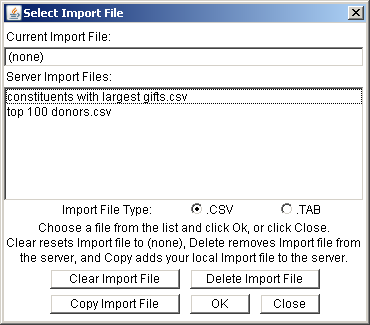
- The import file type option defaults to .CSV. The Server Import Files field will list all of the .CSV files that are located in the \wwwroot\mill\reports\import directory on the IIS machine. If you want to use a .TAB file instead, click the .TAB option button. The Server Import Files field will now list all of the .TAB files that are located in the \wwwroot\mill\reports\import directory.
-
If the file that you want to use is listed:
Click the name of the file.
Click OK.
-
If the file that you want to use is not located in this directory on the IIS Server:
Click Copy Import File. A standard Open File dialog, captioned Select an Import File to Copy to the Server, displays.
Use the controls on the dialog to locate the desired file. Then, click the Open File dialog's Open button.
The Open File dialog will close, the system will copy the selected file to the \wwwroot\mill\reports\import directory on the IIS machine, and the file name will be listed and highlighted in the Server Import Files field.
Click OK.
Attach a Different External Input File to Report Criteria
- Locate and open the desired report criteria.
- Click Modify Import File. The Select Import File form displays.
- Continue with Steps 3 and either 4 or 5, listed above.
Remove an External Input File from Report Criteria
- Locate and open the desired report criteria.
- Click Modify Import File. The Select Import File form displays.
-
Click Clear Import File.
If you want to remove the file from the report criteria and delete the file from the server, click Delete Import File instead. Click Yes to confirm the deletion. Then click Clear Import File.
- Click OK.