More information
Defining Filter Criteria
The Criteria tab describes the information you want included in the filter, including the tables from which the information is drawn, specific fields that contain the information, and the way to use the fields to filter the information in the display. For detailed information on each field in this form, see Filter Criteria Fields.
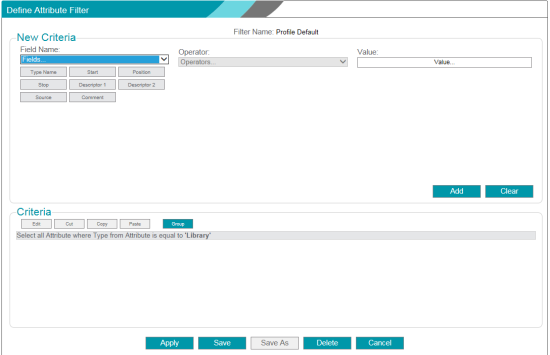
To add criteria to the filter, use the following steps:
- In the New Criteria section, select a Field Name from the table by using one of the following methods:
- Select a field name from the drop-down list.
- Click a field in the boxes displayed below the Field Name list.
- Enter the qualifying Operator and Value for the selected field. The Operator and Value vary depending on the data type of the selected field, and how you want the information filtered in the report.
- For in the list of and not in the list of operators, you can use the % wildcard to search (
 ) for all items in the list, or type a few letters of the item you want to search for. You can select multiple items from the results of the search by clicking each item in the list you want to add.
) for all items in the list, or type a few letters of the item you want to search for. You can select multiple items from the results of the search by clicking each item in the list you want to add. - For in the list of and not in the list of operators, the settings (
 ) icon lets you select whether to use a code or value in the list, an lets you filter the list by selecting a group.
) icon lets you select whether to use a code or value in the list, an lets you filter the list by selecting a group. - For in the list of and not in the list of operators, the add (+) icon lets you add the selected list items to the Values list.
- For date fields, a calendar lets you choose the date to use when you select an operator. You need only click the selected date once.
- Click the Add button to add the criteria to the filter, or click Clear to clear all of the fields in the New Criteria section and start again.
- Repeat steps 1 to 3 until you have all of the criteria you want included in the filter.
- Use the steps in the next task to edit, order, and add groups to the criteria.
To manage and edit filter criteria, use the following steps:
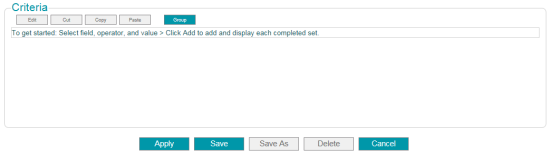
- In the Criteria section, review the criteria you have added. You can highlight any criteria line, and use the buttons at the top of the Criteria section to edit your selections as follows:
- Click Edit to open the criteria information in the New Criteria section of the form. You can make any changes needed and click Update to save your changes.
- Click Cut to either move the criteria line within the criteria list, or to remove it from the report. If you select a Group, all criteria within the group will be cut.
- Click Copy to copy a criteria line to repeat it within the report, or to paste it and edit the copied criteria to select a different result set.
- Click Paste to insert a copied or cut criteria line at its new location in the list. The Paste function places the criteria on the clipboard above the selected criteria line. If no line is highlighted, the pasted content is placed at the end of the criteria list, before any Totals.
- Click Group to group one or more criteria lines.
- When you have all of the criteria needed, use one of the following methods to use the filter:
- Click to apply the filter to the current table view. Each time you open this table view of the constituent record, the filter is applied, until you turn it off.
- Click Save or Save As to save the filter. Choose Save As to give the filter a name and make it available to other users. Click Save to save the filter as the default filter for your user ID for the selected table.
- Click Delete to delete the filter. The system prompts you to confirm the deletion.
- Click Cancel to cancel any changes you made to the filter criteria. The system returns to the current view of the record.