Saving the Report
You can save report criteria from the Report Details, Criteria, or Options pages.
Note: If you have not saved the report criteria before you select the Run tab, Millennium prompts you to save the report. After you save the report, the system will automatically save any changes to the criteria when you click the Run tab.
To save a report, complete the Save Criteria as follows:
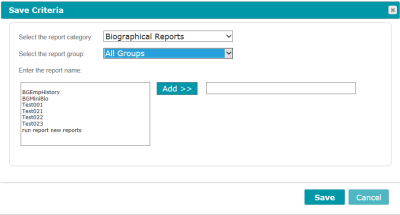
- Select a Report Category for this report.
- Select a Report Group. This allows you to easily find reports within a category.
- Select or enter a name for the report, using one of the following methods:
- Highlight an existing report in the list box. Double-click the report name, or click the Add button. You can edit the report name or overwrite the existing report.
- Type a new name in the text box to the right of the Add button. This creates the report with a new name.
- Click Save to save the report.
Notes:
- The report criteria save automatically when you select the Run menu in the Report form.
- If you create a Crystal report to save as HTML using the Millennium Reporter, you cannot use a period (.) in the file name. Using a period in the file name causes an error in Crystal, and the report fails to complete.