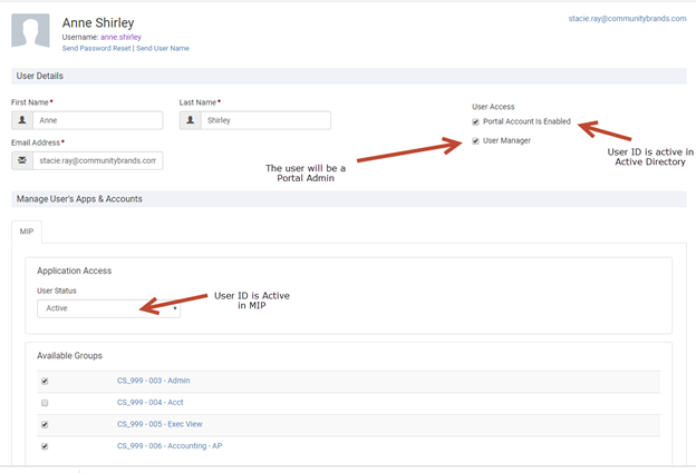Manage Users
If you're an MIP Administrator, you can add & delete users and manage user access.
In this topic:
Add New Users
1. On the User Portal home page, select the Users & Groups icon.
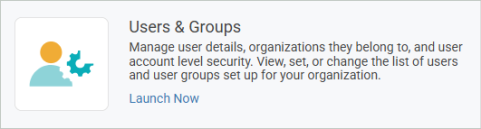
2. Under the User tab, select Add User.
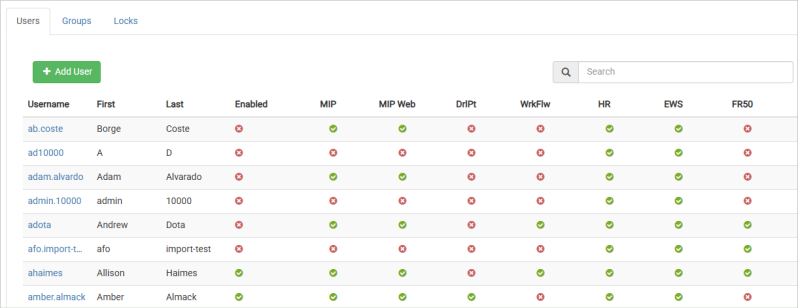
3. Enter the user's full name, username, and email address, then Save your changes.
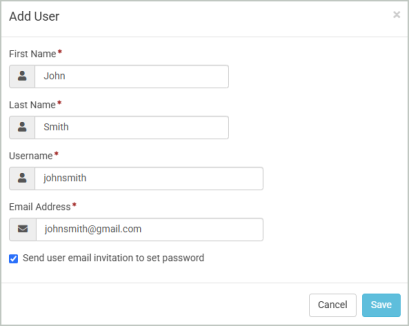
Note: If you select "Send user email invitation to set password" to a new employee in your organization, ensure that your IT Department has enabled that user's email address.
Manage Current Users
You can assign appropriate access for users by selecting the user record.
Portal Account is Enabled: Select this checkbox to grant the user access to the portal. If unchecked, the user will no longer be able to sign in.
Send Password Reset: Select to send an email to the user with instructions to reset their password.
User Manager: Grants the user administrator rights, including the ability to create or disable users and user groups.
Application Access: Toggles the user's status between Active and Inactive, controlling their access to applications.
Available Groups: Displays the groups the user is currently a member of.
Delete This User MIP Account?: Select to remove a user from MIP.
Note: Group and user-specific rights are configured within the application's security settings (such as MIP).