Reconcile Cash Accounts - Summary Tab
|
Access this tab using Activities>Reconcile Cash Accounts. |
Use this tab to view a summary of the reconciliation for the specified General Ledger cash account and Reconciliation ID being reconciled. Select a Cash Account and click the Reconciliation ID drop-down list to select the last reconciliation preformed for that account, or click New to create a unique Reconciliation ID. For a new reconciliation, you must enter the Reconciliation Date and the current Bank Balance from the bank statement.
The totals display for each type of reconciling item.
Once the Unreconciled Difference is zero for the cash account you are reconciling, use the Lock button to record a historically accurate record of the reconciliation. This should be done once you are sure subsequent activity will not affect the reconciled Book Balance.
Note: When you move between tabs or click the Update button, the unreconciled difference between the bank account and the ledger balance changes to reflect the items marked as cleared.
To continue reconciling an existing reconciliation
The system saves the last reconcile you worked on based on the Cash Account selected.
- Select a Cash Account,
- Click the Reconciliation ID drop-down list, and select the last reconciliation preformed for that account.
- Click the appropriate tab to begin selecting items that have cleared the bank statement. When you move between tabs or click the Update button, the unreconciled difference between the bank account and the ledger balance changes to reflect the items marked as cleared.
To create a new reconciliation
- Select a Cash Account,
- Click the New button and enter a unique Reconciliation ID,
- Enter a Reconciliation Date,
- Enter a Bank Balance. The totals display for each type of reconciling item.
- Click the appropriate tab to begin selecting items that have cleared the bank statement. When you move between tabs or click the Update button, the unreconciled difference between the bank account and the ledger balance changes to reflect the items marked as cleared.
Troubleshooting
- Establish proper organization security for users and groups (Security>Set Up Organization Menus). View and Add rights are needed to view, add, and edit existing reconciliations (located by expanding Accounting and Activities). Process rights are needed to Unlock a Locked Reconciliation ID.
The Plus or Minus Exchange Adjustment field is only for functional currency cash accounts and available if the Administrator has installed and added the Multicurrency module (Organization>Add a Module).
You can import cleared items from your bank. Use the MasterBK.def mapping file to assist with file imports. For more information about importing, see the Data Import/Export online help.
Cash Account: Select a valid General Ledger cash account using the drop-down list. The account title displays.
Reconciliation ID: Click the drop-down list, to select the last reconciliation performed for that account; or click the New button, and enter a new unique ID.
Reconciliation Date: Accept the default date or enter a date specific to the reconciliation. This is the reporting date for which the cash balance will be asserted. You must have a unique date for each Cash Account/Reconciliation ID combination. For new reconciliations, the field is available for edit until you change tabs, click the Update or Save button.
Reconciliation Table: These boxes display summary information for the current reconciliation. Once the Bank Balance is entered, the system calculates the unreconciled difference.
- Bank Balance: Enter the current bank balance for the cash account from the bank statement (ending balance on the bank statement). This amount is used to compute the unreconciled difference.
- Less Outstanding Checks/Vouchers: This amount is the calculated balance of outstanding checks or vouchers.
- Plus Deposits in Transit: This amount is the calculated balance of outstanding deposits.
- Plus or Minus Other Cash Items: This amount is the calculated balance of outstanding other items (such as Journal Voucher entries to a cash account).
- Plus or Minus Suspense Items: This amount is the calculated net balance of outstanding suspense items.
- Plus or Minus Exchange Adjustment: This amount is calculated by taking the sum of the Exchange Adjustment columns from the Checks/Vouchers, Deposits, and Other Cash Items tabs.
- Reconciled Bank Balance: The system calculates this amount based on the following formula:
- Balance Per Books: The general ledger balance for the cash account calculated by the system as of the Reconciliation Date.
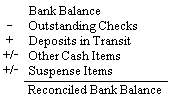
Unreconciled Difference: This is the difference between the Reconciled Bank Balance and the Balance Per Books. The cash account is reconciled when this amount is 0.00. The Unreconciled Difference adjusts after clicking the Update button or by changing tabs.
- You can also print a summary or detail reconciliation report using Print
 . For more information, see Print, Print Preview, and Print to Screen.
. For more information, see Print, Print Preview, and Print to Screen. - Once the Unreconciled Difference is zero for the cash account you are reconciling, use the Lock button to record a historically accurate record of the reconciliation. This should be done once you are sure subsequent activity will not affect the reconciled Book Balance. Note that a Suspense Item cannot be deleted if contained in a Locked Reconciliation ID.
- The Unreconciled Difference is the bank balance less outstanding checks, plus deposits in transit, plus or minus other cash items, and plus or minus suspense items. After making corrections to the account, click the Update button then look at the Unreconciled Difference box and see the amount you are out of balance to the cash account. When the cash account is reconciled correctly, the Unreconciled Difference is 0.00. The Unreconciled Difference displays on each tab to facilitate reconciliation.