Add / Edit Charge Codes
Create charge codes to represent the products or services billed to customers on AR invoices.
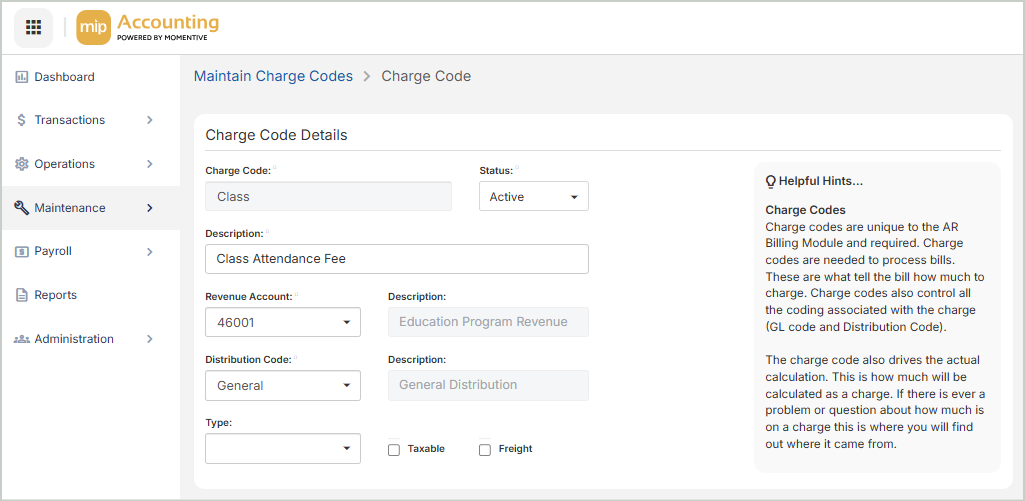
Charge Code Details
Enter the following information for the charge code.
Charge Code: Enter a new charge code. We recommend using all numeric codes. Numeric codes are generally easier and faster to enter during transaction entry. We also recommend limiting your entry to strictly alphabetic characters (A through Z) or numeric characters (0 through 9), and avoiding the use of symbols, such as: | and ".
Status: Enter the current status of the charge code. ( Active, Inactive, or Discontinued):.
-
Active (A) - Set a charge code to active to allow transaction entry to the ID.
-
Inactive (I) - Set a charge code to inactive it's no longer used for normal transactions, but may need to be used at some point. A warning message appears when attempting to use an inactive charge code. The warning message is for notification only; the charge code can still be used in a transaction. Inactive codes also appear on reports.
-
Discontinued (D) - Designate a charge code as discontinued when it's no longer being used. The system does not allow transaction entry to a charge code with a discontinued status; however, discontinued codes appear on reports.
Description: Enter a description for the charge code.
Revenue Account: Select a valid GL account. This field only includes Active and Inactive GL account codes. A warning message appears if an inactive code is selected.
Description: Enter a description for the revenue account.
Distribution Code: Select an existing distribution code.
Description: Enter a description for the distribution code.
Type: Select a type. Types are used to limit or sort charge codes on reports. For example, use types such as Product or Service to distinguish between the types of charge codes being billed.
Taxable: Select this option if the charge code is subject to sales tax.
Freight: Select this option if the charge code is designated to be freight. Freight is only available for non-inventory related charge codes.
Note: If the Freight Charge Code is always taxable, select the Taxable checkbox. If the Freight Charge Code is taxable in some states and not others, do not select the Taxable checkbox here. Select the Tax Freight checkbox for each applicable Sales Tax Code (Maintenance > Accounts Receivable > Sales Tax Codes).
Calculation Options
Calculation Method: Select a calculation method:
-
Fixed Amount (FA), Fixed Price per Unit (FP) - For FA and FP, enter an amount in the value box. That amount is applied to the charge code either as a fixed charged (FA), regardless of units sold, or a unit price (FP), which is then multiplied by the units sold to calculate the total charge.
-
Variable Price per Customer (VC) - For VC, do not specify a value or price to associate with the charge code. The price is entered on the invoice when applying the charge code, since the price varies depending on the customer to whom the item is sold or supplied.
-
Variable Price per Unit (VP), Alternative Variable Price/Unit (AV) - VP and AV allow you to calculate based on incremental units. You can set up a calculation table in which you specify the price depending on the number of units sold. Therefore, customers can be given a more favorable price if they buy or use more units. VP and AV also give the ability to assess a Unit Price in addition to a Fixed Charge. An example of this is a utility bill. There is a service charge assessed regardless of the usage. Additionally, a price is applied per unit for usage, and the unit price changes depending on the number of units used.
-
Percent o f Account Activity (PA) - For PA, enter a Percentage to calculate based on the nest of the selected segment's current activity for the selected period (Period for Calculation). The GL Code is always required for this method. Period for Calculation is used to select rolling dates for calculations.
Once you're finished with your edits, Save your changes.