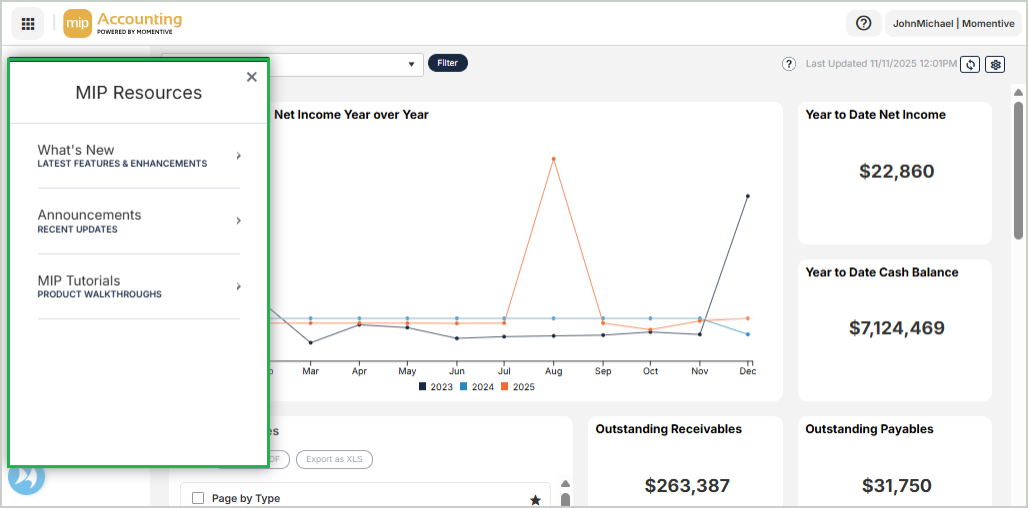Welcome to MIP Modern's Online Help
The Online Help provides step-by-step guidance, feature overviews, and workflow assistance to help you get the most out of MIP.
Context-sensitive help is available on every page of the system. It links you to the relevant topic for the specific MIP page you're working in, so you get the right information when you need it.

Choose Your Organization
Hover over your username to change the organization you're working in or sign out of MIP.
-
Change Organization - If you have access to multiple organizations in MIP Modern, you can switch between them using this menu. The organization you select here retains the next time you sign in.
-
Sign Out - Select to sign out of MIP and return to the login page.

Alternate Between Products
Select the 9-Dot Menu to alternate between your Momentive Software products (if applicable).
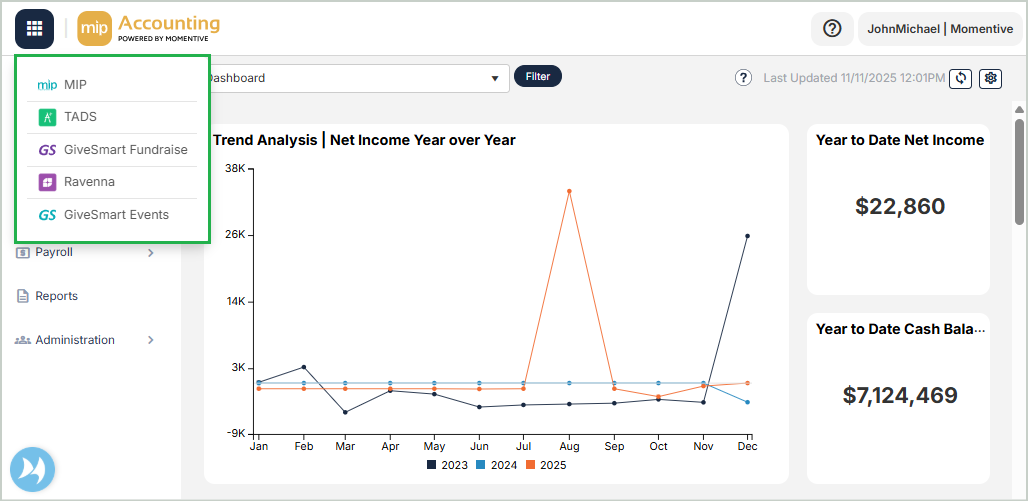
Refresh Your Dashboard
Refresh your MIP dashboard to ensure you're working with the latest updates.
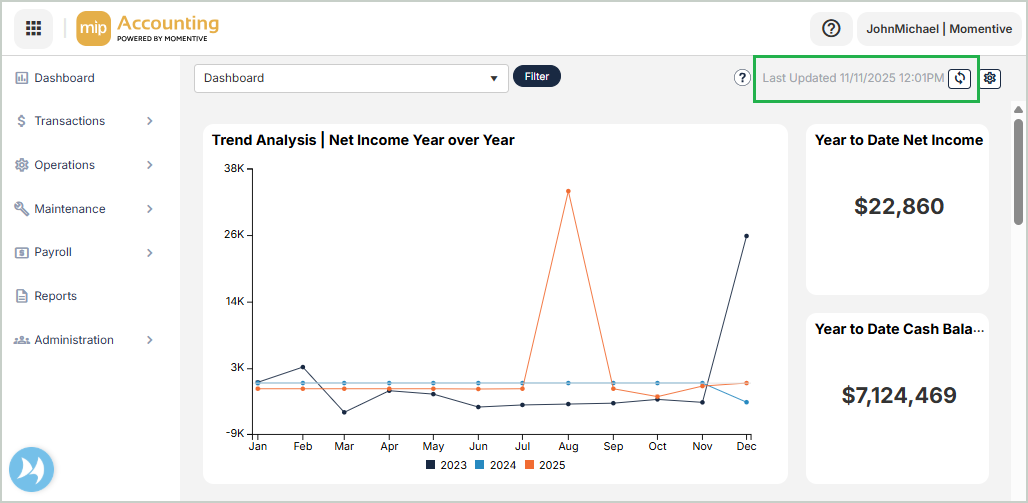
Collapse Your Navigation Menu
You can collapse the navigation menu to free up valuable screen space. Simply click the arrow at the top of the menu to expand or collapse it.
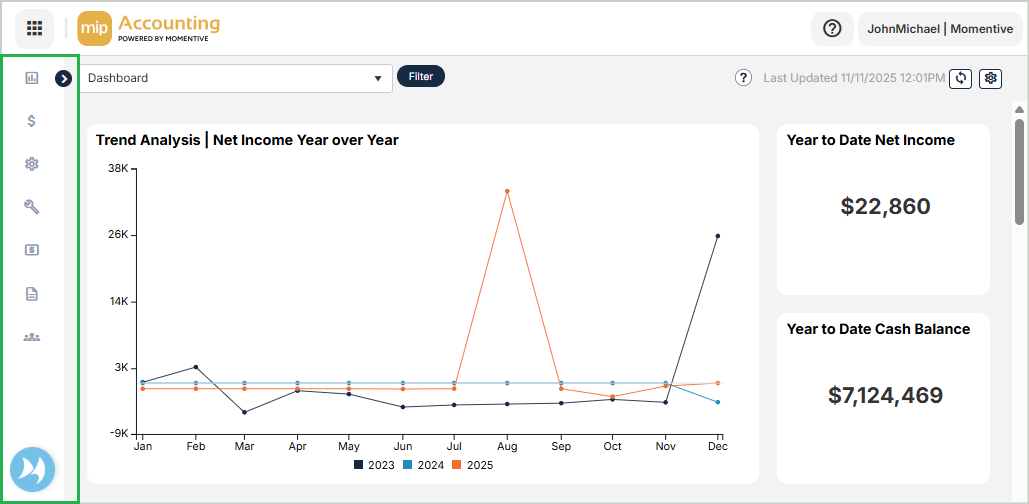
Access Release Announcements & MIP Tutorials
Use the Resource Center to get the latest release updates and MIP Announcements. The Resource Center also contains MIP Tutorials that provide step-by-step walk throughs of common workflows in MIP.