Adding New Assets
The Assets page displays all your existing assets.
To add a new asset, select Add Asset.
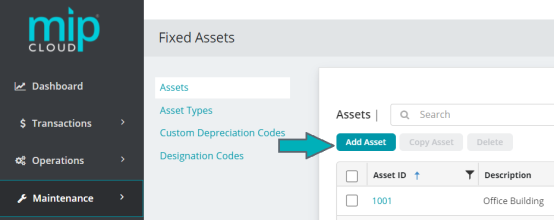
The “Add New Asset” form includes four sections: Details, Asset Type, Depreciation, and Purchase Information.
Fill out the fields on the form. Click the drop-down links below for more information on each section of the form and its fields.
| Asset ID | Enter a unique ID for the new asset. |
| Status | Select a status from Active, Inactive, or Discontinued/Disposed.
|
| Description | Enter a description for the asset. |
| Category |
Select the asset's category from the drop-down list, or enter a new category. If you enter a new category, it will be saved for use throughout the Fixed Assets module. What is the difference between Asset Types and Categories?Asset types have multiple accounting codes linked to them. This means that an asset's type will affect calculations and will impact your general ledger. See the image below for an example of the codes associated with asset types.
Categories are used for reporting purposes, to group assets. Categories do not have any accounting codes associated with them.
Note that categories created in the Fixed Assets module cannot be utilized in other modules (such as Purchase Orders and Electronic Requisitions). |
| Tag Number | If the asset is a physical piece of property with an assigned tag number, enter its tag number here. |
| Original Asset ID |
Use the Original Asset ID field when you want to indicate that this entry is an improvement to an existing asset, or to track assets that have been reclassified or moved to a different location.
|
| Taxable | Select this check box if the asset is taxable |
| Zero Book Value |
Select Zero Book Value if the asset does not have a current book value and does not need to be depreciated. This check box is available until the asset's depreciation has been calculated or transferred. |
|
Optional Designation |
Select this asset’s designation codes from the drop-down list. You can add or edit your organization’s designation codes by going to Maintenance>Fixed Assets>Designation Codes. You can also add a designation code directly from this page by clicking the
|
| Asset Type ID |
Select an asset type from the drop-down list.
|
| Depreciation Information | The Depreciation Code and Switch Depreciation Code fields are auto-populated according to the codes assigned for the selected asset type. |
| Default Coding |
The system displays values in these fields according to the defaults assigned for the select asset type. |
What is the difference between Asset Types and Categories?
Asset types have multiple accounting codes linked to them. This means that an asset's type will affect calculations and will impact your general ledger. See the image below for an example of the codes associated with asset types.
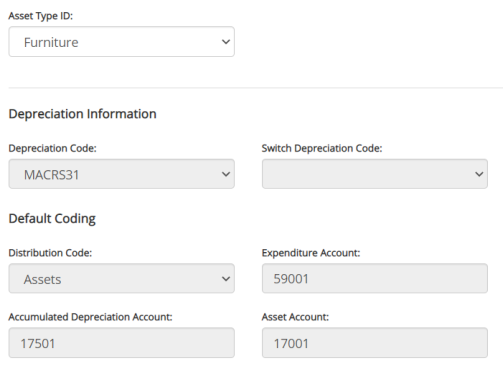
Categories are used for reporting purposes, to group assets. Categories do not have any accounting codes associated with them.
You can create categories when adding new assets into the system (through Maintenance>Fixed Assets>Fixed Assets>Add Asset).
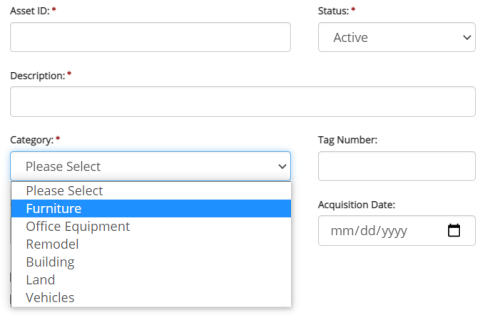
Note that categories created in the Fixed Assets module cannot be utilized in other modules (such as Purchase Orders and Electronic Requisitions).
| Cost or Basis | Enter the cost or basis of the asset. This is its value at the time you received the asset. You cannot enter a negative amount. |
| Begin Depreciation Date | Enter the date to begin calculating depreciation. This should be the date the first depreciation was or will be calculated. |
| Salvage Value | Enter the salvage value of the asset. This amount is the asset's expected value when it is disposed at the end of its useful life. |
| Life (Months) | Enter the life of the asset. This value must be entered in months, not years. |
| Amount to Depreciate | The system will automatically calculate this and fill in the field. The Amount to Depreciate is the total of the Cost or Basis minus the Salvage Value. |
| Last Depreciation Date | Enter the date when the asset was last depreciated, if applicable. |
| Accumulated Depreciation Amount | Enter the current depreciation amount for the asset, if applicable. This amount is the accumulated depreciation since the asset was acquired. |
| Months Depreciated | Enter the number of months the asset has been depreciated since it was acquired. |
Note: The Last Depreciation Date, Accumulated Depreciation Amount, and Months Depreciated fields will be disabled if you have already transferred depreciation for this asset.
How does MIP Cloud calculate depreciation?
-
Depreciation is calculated based on your organization’s Fiscal Year-End Date (found in Organization Settings). For example, if your organization’s Fiscal Year End-Date is 12/15, the system will depreciate the months as follows: 12/16-1/15, 1/16-2/15, and so on.
-
When you enter a Begin Depreciation Date, the indicated month is included in the depreciation calculation. If your Fiscal Year-End Date is 12/15, and you enter 2/22 as your Begin Depreciation Date, the system includes the depreciation for the dates of 2/16-3/15 in its calculation.
-
If, for example, you enter a Last Depreciation Date of 10/31 and the Fiscal Year-End Date in the system is 6/30, the system assumes you have included the depreciation for 10/31 through 11/30. It begins calculating depreciation for 12/1 through 12/30. If 2/28 or 2/29 is entered, the system begins calculating depreciation for 3/1 through 3/30.
| Maintenance Date | Enter the date when the asset requires its next maintenance, or when the asset last received maintenance. |
| Replacement Cost | Enter the amount it costs to replace the asset. |
| Warranty | Enter details about the asset's warranty. |
| Manufacturer/Model Number | Enter the asset's manufacturer name and its model number. |
| Serial Number | Enter the asset's serial number, as assigned by the manufacturer. |
| Payee/Vendor ID | Enter the Payee or Vendor name where you purchased the asset. |
| Document/Invoice Number | Enter the document number used to purchase the asset. |
| PO Number | Enter the purchase order number used to purchase the asset. |
Note: If you've already added an asset using Quick Entry (through a cash disbursement or AP invoice), you can find it by going to Managing Current Assets. From there, you can make changes to the asset or add information.
After filling out the fields on the form, select Save. Upon saving, you will be taken to the newly added asset's profile page, as seen below.
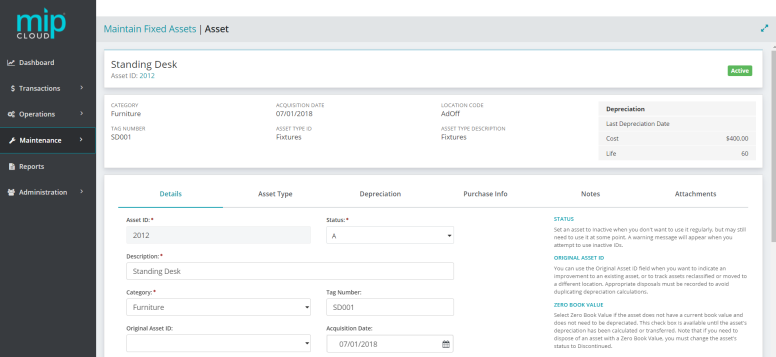
To learn more about asset profile pages, see Managing Current Assets.
The asset has been added. Select Maintain Fixed Assets to return to the Fixed Assets Maintenance home page.
If you're ready to run depreciation calculations or disposals, go to Transactions > Fixed Assets > Depreciations and Disposals to get started. See Depreciations and Disposals for more information.
Common questions about adding assets in MIP Cloud
Select the drop-down links below for answers to common questions about adding assets in MIP Cloud.
How do I add an asset with a zero book value?
To add an asset that has a zero book value, proceed with adding the asset as outlined above, starting with the Details section. In the Details section, check the Zero Book Value box.
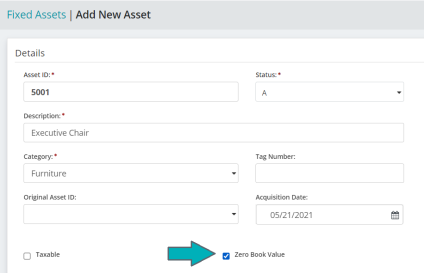
Select Zero Book Value if the asset does not have a current book value and does not need to be depreciated. This check box is available until the asset's depreciation has been calculated or transferred.
Note that if you need to dispose of an asset with a Zero Book Value, you must change the asset's status to Discontinued before proceeding with the disposal.
To change an asset's status, go to Maintenance>Fixed Assets>Fixed Assets and click the asset ID on the grid to open its profile page. See Managing Current Assets for more on managing existing assets and viewing their profile pages.
How do I add an asset that has already begun depreciation?
The process to add an asset with existing depreciation is the same as when adding newly acquired assets, with one extra step.
Example: My organization just switched to MIP Cloud as our fund accounting software. We have a printer that was purchased 3 years ago for $5,000. The printer has already depreciated by $1,200. How do I account for that prior depreciation when adding the asset?
When adding the asset, proceed through each of the sections as listed above.
When you reach the Depreciation section, fill the fields as described below. Note the Historical Information fields highlighted in blue for extra notes.
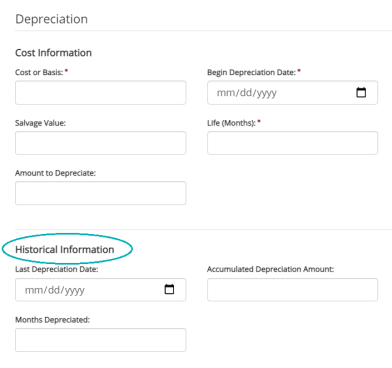
Cost or Basis: Enter the original cost or basis of the asset when first acquired
Begin Depreciation Date: The date the asset was acquired
Salvage Value: Enter the original salvage value, unless the value has been changed due to impairment
Life (Months): Enter the original Life, unless its life was reduced due to impairment
Amount to Depreciate: The Cost or Basis minus the Salvage Value
Last Depreciation Date: The date the asset was last depreciated before entered in the system
Accumulated Depreciation Amount: Enter the amount the asset has already depreciated by. You will have to manually calculate this amount, then enter it - the system will not calculate any depreciation that took place before the asset was added into MIP Cloud.
Months Depreciated: Enter the number of months the asset has already depreciated since you acquired the asset
After you save the asset entry, you must make a journal voucher entry (through Transactions>General Ledger>Journal Vouchers) to record the Accumulated Depreciation Amount before the asset was added into MIP Cloud. From then on, the system will calculate the remaining depreciation.
What is the difference between Asset Types and Categories?
Asset types have multiple accounting codes linked to them. This means that an asset's type will affect calculations and will impact your general ledger. See the image below for an example of the codes associated with asset types.
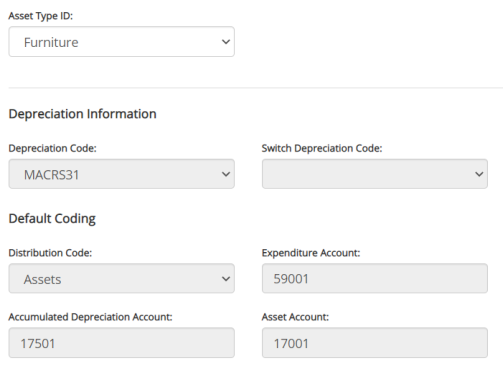
Categories are used for reporting purposes, to group assets. Categories do not have any accounting codes associated with them.
You can create categories when adding new assets into the system (through Maintenance > Fixed Assets > Fixed Assets > Add Asset).
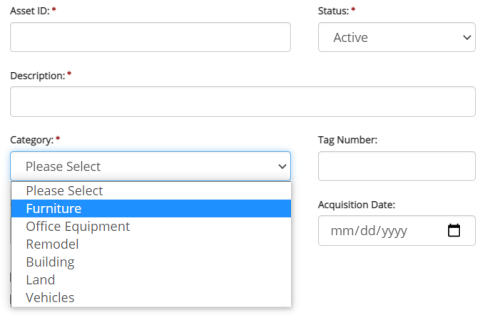
Note that categories created in the Fixed Assets module cannot be utilized in other modules (such as Purchase Orders and Electronic Requisitions).
 button to the right of the field.
button to the right of the field.