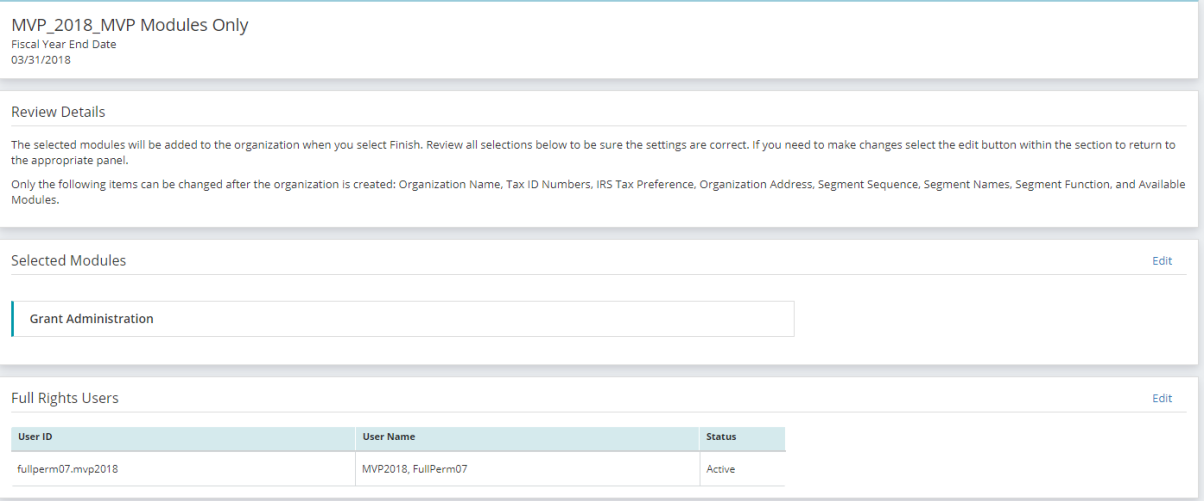Add a Module
Complete the following sections of the wizard to add a new module in MIP:
1. Modules
The Modules section displays all available modules you can add to your organization. Select the modules you want to add from the list, then select Next.

2. Field Lengths
The Field Lengths section allows you to set the field lengths (character limits) for each field in MIP. The lengths entered will set the character limit for the corresponding fields. The list displays all custom field lengths for your organization. Fields associated to modules that were previously added will be disabled for editing.
Note: The optimal and recommended character limit is set by default. Setting the fields to the maximum character limit is not recommended, as it could impact performance.
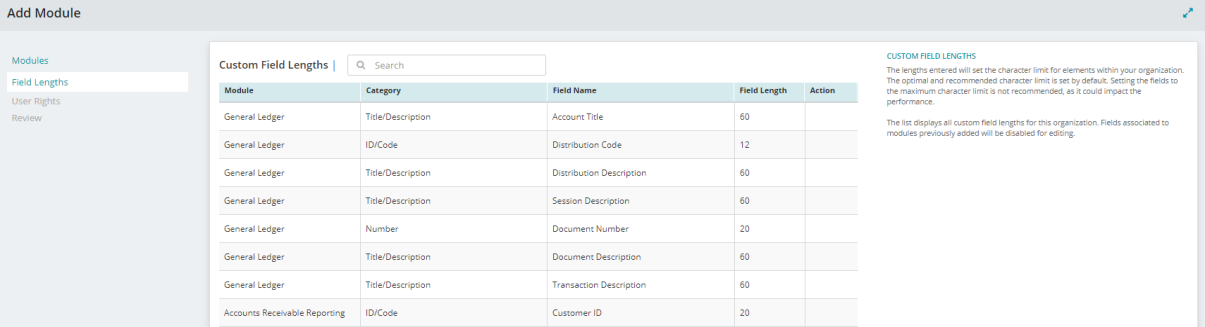
3. User Rights
The User Rights section allows you to select the users that will receive full rights to the module. The user that is currently signed in and adding the module is selected by default to receive full rights. If a user is not selected in this section, security must be set up manually before they can access the module.
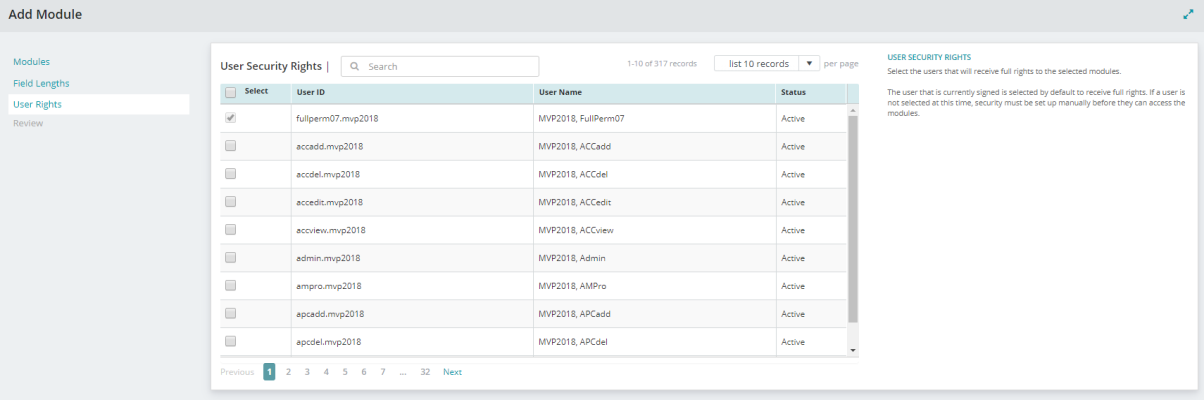
4. Review
The Review section allows you to review the details for the modules you're adding. Select Edit next to each section to make changes.
Once you're finished with your edits, select Finish.