Vendor Balances
View balance, document, and transaction information for a vendor. You can filter by a specific document or within a date range.
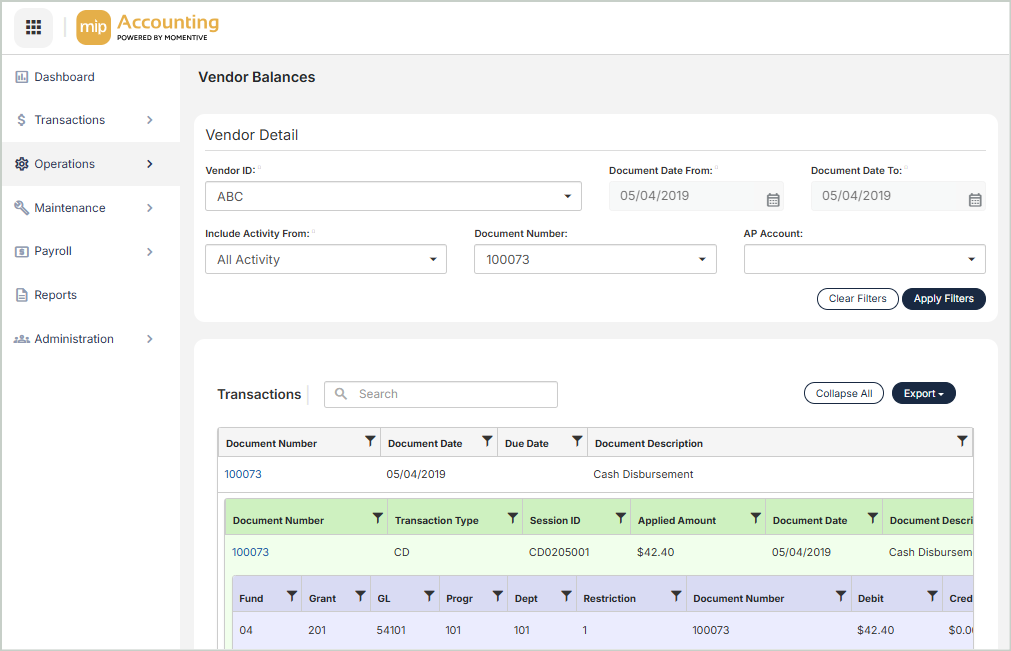
Enter Vendor Details
Set the vendor criteria for the data you want to display in the Transactions grid.
Vendor ID: Select the vendor ID.
Document Date From, To: Set the date range for the documents you want to display balances for in the grid.
Include Activity From: Select a GL code. The columns that display in the Transactions grid depend on the code you select here.
|
AACT: All Activity
|
Document Number: The invoice document number |
| Document Date: The session date specific to this document | |
| Due Date: The due date | |
| Document Description: The description entered on the transaction entry form | |
| Original Amount: The original amount due to the vendor | |
| Outstanding Balance: The outstanding amount due to the vendor | |
|
OAPI: Open A/P Invoices/Credits
|
Invoice/Credit Number: The number assigned to the invoice or credit |
| Invoice/Credit Date: The date of the invoice or credit | |
| Due Date: The due date | |
| Invoice/Credit Description: The description entered for the invoice or credit | |
| Original Amount: The original amount due to the vendor | |
| Outstanding Balance: The outstanding amount due to the vendor | |
|
AAPI: All A/P Invoices/Credits
|
Invoice/Credit Number: The number assigned to the invoice or credit |
| Invoice/Credit Date: The date of the invoice or credit | |
| Due Date: The due date | |
| Invoice/Credit Description: The description entered for the invoice or credit | |
| Original Amount: The original amount due to the vendor | |
| Outstanding Balance: The outstanding amount due to the vendor | |
|
CRD: Applied Credits
|
Applied Credit: The number assigned to the applied credit |
| Date: The session date specific to this document | |
| Description: The description entered for the credit, check, or voucher | |
| Amount: The credit, check, or voucher amount | |
|
CHK: Checks/Vouchers
|
Number: The invoice document number |
| Date: The session date specific to this document | |
| Status: The check or voucher status | |
| EFT Status: Indicated by "Yes" or "No", depending on if the vendor is paid electronically | |
| Payment Type: The payment type associated with the document - Check or Voucher | |
| Description: The description entered for the credit, check, or voucher | |
| Amount: The credit, check, or voucher amount |
Document Number: Optionally, select an invoice document number.
AP Account: Optionally, select an AP account code.
Apply Filters: Select to apply your filters and generate your results in the Transactions grid.
View & Export Your Results
The Transactions grid displays the results based on the filters you applied above, with columns varying depending on the chosen GL code. You can drill down into specific transactions and documents. You can Export your data in PDF or XLS format.
Level 1 - Original Document
The original document information.

Document Number: The document number associated with the transaction code
Document Date: The session date specific to this document
Due Date: The deadline for paying the invoice
Document Description: The description entered during transaction entry
Original Amount: The original amount of the document
Outstanding Balance: Can fluctuate based on the activity tied to the invoice number
Level 2 - Related Documents
All applicable documents associated with the original document.

Document Number: The document number associated with the transaction code
Transaction Type: The transaction type associated with the document
Session ID: The session ID associated with the document
Applied Amount: The amount applied to the vendor balance
Document Date: The session date specific to this document
Document Description: The description entered during transaction entry
Status: The check or voucher status (Does not apply to CRD or CHK)
EFT Status: Indicated by "Yes" or "No", depending on if the vendor is paid electronically (Does not apply to CRD or CHK)
Payment Type: The payment type associated with the document - either Check or Voucher (Does not apply to CRD or CHK)
GL/AP Account: The General Ledger or Accounts Payable account number associated with the document
Level 3 - Transactions
All transaction lines for the original and related documents.
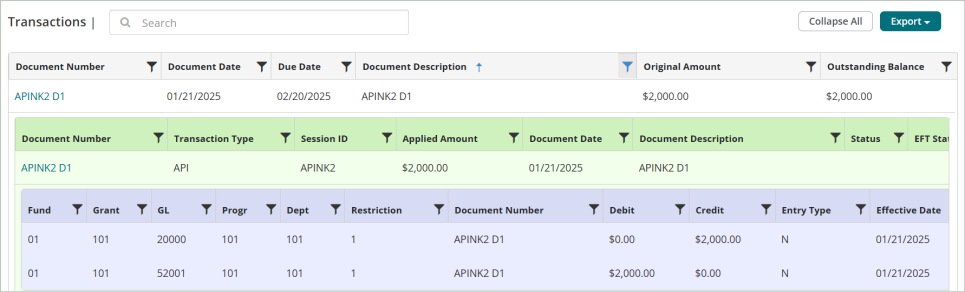
{Segment Name}: The system displays one column for each valid segment. If account level security is applied, you may not see some segments and/or account codes. If you do not have access to one or more accounts, you will not see that record.
Document Number: The number assigned to the document
Debit: The debit amount for the transaction line
Credit: The credit amount for the transaction line
Entry Type: The entry type chosen during transaction entry
Effective Date: The effective date entered during transaction entry
Transaction Description: The description entered for the transaction line item
Vendor Balances Summary

For AACT, OAPI, and AAPI:
- Total Original Amount: The total original amount due to all vendors included in the filtered results.
- Total Outstanding Balance: The total outstanding balance due to all vendors included in the filtered results.
For CRD and CHK:
- Total Amount: The total credit amount or total check amount for all vendors included in the filtered results.