User Defined Fields
Use the User Defined Fields section in Organization Settings to set up UDFs for your organization.
User defined fields are grouped into three categories: Master, Document, and Transaction Line records.
-
Master Records: These fields are for maintenance or setup data, typically entered in the Maintenance forms. When a master level field is created, a User Defined Fields tab is added to the relevant form. Master fields, like Charge Codes, Customers, and Vendors, can be connected to certain Transaction Document and Transaction Line records.
-
Document Records: These fields are used for transaction entry documents. A User Defined Fields tab is added to the transaction entry form when a document-level field is created. Transaction Document fields can be connected to Transaction Line records.
-
Transaction Line Records: These fields apply to transaction line items. When a transaction line level field is created, new columns are added to the existing transaction entry table. These fields cannot be connected to other field types.
In this topic:

Manage User Defined Fields
Select Edit in the Action column modify an existing user defined field.
Type: The record type to which the user defined field applies
Field Name: The name of the user defined field, tied to the actual data (not the display name in the system)
Field Description: A description for the field. The description is not available as a column on reports.
Display Name: The field name shown on the designated form and in reports
Field Type: The data type for the field
Add User Defined Fields
Select Add User Defined Field to add a new UDF for your organization. The fields will change depending on the Category you select. You're able to create the following categories of user defined fields:
Master Record

Add User Defined Field
Category: Master Records include user defined fields for maintenance or setup-type data.
Record Type: Select a Master Level Record Type. This is where the new user defined field will appear.
Field Name: Enter the field name for the user defined field. This name is associated with the actual data, not the Display Name in the system. We recommend limiting your field name to strictly alphabetic (A through Z) or numeric characters (0 through 9). You cannot add spaces, but you can change the Display Name for the field.
Description: Enter a description for the field. The description is not available as a column on reports.
Field Characteristics
Field is Required: Select this option if the field is a required field for the form.
Field Label: Enter a short label for the field.
Field Type: Select the type to use for the user defined field. The following field types are available:
- Currency: Enter a currency amount in the Default field (e.g. $0,000.00). User defined fields with a Field Type of Currency will be formatted in the organization's functional currency.
- Date: Enter a short date (mm/dd/yy) in the Default field.
- Editable Drop-Down List: Enter new data in the Default field and add a max field length.
- Non-editable Drop-Down List: Add and complete each row to populate the drop-down list options.
- Code: Enter a numeric code for the option.
- Description: Add a short description for the option.
- Default: Select this option if this is the default option that appears in the list.
- Status: Select a status of Active, Inactive, or Discontinued for the option.
- Add Option: Select to add additional options to the non-editable drop-down list.
Number: Enter a number with or without decimals to the Default field. You can also select how many decimal places should appear in the Decimal Places drop-down menu.
String: Enter text.
Yes/No: Provides a checkbox for the user to select or clear.
Note: We recommend using a string instead of a number when setting up numeric codes. When the system compresses data, numeric fields are totaled.
Note: Consider the following when selecting a Field Type for a user defined field: The String, Editable Drop-Down List, and Non-Editable Drop-Down List field types are only available (in the Items by Page group box and the Filter tab) on selected reports. The Date and Yes/No field types are only available in the Content and Filter tabs of selected reports. The Number and Currency field types are only available (in the Report Body group box and the Filter tab) on selected reports.
Document Record

Add User Defined Field
Category: Every document record created will have the fields available for the user to complete.
Field Name: Enter the field name for the user defined field. This name is associated with the actual data, not the Display Name in the system. Note that we recommend limiting your field name to strictly alphabetic (A through Z) or numeric characters (0 through 9). You cannot add spaces, but you can change the Display Name for the field.
Description: Enter a description for the field. The description is not available as a column on reports.
Field Characteristics
Field is Required: Select this option if the field is a required field for the form.
Field Label: Enter a short label for the field.
Field Type: Select the type to use for the user defined field. The following field types are available:
- Currency: Enter a currency amount in the Default field (e.g. $0,000.00). User defined fields with a Field Type of Currency will be formatted in the organization's functional currency.
- Date: Enter a short date (mm/dd/yy) in the Default field.
- Editable Drop-Down List: Enter new data in the Default field and add a max field length.
- Non-editable Drop-Down List: Add and complete each row to populate the drop-down list options.
- Code: Enter a numeric code for the option.
- Description: Add a short description for the option.
- Default: Select this option if this is the default option that appears in the list.
- Status: Select a status of Active, Inactive, or Discontinued for the option.
- Add Option: Select to add additional options to the non-editable drop-down list.
Number: Enter a number with or without decimals to the Default field. You can also select how many decimal places should appear in the Decimal Places drop-down menu.
String: Enter text.
Yes/No: Provides a checkbox for the user to select or clear.
Document Record - Available Transaction Sources: Select the Transaction Sources where the user defined field should be made available.
Transaction Line Record
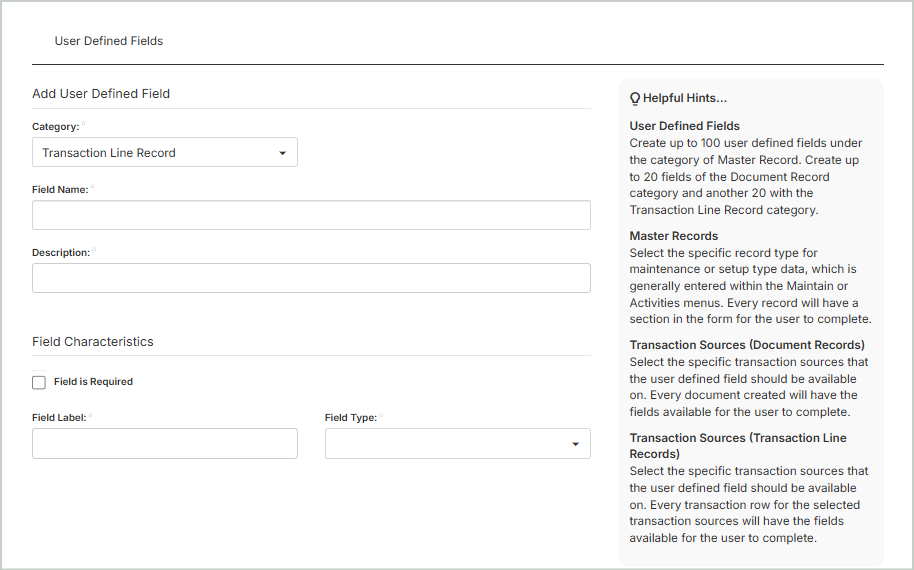
Add User Defined Field
Category: Every transaction row for the selected transaction sources will have the fields available for the user to complete.
Field Name: Enter the field name for the user defined field. This name is associated with the actual data, not the Display Name in the system. Note that we recommend limiting your field name to strictly alphabetic (A through Z) or numeric characters (0 through 9). You cannot add spaces, but you can change the Display Name for the field.
Description: Enter a description for the field. The description is not available as a column on reports.
Field Characteristics
Field is Required: Select this option if the field is a required field for the form.
Field Label: Enter a short label for the field.
Field Type: Select the type to use for the user defined field. The following field types are available:
- Currency: Enter a currency amount in the Default field (e.g. $0,000.00). User defined fields with a Field Type of Currency will be formatted in the organization's functional currency.
- Date: Enter a short date (mm/dd/yy) in the Default field.
- Editable Drop-Down List: Enter new data in the Default field and add a max field length.
- Non-editable Drop-Down List: Add and complete each row to populate the drop-down list options.
- Code: Enter a numeric code for the option.
- Description: Add a short description for the option.
- Default: Select this option if this is the default option that appears in the list.
- Status: Select a status of Active, Inactive, or Discontinued for the option.
- Add Option: Select to add additional options to the non-editable drop-down list.
Number: Enter a number with or without decimals to the Default field. You can also select how many decimal places should appear in the Decimal Places drop-down menu.
String: Enter text.
Yes/No: Provides a checkbox for the user to select or clear.
Transaction Line Record - Available Transaction Sources: Select the Transaction Sources where the user defined field should be made available.
Once you're finished with your edits, Save your changes.