Gift Import Utility
Important! To comply with Payment Card Industry Data Security Standards (PCI-DSS), complete credit card numbers can not be imported or stored in the Millennium database.
The Gift Import utility is a specialized import utility designed to create transactions in the Gift table, based on information in an input file (the import source). This utility will create either gift transactions (Gift Type = g), or Pledge Payment transactions (Gift Type = y). The data for the new transactions will come from three sources.
- Some of the data will come from your manual input into the utility's interface and that information will be standard for all of the transactions that are created by the utility. Some of this kind of information will be controlled by your Millennium lookup tables and some may be entered as text or dates.
- Some data will be variable from transaction to transaction and that data will come from an input file that has been created by your staff or an outside party. Data in the input file must conform to a set of specifications, described below.
- Some data will be system-generated, just as is the case when you manually enter Giving transactions.
Using the utility, certain fields from that dbf file are mapped to the appropriate Millennium data columns. In the utility interface, certain of the data fields allow you the option of choosing the manual input of data, or mapping a field from the input dbf file for use in creating the new transactions.
In addition to the Giving transaction that is created, certain data will also trigger the creation of linked, secondary rows in the Credit Card, Securities, Gift in Kind, Correspondence, or Solicitor data tables.
Utility Classification
The utility creates new data rows. It only edits existing data rows when it is used to import pledge payment transactions. In that situation, it also updates the amounts of the original pledge to reflect the payment. Although Millennium considers this a User Utility, you must be able to log onto the ODBC connection with either the database administrator's log on (sa or MILLORA User ID) or a Millennium system administrator's log on to activate the utility.
Specifications for the Gift Import Input File
This utility requires the use of a dbf input file with the following field specifications. Note that this describes all possible fields that may be used from an input file. Your file may contain a subset of these fields, with the exception of those noted as mandatory. Note too, that the fields may appear in the file in any order, and they may be labeled in the Input file with any names you want to use (though it will be helpful if you can easily identify them when the field names are shown in a pull-down list). A sample input file is installed in the same directory as the utility, which you may use as an example when creating your own import file.
It is not necessary for the names of these fields in the input file to match the names of the Millennium fields into which they will be imported, but the imported data must conform to the data type and length of the Millennium field. The fields may appear in the dbf in any order. The dbf may contain any number of additional fields of data but they will not be considered in creating the transactions.
Gift Import Instructions
In addition to the specifications for the import file to be used, there are some pre-conditions and certain steps involved in setting up the Gift Import utility for use at your institution. The following describes and discusses these procedures. Following the descriptions, you will be given a set of instructions for using the Gift Import utility.
Workstation and Login
Some of the standard Millennium utilities make use of certain Microsoft applications and associated files. While we ensure that the required applications are present and registered on the IIS machine as part of the installation process, Millennium's thin-client architecture does not install them on every workstation at your institution. Therefore, to ensure success, certain utilities must be launched from the IIS machine, using the system administrator's login and password. The Gift Import Utility is one such utility.
At the present time, the Gift Import Utility is run outside of the regular interface you use to access Millennium, in it's own application window. It must be activated by locating the program file (giftimport.exe) using the Start menu, the Windows Explorer or other appropriate tool, and then double clicking the program name.
An application window for the Gift Import Utility will open, showing the File command and a File Open button below it. When you click on either of those items, you will first be prompted to login to the Millennium database with ODBC. Use the Machine Data Source tab to specify Web SQL (or another Data Source Name that you may have set up). The log in you use must have select and insert permissions on the Giving data table and the secondary data tables linked to Giving (Credit Card, Securities, Gift in Kind, etc.), and select, insert, and update permissions for the associated Millennium lookup tables.
When you are successfully logged into the database, you will be given a Windows common dialog box to identify the location of the dbf Input file.
This utility does not use the SQL Views for the Millennium data tables. Therefore, you must log on to the utility as a Millennium system administrator or the database administrator.
Application Windows
Once an appropriate input file has been correctly opened, the utility window will show a Title Bar, then a menu bar, followed by a Function Toolbar.
The Menu bar will contain the items, File, Options, and About.
File
The File drop down menu includes the items:
Open - Activates a common dialog window that allows you to navigate to the location of the input file.
Start - Launches the run of the utility.
Stop - Stops the run of the utility.
Reset Fields - Clears all information currently in the utility form
Exit - Closes the utility
Options
The Options drop down menu includes these items:
Use Account Number - If checked, enter or map the purpose of the gift using account number (giftacctno/chart_acct) instead of restriction (giftrest/chart_code)
Toolbar - Allows you to turn the display of the toolbar on or off.
Status Bar - Allows you to turn the display of the status brain on or off.
About
About displays version information for the utility.
The function Toolbar shows buttons used to open a dbf input file, to launch the run of the utility, and show version information.
Once an input file has been identified, and you have specified that you are importing gift transactions, the gift import utility dialog screen will fill in with text boxes.
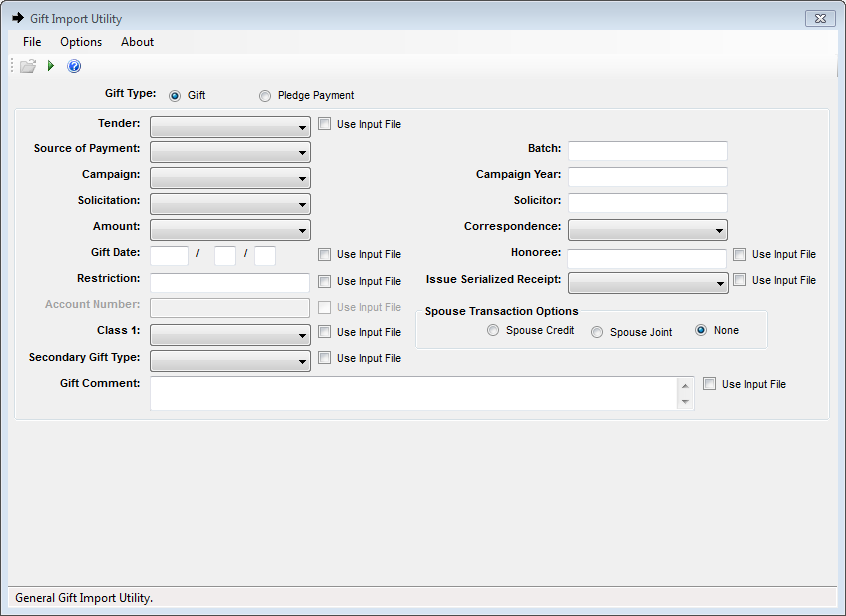
If you have specified that you are importing pledge payments, the utility dialog screen will fill in with payment-related text boxes instead.
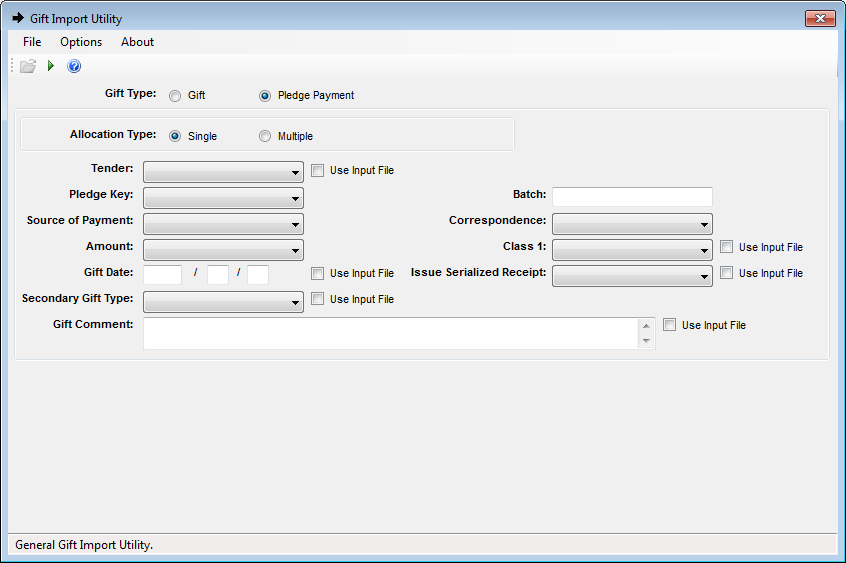
If Tender is a specified field from the input file, or Credit Card is selected from the list of acceptable Millennium tender types, the Credit Card Information form will be shown.
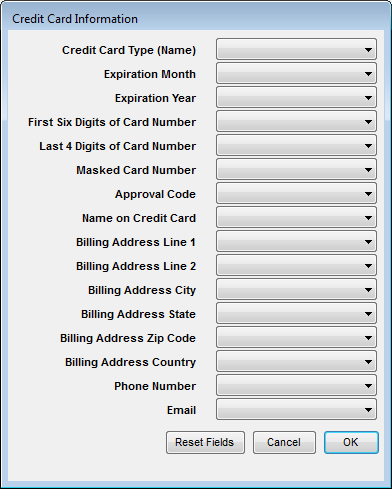
If Tender is a specified field from the input file, or Bank Draft is selected from the list of acceptable Millennium tender types, the Bank Draft Information screen will be shown.
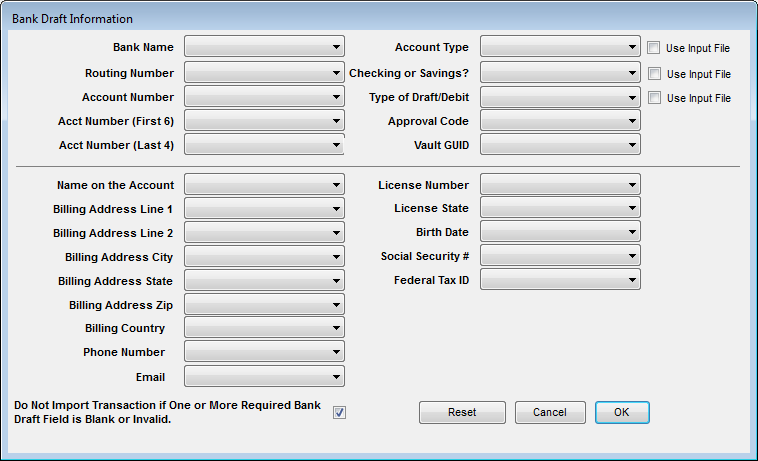
These screens are used to create the equivalent of a conversion crosswalk, telling the system where to look for the data for the transactions that will be created. The data for these new transaction comes from a variety of sources. Some data is automatically entered by the utility for those system-use fields in the data row. Some is taken from the input dbf file and will be variable from row to row. Some is manually entered in the utility interface and will be standard for all rows.
There are different types of text boxes in the utility interface. Some are pull-down list boxes. These will show either the names of the fields from the input file, or the entries in the Millennium lookup table associated with that field. Some are not list boxes, but neither are they free text. These require an entry that conforms to the expectations of the utility. Some text boxes can be switched from a listing of the dbf fields in the input file to a listing of the lookup table entries for that field by using the Use Input File check box that follows that text box.
Data Requirements and Options
Each of the fields is described below. Note that some of the text boxes are only available in specific situations. For instance, if the utility is creating gifts rather than pledge payments, then Campaign information may be specified. If the utility is creating pledge payments, that information will be taken from the original pledge transaction and therefore, text boxes for that information are not available in the utility.
| Utility Text Box is Labeled | Millennium field to which it maps |
Description |
|---|---|---|
|
Type (non-displaying) |
gifttype |
Mandatory information that is automatically entered based on the user's radio button choice when the utility is launched. The utility will offer different options based on the Type that is chosen. |
| Tender | gifttender |
Click the Input File check box to activate the text box used to specify the field from the input file that contains the Tender. This field must contain valid active codes from the Tender Types lookup table. If using the input file for this information, you may also set a default entry that will be used for any records in the input file that have a blank in the specified Tender field or which contain data that is not a valid code in the Tender Types lookup table. If you select a default of Credit Card, you will be prompted to specify Credit Card information on the separate Credit Card Information Insert Form. If you select a default of Bank Draft, you will be prompted to specify Bank Draft information on the separate Bank Draft Insert Form. If using the input file for this data field, the form will automatically offer you the opportunity to specify Credit Card, Securities, and Gift in Kind information that will be used if the Tender in the input corresponds to one of those standard entries in the Tender lookup table. You will automatically be offered the opportunity to specify Credit Card information on the separate Credit Card Information Insert Form that will be used if the Tender is 'cc'. You will then automatically be offered to specify Bank Draft information on the separate Bank Draft Information Insert Form that will be used if the Tender is 'bank'. Finally, this form will automatically offer you the opportunity to specify Securities and Gift in Kind information that will be used if the Tender in the input corresponds to one of those standard entries in the Tender lookup table. OR This may be used for the manual entry of a standard Tender for all imported data rows. This is selected from a pull-down listing of all active values in the Tender table. If Gift in Kind is chosen, gift in kind fields will appear in the dialog form. If Securities is chosen, securities fields will appear in the dialog form. If Credit Card is chosen, the separate Credit Card Information Insert Form will list the credit card fields. If Bank Draft is chosen, the separate Bank Draft Insert Form will list the bank draft fields. |
| UserID | giftuserid | Automatically set to the UserID that was used to log in to the ODBC connection. |
|
Source of Payment Mandatory |
giftid | Specify the field from the input file that identifies the owner of each gift or payment row. |
| Batch | giftbatch | This manual entry must be an active, open entry from the Gift Batch Number lookup table. This information will be standard for each gift or payment row that is created. If you enter data that is a value for a closed batch, when the utility is launched, you will be offered the opportunity to open the batch automatically. Also, if you enter data that is not found in the Gift Batch Numbers lookup table, when the utility is launched, you will be offered the opportunity to create that entry automatically. |
| Campaign | giftcamp | This displays for gift transactions only. Payment transactions will default to the campaign of the original pledge. The manual entry is selected from a pull down listing of all values in the Campaign table that have table active flag set to "Y". This information will be standard for each gift row that is created. |
| Campaign Year | giftcampyr | This displays for gift transactions only. Payment transactions will default to the campaign year of the original pledge. The manual entry format is yyyy, and the field is validated as a four-digit year between 1600 and 2200. This information will be standard for each gift row that is created. |
| Solicitation | giftsolic | This displays for gift transactions only. The manual entry is performed from a pull-down listing of all active values in the Solicitations lookup table. This information will be standard for each gift or pledge payment row that is created. |
|
Amount Mandatory |
giftamount | This is used to specify the field from the input file that contains the amount for each gift or pledge payment row. The system triggers will populate values for the giftdeduct, giftasset, giftnetpv fields in the rows that are created. |
| Gift Date | gifteffdat giftprocdt giftdate |
This may be used for the manual entry of a date, using yyyy/mm/dd. This would create a standard date for all new rows. OR Click the Input File check box to active the text box used to specify the field from the input file that contains the date to be used for these three fields for the gift or payment row. |
| Account Number | giftacctno |
This text box is shown for gift transactions only. Pledge payment transactions will default to the account of the original pledge. (See note on Allocation Type.) Click the Input File check box to use the resulting pull-down list to specify the field from the input file that identifies the account number for each new row. OR Use this text box for the manual entry of a valid Account Number to use a standard account for all new rows that are created. The utility will populate the giftrest field and the system triggers will populate the other gift fields that copied from the Chart of Accounts. The entry for this field must be a valid, active chart_acct from the Chart of Accounts. |
| Gift Restriction | giftrest |
This text box is shown for gift transactions only. Pledge payment transactions will default to the account of the original pledge. (See note on Allocation Type.) Click the Input File check box to use the resulting pull-down list to specify the field from the input file that identifies the gift restriction for each new row. OR Use this text box for the manual entry of a valid Gift Restriction to use a standard restriction for all new rows that are created. The utility will populate the giftrest field and the system triggers will populate the other gift fields that copied from the Chart of Accounts. The entry for this field must be a valid active chart_code from the Chart of Accounts. |
| Solicitor | giftsolid | This text box is shown for gift transactions only. Use it for the manual entry of a constituent ID Number, to create a standard Solicitor for all new rows. If data is entered in this text box, the utility will generate an attached Solicitor row for each new data row. |
| Special Acknowledgment | giftackflg | Use this list box for the manual entry from the pull-down listing of all values in the Correspondence Name lookup table. This information will be standard for each new row. The entry of data in this text box will trigger the creation of a linked Correspondence row for each transaction. |
| Classification 1 | giftclass1 |
Click the Input File check box to use it to specify a field from the input file that identifies an active entry in the Gift Classification 1 lookup table. OR Use it for the manual selection of an active entry in the Gift Classification 1 lookup table, from the pull-down list. |
| Honoree | gifthonrid |
This text box is shown for gift transactions only. Entries in this text box must be a valid ID Number of a constituent. Click the check box to use it to specify a field from the input file that identifies an honor id for each gift row. OR Use it for the manual entry of a constituent ID Number to be used as a standard honor id for each new gift row. If data is entered in this text box, a separate honor/memory transaction will be generated for each of the original transactions. |
| Spouse Credit | giftcredid | This displays for gift transactions only: If it is checked, a separate, credit transaction will be created, belonging to the spouse, and linked to the original gift transaction. |
| Spouse Joint | giftjntid | This displays for gift transactions only: If it is checked, the gift will be given jointly with the spouse. A 50/50 joint transaction is generated for the spouse. |
|
Pledge Key if importing pledge payments. |
giftplgkey | Displays for payment transactions only: Use it to specify the field from input file that identifies the giftkey of the original pledge for each payment row that will be created. |
| Security Type | sectype | Use this to specify the field from the input file that identifies the security type for each Security row that is generated. |
| Number of Shares | secshares | Use this to specify the field from the input file that identifies the number of shares for each Security row that is generated. |
| Security Amount | secamount | Use this to specify the field from the input file that identifies the amount for each Security row that is generated. |
| Security Comment | seccomm | Use this to specify the field from the input file that identifies a comment for each Security row that is generated. |
| GIK Type | giktype | Use this to specify the field from the input file that identifies the gik type for each Gift in Kind row that is generated. |
| GIK Appraised Value | gikapval | Use this to specify the field from the input file that identifies the appraised value for each Gift in Kind row that is generated. |
| GIK Description | gikdesc | Use this to specify the field from the input file that identifies the description for each Gift in Kind row that is generated. |
| Allocation Type |
If
the utility is to import pledge payment transactions, you must specify
whether they are to be linked to pledges that have a single allocation
or to transactions that may have multiple allocations. If you choose multiple allocations, the utility will automatically apply the full amount of the imported pledge payment to the allocation of the pledge that is identified by the giftkey field in the generic worktable - the selected allocation. If using this option and the utility encounters a pledge with a single allocation, the pledge payment will be created and applied to the single allocation. If you choose single allocation, and the utility encounters pledges that have multiple allocations, the pledge payments will not be imported. All such instances will be reported in the log file. (This allows you to manually enter those transactions, applying the payment to the allocations as desired.) |
|
| Comment | giftcomm |
This may be used for the manual entry of a free text comment up to 4000 characters. This would create a standard comment for all new rows. OR Click the check box to active the text box used to specify the field from the input file that contains the comment text to be used for new rows. This allows for variable comments, but is limited to 255 characters due the nature of dbf file structure. |
| Credit Card Type | credcctype | Specified field from the Input File for varying credit card types for the new rows. Entries must be valid, active credit card types |
| Account Type | credbnktyp |
Manual entry must be selected from the pull down listing of the bank_account_type lookup table for a standard entry for all data rows or Specified field from the Input File for varying bank account types for the new rows. Entries must be valid, active bank account types. |
| Routing Number | credroute | Specified field from the Input File for varying bank routing for the new rows. Routing numbers will be validated before data entry. |
| Bank Name | credbanknm | Specified field from the Input File for varying bank names for the new rows. |
| Checking or Savings? | credacctty |
Manual entry must be selected from the pull down listing of acceptable values for a standard entry for all new rows. or Specified field from the Input File for varying values for the new rows. Valid entries are blank, SAV and DDA only. |
| Type of Draft/Debit | credcustty |
Manual entry must be selected from the pull down listing of acceptable values for a standard entry for all new rows. or Specified field from the Input File for varying values for the new rows. Valid entries are blank, ARC, CCD, PPD, RCK, TEL, WEB only. |
| Account Number | credccnum | Specified field from the Input File for varying bank account numbers for the new rows. Account numbers will be encrypted by the utility. |
| Expiration Month | credexpmn | Specified field from the Input File for varying credit card expiration months for the new rows. |
| Expiration Year | credexpyr | Specified field from the Input File for varying credit card expiration years for the new rows. |
| First 6 Digits of Card Number | credfirst6 | Specified field from the Input File for varying first 6 of credit card. |
| Last 4 Digits of Card/Acct Number | credlast4 | Specified field from the Input File for varying last 4 digits of credit card or bank account numbers. |
| Masked Card Number | credmasked | Specific field from the Input File for Masked credit card number. |
| Approval Code | credapprov | Specified field from the Input File for varying credit card approval codes for the new rows. |
| Name on Credit Card/Name on Account | credccnm | Specified field from the Input File for varying names for the new rows. If not specified, for bank draft you may elect to have the utility populate this field with the preferred name. This field cannot exceed 50 characters. |
| Billing Address Line 1 | credaddrl1 | Specified field from the Input File for varying address line1 values for the new rows. |
| Billing Address Line 2 | credaddrl2 | Specified field from the Input File for varying address line 2 values for the new rows. |
| Billing Address City | credcity | Specified field from the Input File for varying address city values for the new rows. |
| Billing Address State | credstate | Specified field from the Input File for varying address state values for the new rows. Must be a valid, active code in the places lookup table. |
| Billing Address Zip Code | credzip | Specified field from the Input File for varying zipcodes for the new rows. |
| Billing Address Country | credcntry | Specified field from the Input File for varying country values for the new rows. Must be a valid, active code in the countries lookup table. |
| Phone Number | credhphone | Specified field from the Input File for varying phone numbers for the new rows. |
| credemail | Specified field from the Input File for varying email addresses for the new rows. | |
| License Number | creddlnum | Specified field from the Input File for varying driver license numbers for the new rows. |
| License State | creddstate | Specified field from the Input File for varying driver license states for the new rows. Must be a valid, active code in the places lookup table. |
| Birth Date | credbdate | Specified field from the Input File for varying birthdays for the new rows. Must be formatted yyyymmdd in the input file. |
| Social Security Number | credssnum | Specified field from the Input File for varying social security numbers for the new rows. Social Security Numbers will be encrypted by the utility. |
| Federal Tax ID | credein | Specified field from the Input File for varying federal tax ID numbers for the new rows. |
| Issue Serialized Receipt | giftisrcpt |
Optional. Manual entry can be selected from the pull down listing of the valid gift issue receipt values for all data rows. or Specified field from the Input File for varying gift issue receipt values for the new rows. Valid entries are N, No, E or External. |
When all fields are filled in (or left blank if desired and if the field is optional), you may execute the run of the utility.
Running the Utility
When all data has been appropriately entered or
mapped in the utility application window, the run
may be executed by clicking the Start Button
![]() or
by clicking the File menu Start
item.
or
by clicking the File menu Start
item.
If required data is missing from the application window, the utility will not launch. The application window will be displayed with the cursor positioned in the missing data text box. You must enter data and start the utility again.
As the utility is executing, the application window will display status information.
Records to Import - indicates the number or records in the input file.
Records Read - indicates the number of records from the input file that have been processed.
Time Started - indicates the time that the utility began to execute.
Giving Imported - indicates the number of transaction rows that have been created. This number should change as the utility executes.
Time Ended - indicates the time that the utility completed its run.
A progress bar displays to show the progress of that run.
When the utility is finished, a completion message is given. A log file is automatically generated in the Mill\Tools folder. This log file will be named Gift_Import YYYYMMDD hhmm am(or pm).txt. For example, if the utility is run on 6/26/2000 at 4:30 pm, the file name would be Gift_Import 20000626 0430 PM.txt. This log file will contain a summary of the specifications that were used to generate the transactions and secondary data rows. It also lists the number of each kind of data row that was generated according to those specifications. And it will also provide a list errors that were encountered, such as id numbers that were present in the dbf but not in the database.
Instructions
To run the Gift Import Utility, you must have access to a dbf that has been created based on the data in your database (matching ID Numbers, lookup table codes, etc.) and from a workstation that conforms to certain requirements. For more information, see the specifications for the input file or the workstation requirements.
- Use MS Windows Explorer to locate giftimport.exe file in the Tools folder and double click to launch it. The utility window will open.
- You will be reminded to begin the process by selecting either gift or pledge payment transactions to create. Click OK.
- Click either the Gift or Pledge Payment radio button. (Note that if you choose Pledge Payment, one of the fields in the input file must be the giftkey information from the pledge transaction to which the pledge payment transaction is to be linked.
- Select the Open File icon on the tool bar, or on the File menu, click Open. You will be prompted to identify the dbf input file. Navigate to its location, highlight it and click on Open.
- You will be given an ODBC login window. Select the Machine Data Source tab and select Web SQL from the available list of Data Source Names. You will be asked to supply a Login ID and provide a password. You must use the log on information for either a Database (sa or MILLORA) or a Millennium system administrator. Do so and select OK.
- If you want to enter or map the gift account number instead of the gift restriction, select Use Account Number from the Options Menu.
- Enter the desired data in each text box. For more information on each, see Data Requirements and Options. As a minimum, you must enter data for the Source of Payment and Amount.
- When all data
is appropriately entered or mapped, begin the execution of the utility
by clicking the Start Button
 .
Or, on the File menu, click Start.
If you have left text boxes blank, or if you have specified invalid information,
the system will prompt you to verify or to correct the situation. (An
exception to this prompting occurs if you have selected to use the Tender
Type from the Input file. In that case, you may leave any of the secondary
data text boxes blank without being prompted to confirm your intentions.)
.
Or, on the File menu, click Start.
If you have left text boxes blank, or if you have specified invalid information,
the system will prompt you to verify or to correct the situation. (An
exception to this prompting occurs if you have selected to use the Tender
Type from the Input file. In that case, you may leave any of the secondary
data text boxes blank without being prompted to confirm your intentions.) - As the utility executes, the application window will show status information as the utility progresses. When it has finished, a Completion message displays. click on OK.
- Review the log file named Gift_Import YYYMMDD hhmm am(pm).txt (using the date and time that the utility launched to replace the variables) that is created in the Mill\Tools folder for a summary of the action of the utility and a list of any data errors that were encountered.