Check Address
This page assumes that you have all applicable Accounts Payable access rights.
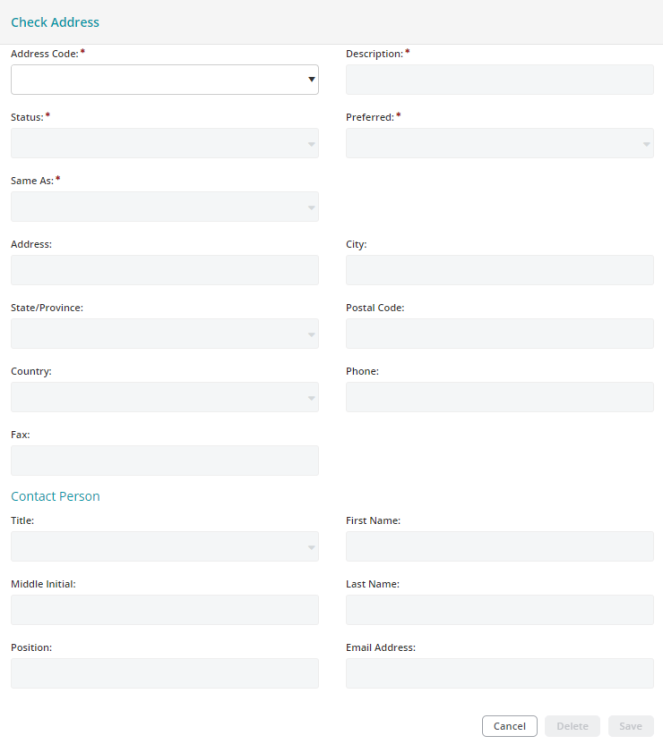
Check Address Form Fields
| Address Code |
Select a check address code from the drop-down list, or enter a new check address code for this vendor ID The drop-down list displays all of the address codes that have already been entered for this vendor ID, their description, status, and which one is preferred |
| Description | Enter a description for the check address |
| Status | Specify the status of the check address code. When creating a new code, accept the default status, A (Active), or select I (Inactive) or D (Discontinued), from the drop-down list. The status can be changed at any time. Discontinued is not available for selection on the Transactions>Accounts Payable>Enter AP Invoices form |
| Preferred | Specify the preference of the check address code. When creating a new code, accept the default preference, No, or select Yes from the drop-down list. The Preferred field can be changed at any time. However, only one address can be marked as a Preferred Check address for the vendor ID; when changed this will override every other selection |
| Same As | If the check address is the same as or similar to another address that was entered, select that address type from the drop-down list (None, Main, or PO). The system then displays that address for you to accept or edit |
| Address | Enter the street address. This will be displayed on checks |
| City | Enter the city. This will be displayed on checks |
| State/Province | Enter the state/province. This will be displayed on checks |
| Postal Code | Enter the postal code. This will be displayed on checks |
| Country | Enter the country. This will be displayed on checks |
| Phone | Enter a phone number |
| Fax | Enter a fax number |
Contact Person Form Fields
| Title | Enter the contact person's title |
| First Name | Enter the contact person's first name |
| Middle Initial | Enter the contact person's middle initial |
| Last Name | Enter the contact person's last name |
| Position | Enter the contact person's position or level |
| Email Address | Enter the contact person's email address |
Cancel: Select to close the form without saving.
Delete: Select to delete the currently loaded check address information. This button is disabled if a check address has saved activity.
Save: Select to save the check address information.