Chart of Accounts
The Chart of Accounts is the foundation of your accounting system, organizing all your financial activity into segments - such as funds, departments, or programs - for accurate tracking, reporting, and budgeting.
Learn how to Add / Edit Chart of Accounts Codes.
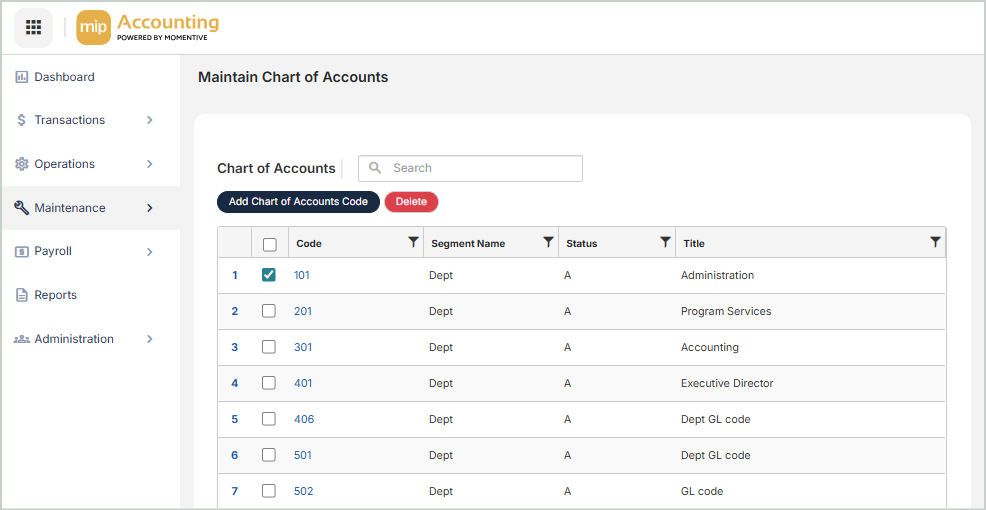
Chart of Accounts Grid
The Chart of Accounts grid includes the following columns:
Code: The account code number. Select a code to edit the chart of accounts code.
Segment Name: The account code segment name
Status: The account code status: A - Active, I - Inactive, D - Discontinued
Title: The account code title
Short Title: The account code short title
Type: The account code type (for example: CSH - Cash, ARO - Accounts Receivable)
Designation: The account code designation (for example: N/A - Not Assigned, CCE - Cash and Equivalent)
Form 990 Line Number: The account code Form 990 Line Number (for example: N/A - Not Assigned, 1 Pt l - Contributions, gifts, grants, and similar amounts received)
Delete Chart of Accounts Codes
Before deleting a record, ensure you’ve selected the correct record you want to remove from the system. Deletion is permanent and cannot be undone.
