Add Timesheets
Enter the information used to calculate an employee's paycheck.
Note: Before you can enter timesheets, you must first set up at least one processing group. See Processing Groups for more information.
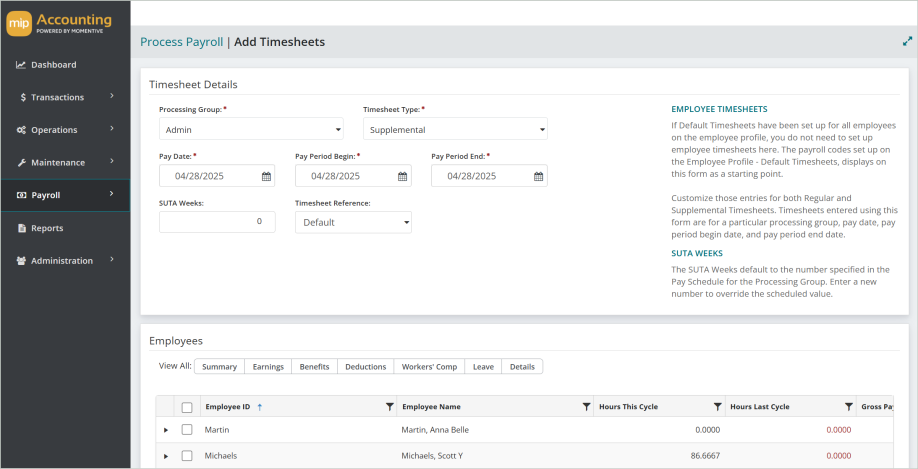
Timesheet Details
Use this section to enter the Processing Group, Timesheet Type, Pay Date, Pay Period Dates, Employee ID, SUTA Weeks, and Timesheet Reference (if appropriate).
Processing Group: Select the processing group for which to enter timesheets. You must have created at least one processing group to enter timesheets. See Processing Groups for more information.
Timesheet Type Select a payroll type of Regular (R) or Supplemental (S).
Pay Date: Enter the pay date for this timesheet.
-
When creating a Regular Timesheet, the pay date entered must be a valid pay date for the selected processing group. A valid pay date is one that is part of the processing group's pay cycle and has not yet been calculated and printed.
-
Only active and inactive processing groups are available for selection.
Pay Period Begin: If entering a supplemental timesheet, enter the pay period begin date.
-
A default pay period begin date automatically displays for regular type timesheets.
-
Pay Dates were created in the "Pay Schedule" section of the processing group (see Processing Groups).
Pay Period End: If entering a supplemental timesheet, enter the pay period end date.
-
A default pay period end date automatically displays for regular type timesheets.
-
Pay Dates were created in the "Pay Schedule" section of the processing group (see Processing Groups).
SUTA Weeks: Enter the number of SUTA (State Unemployment Tax) Weeks for this pay period, if applicable.
-
For a regular timesheet, the SUTA weeks default to the number of weeks specified for the selected processing group. If a different number of SUTA weeks is entered other than the default value, that new number is used in the calculation process. This means that a zero may be entered to have no SUTA calculated.
Timesheet Reference: Enter a timesheet reference number for tracking purposes, if desired.
Employees
The Employees grid provides a comprehensive view of each employee's timesheet.
Gross Pay is the total for the "Amount" column entered on the "Earnings" tab, excluding any Earnings Code that is "Contribute to Net Pay Only" (see Earning Codes).
You can choose to view a general summary for each employee, or go into more detail by selecting the Summary, Earnings, Benefits, Deductions, Workers' Comp, Leave, or other Details tabs from the toolbar above the grid.
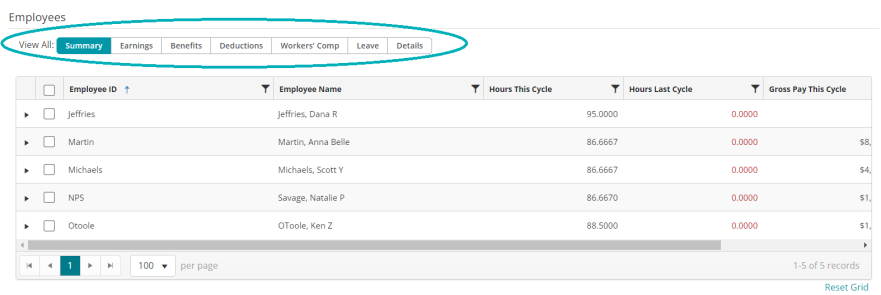
Select an option from the toolbar above the Employees grid to see more information on the employees' timesheets.
Note: If a Default Timesheet has been set up for this employee in their employee profile (see Employee Profile), the default information appropriate for this pay period will automatically populate. You can complete, change, or delete any of the default information displayed. If there is no Default Timesheet for the employee, you must manually enter all applicable timesheet information.
Select each tab below for more information.
Selecting the "Summary" option from the toolbar will show a summary of the codes used to calculate an employee's paycheck.
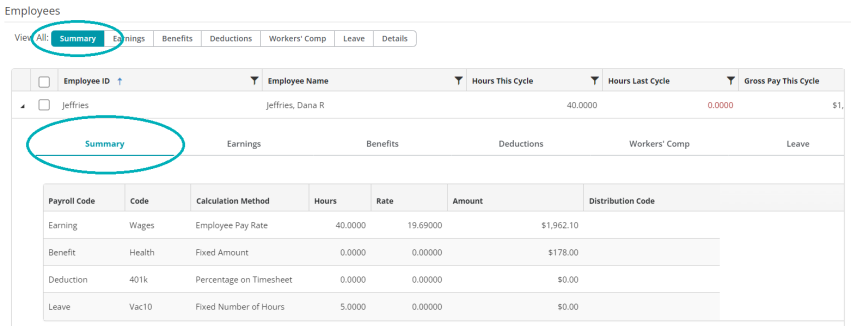
If you need to make edits to the timesheet, select which codes to edit from Earnings, Benefits, Deductions, Workers' Comp, or Leave.
Select the "Earnings" option from the toolbar to view or make edits to the earning code entries for an employee's timesheet.
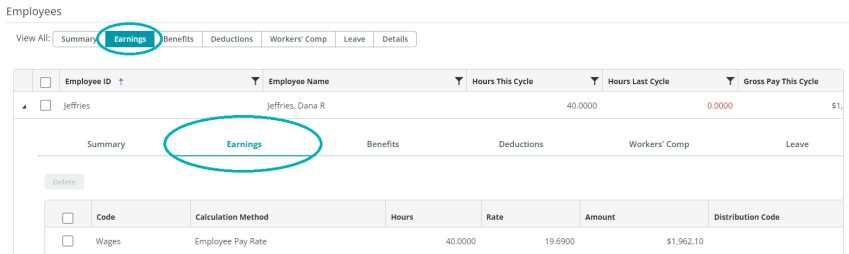
If you previously created a default timesheet for an employee (see Default Timesheet), that information will automatically populate in the employee's timesheet. If not, you can manually enter the information here.
Note: A distribution code is required for every earning code entry.
Entering Earning Codes
If you enter an earning code that uses the "Amount on Timesheet" calculation method, you must enter a fixed amount.
If you enter an earning code that uses the "Rate on Timesheet" calculation method, you must enter a rate.
If you enter an earning code that uses the "Rate Multiplier", "Fixed Hourly Amount", "Employee Pay Rate", or "Rate on Timesheet" calculation methods, you must enter a number of hours.
See Earning Codes for more information on earning codes.
Select the "Benefits" option from the toolbar to view or make edits to the benefit code entries for an employee's timesheet.
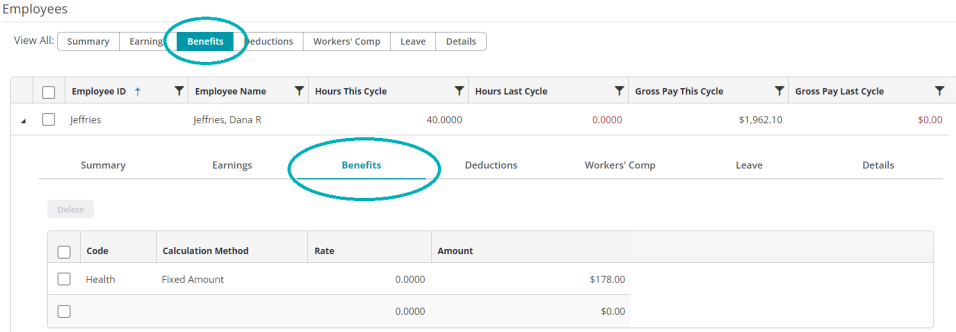
If you previously created a default timesheet for an employee (see Default Timesheet), that information will automatically populate in the employee's timesheet. If not, you can manually enter the information here.
Entering Benefit Codes
If you enter a benefit code that uses the "Fixed Percentage of Earnings" or "Percentage on Timesheet" calculation methods, you must enter a percentage.
If you enter a benefit code that uses the "Fixed Hourly Amount" or "Fixed Amount" calculation methods, the system displays the amount that was entered for that benefit when you created the code.
If you enter a benefit code that uses the "Amount on Timesheet" calculation method, enter that amount.
See Benefit Codes for more information on benefit codes.
Select the "Deductions" option from the toolbar to view or make edits to the deduction code entries for an employee's timesheet.
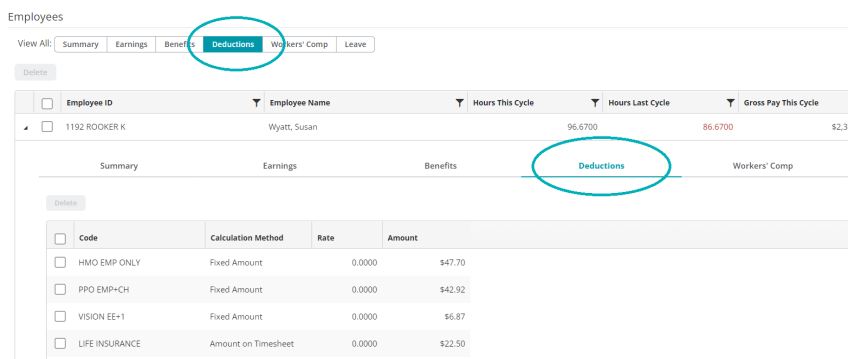
If you previously created a default timesheet for an employee (see Default Timesheet), that information will automatically populate in the employee's timesheet. If not, you can manually enter the information here.
Entering Deduction Codes
If you enter a deduction code that uses the "Fixed Percentage of Earnings" or "Percentage on Timesheet" calculation methods, you must enter a percentage.
If you enter a deduction code that uses the "Fixed Hourly Amount" or "Fixed Amount" calculation methods, the system displays the amount that was entered for that benefit when you created the code.
If you enter a deduction code that uses the "Amount on Timesheet" calculation method, enter that amount.
See Deduction Codes for more information on deduction codes.
Select the "Workers' Comp" option from the toolbar to view or make edits to the workers' compensation code entries for an employee's timesheet.
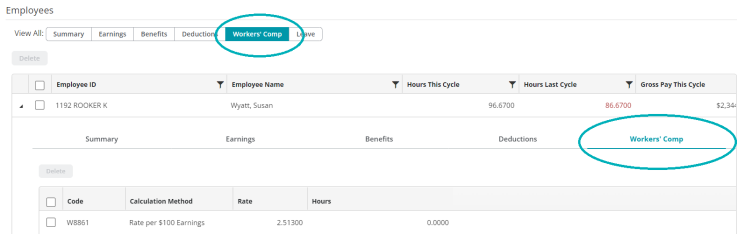
If you previously created a default timesheet for an employee (see Default Timesheet), that information will automatically populate in the employee's timesheet. If not, you can manually enter the information here.
Entering Workers' Comp Codes
If you enter a workers' compensation code that uses the "Rate per Workers' Compensation Hours calculation method, you must enter the amount of hours to use for the calculation.
If you enter a workers' compensation code that uses the "Rate per Hours Worked" or "Rate per $100 Earnings" calculation methods, the system automatically calculates the amount based on the rate entered when the code was created.
See Workers' Compensation Codes for more information on workers' compensation codes.
Select the "Leave" option from the toolbar to view or make edits to the leave code entries for an employee's timesheet.
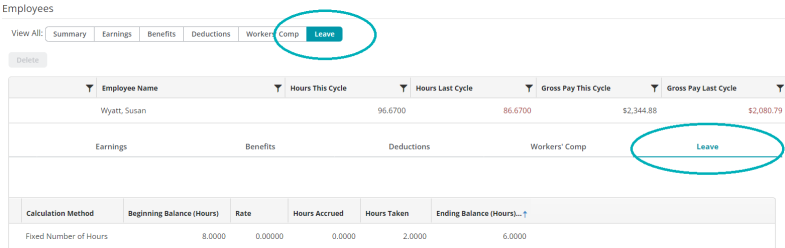
If you previously created a default timesheet for an employee (see Default Timesheet), that information will automatically populate in the employee's timesheet. If not, you can manually enter the information here.
Entering Leave Codes
If you enter a leave code that uses the "Percentage on Timesheet" calculation method, you must enter a percentage.
If you enter a leave code that uses the "Amount on Timesheet" calculation method, enter that amount.
See for Leave Codes for more information on leave codes.
Note: "Beginning Balance" is calculated using the system date.
Generate Timesheets
Select the employees to generate timesheets for, then select Generate Timesheets.
After generating your timesheets, proceed to Process Payroll.

FAQs
Enter Regular Timesheets for employees who do not have Default Timesheets (perhaps because their payroll information varies from payroll to payroll), or to change an employee's Default Timesheet information for one particular payroll.
Enter Supplemental Timesheets to give employees off-schedule or other non-standard payments; for example, you would use a Supplemental Timesheet to create a replacement check for a voided Regular Payroll check. Note that timesheets entered using this form are for a particular processing group, pay date, pay period begin date, and pay period end date.
If Default Timesheets (see Default Timesheet) have already been set up for all employees, that information automatically displays on this form, for both Regular and Supplemental Timesheets.
To view Earning code rates and amounts, clear the "Hide Earning Code Rates and Amounts During Timesheet Processing" checkbox in Payroll module setup (see Set Up the Payroll Module).
To reimburse an employee for a separate expense, create an Earning code with the "Contribute to Net Pay Only" checkbox selected (see Earning Codes). This will allow you to reimburse the employee the net pay amount without the amount being subject to taxes and fringe benefits.