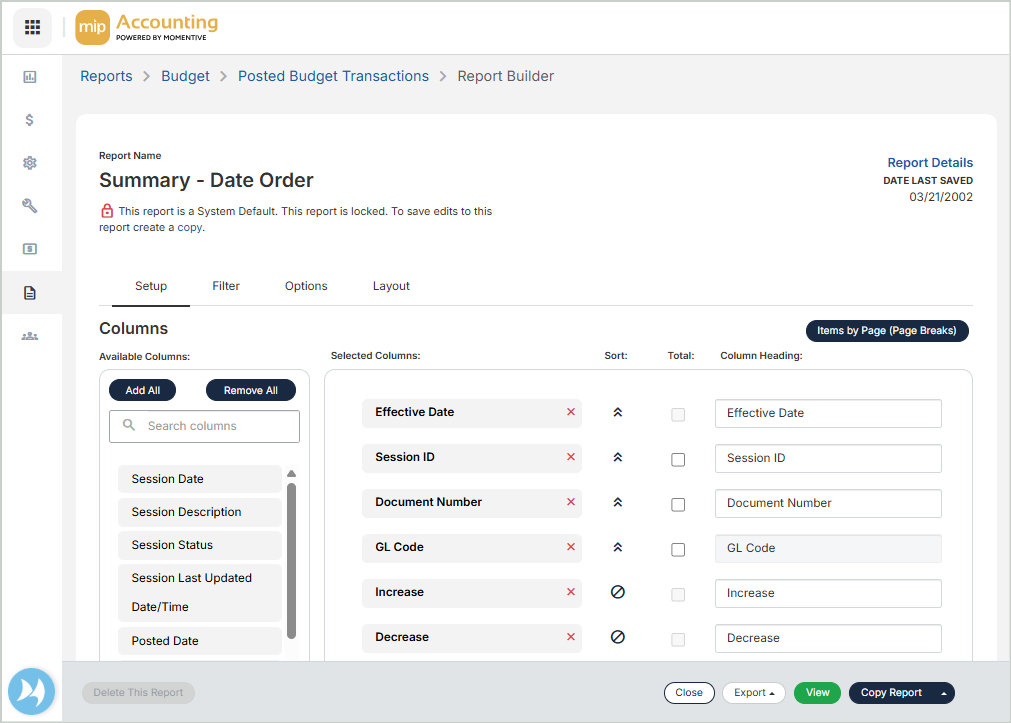Reports
MIP Reports provide various reporting options that allow you to:
- Use pre-created System Default reports to create custom reports
- Use pre-created custom reports
- Create new custom reports
- Drilldown into report values
Note: System Default reports must be copied and saved as custom reports before running. System Default reports provide a template for creating your own custom reports. Start the creation of a custom report by selecting a System Default report that is close to custom report needed to collect the required report data.
My Favorites
Use My Favorites to tag your most commonly used reports so they appear at the top of the page to easily view, edit, and export.
To tag a report as a favorite, select the star icon next to a specific report.
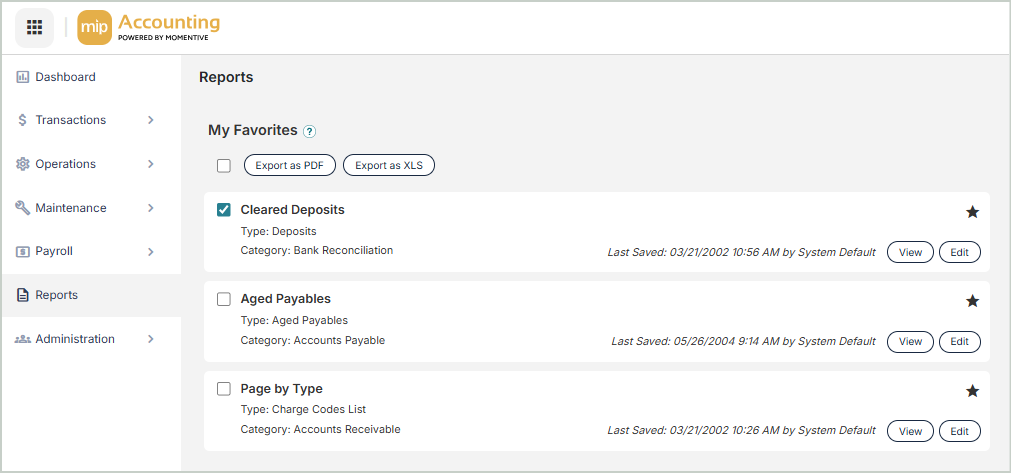
Report Categories
1. Select a Category to view a list of all the Report Types available under that category.
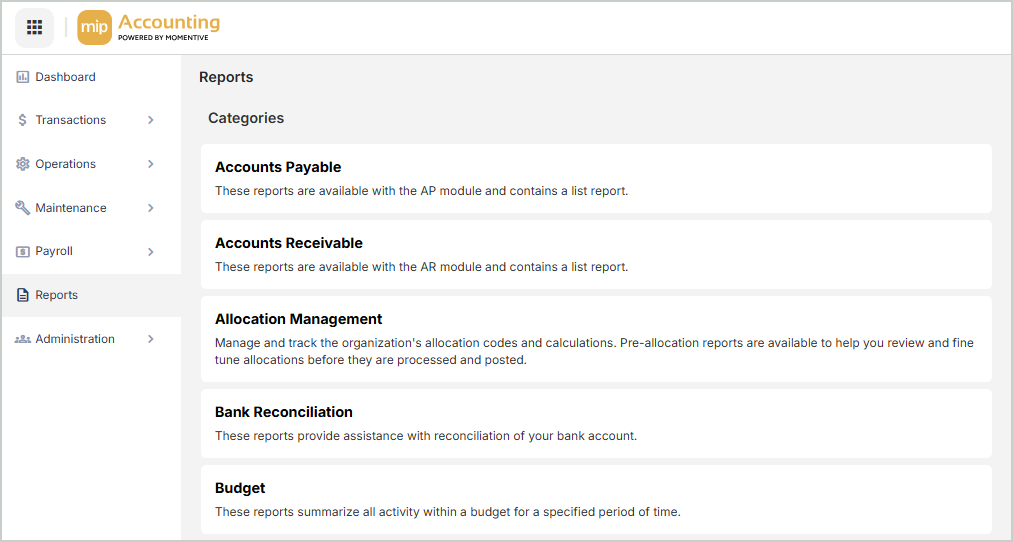
Report Types
2. The next page displays the list of Report Types available. Select a Report Type to proceed.
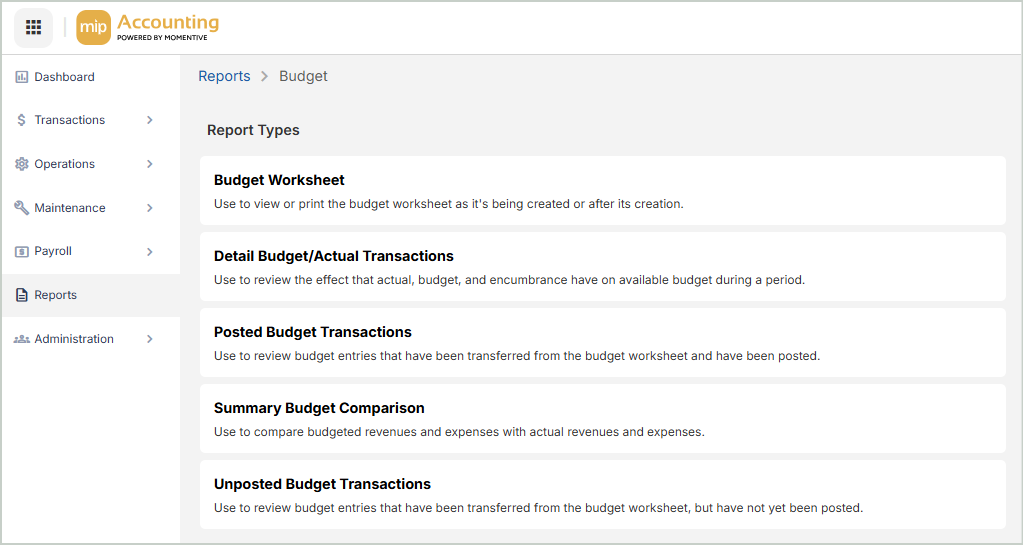
Report by Types
3. The final page displays the list of reports for the report type you selected. Create a New Report or Edit an existing report to open the Report Builder.
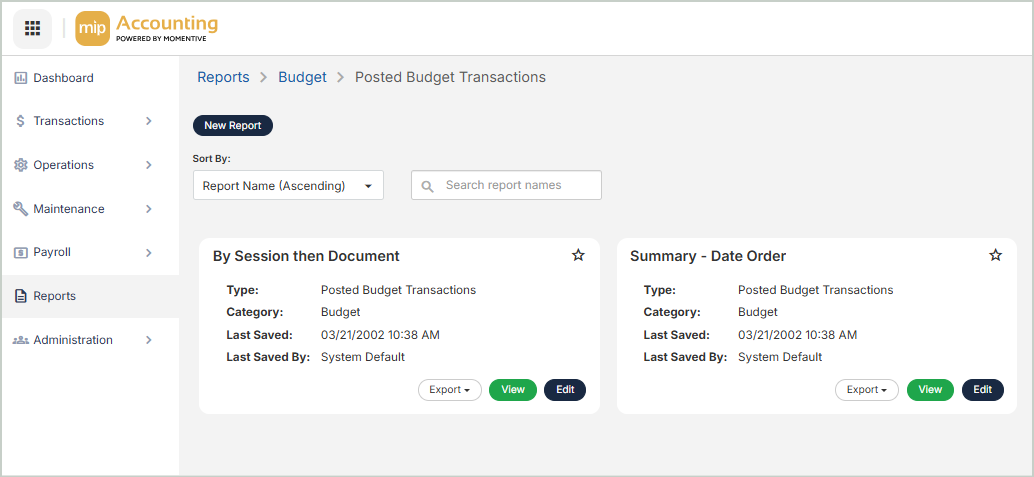
Report Builder
4. After you select New Report or Edit an existing report, you'll land in the Report Builder where you can configure your report.