Advisories and Assignment Advisories Notification
Write Report Criteria Statements
Mobile Millennium
The following information is covered in this topic:
- Introduction
- Mobile Device Setup and Logon
- Mobile Main Page
- Find Constituent
- Mobile Profile Page
- Mobile Constituent Data Display
- Insert, Update, and Link Data via Mobile Access
- My Prospects
- My Bookmarks
- My Tasks
- My Advisories
- Mobile Reports
You to use your mobile device to access Profile data from remote locations. You will need a smart phone mobile device and comfortable familiarity with its use.
With these in place, you may launch mobile access on your mobile device and log on to your organization's database from any location serviced by your service provider. Once connected you may view 'live' Profile data, and in some cases, insert new and update existing data.
The standard mobile access display definitions are condensed versions of the regular data displays to accommodate the size of the mobile device, but if there are specific pieces of data that your institution wants to include, exclude, re-label, or re-position, your system administrator may use the Custom Display Designer to do so for all mobile access users at the institution.
Mobile Device Setup and Logon
There are many kinds of mobile devices available in the marketplace. To use one to connect to your organization's database, it must have Internet connectivity.
A smart phone mobile device which is capable of Internet connectivity through a browser requires no additional setup procedures. To log onto your organization's database, you must enter the following into the Address list box: http://www.<Server Name>.com/mill/mobile substituting the name of the server at your institution (the name of the IIS.) For example, if your server is named Apollo, then you would enter http://www.Apollo.com/mill/mobile.
Important! Users who plan to access Mobile Millennium from outside the organization's network will need to first contact the network administrator for instructions on how to do so.
You will want to create a shortcut or mark the site as a Favorite on your mobile device for ease of access.
Once the Log On page displays, type in your User ID and Password, and tap Submit.
Mobile Main Page
The Main page provides access for selecting the data you want to view.
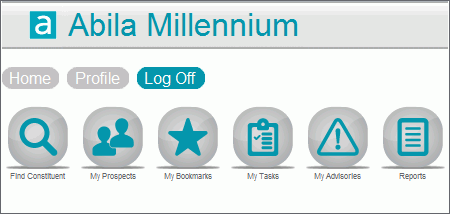
- Find Constituent allows you to perform a search for any constituent in the database, using an abbreviated form of the standard Constituent ID Search form.
- My Prospects allows you to view a list of constituent names for whom you are the prospect manager, and then select the one whose data you want to view. Some changes can also be made via your mobile device.
- My Bookmarks allows you to view a list of your bookmarked constituents and quickly display the Profile page for a bookmarked constituent.
- My Tasks allows you to view and make some changes to your saved tasks via your mobile device.
- My Advisories allows you to view a list of your saved advisories via your mobile device.
- Reports allows you to view a list of reports that have been run against the database and output to HTML for display in this component.
To return to the Main page, tap the Home button that is available at the top of most mobile pages.
Find Constituent
The Find Constituent button on the Main page allows you to perform a constituent search using the constituent Name/id Number, Preferred Year, City, State Zip Code, Phone Number, or some combination of those elements. These behave much the same as they do if you were performing a constituent search from your workstation.
These elements are present on the default (standard) mobile access Search form. Your system administrator may add any elements from the regular, standard Search form to the mobile access Find Constituent form for all users at your institution, if desired.
ID - If you know the ID Number of the constituent, you may enter it in the Name/ID box. When you tap on the Search button, you will be taken directly to the Profiles page for that constituent.
Name - If you know the name or the partial name of the constituent, you may enter this in the Name/ID box. The name must be entered using the format, Last/First Middle. When you tap on Search, the system will find constituents with matching info. If there is a single matching constituent, you will be taken directly to the Profiles page for that constituent. If there are multiple constituent names which match the data you entered, a list will be shown on the Search Results page. When you tap on a name from that list, you will be taken to the Profiles page for that constituent.
ZIP Code - If you want, you may enter a ZIP Code, or partial code and all constituents who have an Address that matches the beginning characters of the ZIP Code info you entered will be shown in a list.
Phone Number - If you want, you may enter a Phone Number or partial Phone Number and all constituents who have a number which matches the beginning characters you entered will be shown in a list. Note that phone number matches must be exact matches. If your institution uses parentheses, hyphens, or dots to format Phone info, the Search must have the same formatting in order to be successful.
These elements are value-based lookup data fields. They are not present on the default (standard) mobile Search form, but could have been added by your system administrator as a way to further refine constituent searches:
Attribute - The Attribute field is controlled by the Attribute Types value-based lookup table. If you type in an exact match into the Attribute box, for either the Value or the Code for an existing active entry in the Attribute Types table, the system will locate and use that entry to find constituents who have an Attribute of that type. If a unique and exact match to an active entry cannot be determined from the information you entered, then the Attribute Search box can be used to locate one.
Institution - The Institution field is controlled by the Institutions value-based lookup table. If you type in an exact match into the Institution box, for either the Value or the Code for an existing active entry in the Institutions table, the system will locate and use that entry to find constituents who have an Education row where the Institution is equal to it. If a unique and exact match to an active entry cannot be determined from the information you entered, then the Institution Search box can be used to locate one.
If necessary, review the Value-based Lookup Tables in Data Entry and Maintenance topic for more information about using the Search box to locate entries in value-based lookup tables.
Search Results
If the information that you entered as the search criteria matches more than one constituent, the Search Results page displays and lists all of the matching constituents.
For each constituent on the list, the following information is available:
Name - The constituent's formatted name is shown in the results list as a hyperlink. Only the Name rows with the Lookup? flag equal to Y will be examined during the search or returned as search results, and all rows that do match will be returned. Therefore, if a constituent has more than one Name row with a Lookup flag set to Y (and that match the other information), that constituent will appear in the list more than once.
If name information was not used to perform the search, the system will identify the constituents who have information that matches that which you entered (Address, ZIP Code, Telephone) and then return each name that has a Lookup? flag of Y, that belongs to that constituent.
Constituent Type - The Constituent Type is shown.
Preferred Year - The Preferred Year from the Basic Data row is shown.
Address - The City and State from an Address row belonging to the constituent is shown. If you used ZIP Code information in the Search form, this information will be taken from the row that conforms to the information which you entered. If you did not enter ZIP information in the Search form, then the Address information that is shown will be taken from the constituent's Preferred Address (addrmc1 = Y). If the constituent has more than one such Address, the system will take the first preferred address that it finds, based on the Address Type Code (the first one found is usually the Home Address)
If the constituent that you want is shown in the list, tap on his or her name. The Profile page for the selected constituent will display.
If the constituent that you are trying to locate is not listed, or if you want to reduce the number of constituents that your search criteria located, tap Retry to return to the Find Constituent page and redo the search with different information.
Mobile Profile Page
Once a specific constituent has been selected, use the Profile page to access his or her data.
In addition to the constituent's information that displays as the header for the page, The Profile page has three sections - Biographical, Giving, and Prospect.
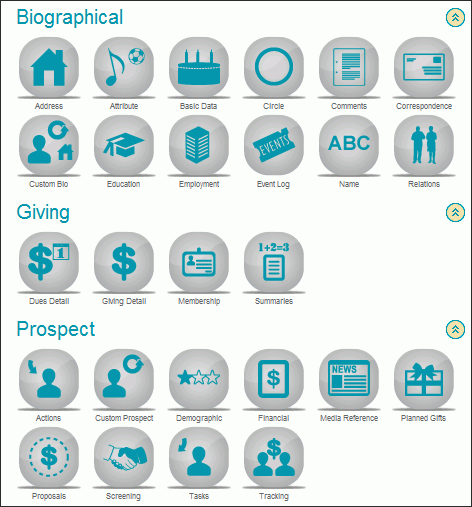
Tap the relevant button in the Biographical section to access the Address, Attribute, Basic Data, Circle, Comments, Correspondence, Custom Bio, Education, Employment, Event Log display, Name, or Relations for the constituent.
Tap the relevant button in the Giving section to access the Dues Detail, Giving Detail, Membership, or Summaries display for the constituent.
Tap the relevant button in the Prospect section to access to the Actions, Custom Tracking, Demographic, Financial, Media Reference, Planned Giving, Proposals, Screening, Tasks, and Tracking for the constituent.
Note: Tap the  toggle located to the right of each section header
to display or hide the buttons for each section.
toggle located to the right of each section header
to display or hide the buttons for each section.
Mobile Constituent Data Display
From a constituent's Profile page, you can select any one of the buttons to access the constituent's data in a table or display.
When you log onto your database remotely, your view of each data table will be filtered or sorted in accordance with the last settings you used when logged on from your PC. You cannot adjust those settings from within your mobile access.
When you select a specific display, the constituent's name, constituent type and preferred year will be shown as a header, followed by the data rows from that table, Event Log, or Summaries display. Each data table or display has a single, standard mobile access display definition, which is a condensed version of the regular data display to accommodate the size of the mobile device. But, if there are specific pieces of data that your institution wants to include, exclude, re-label, or re-position, your system administrator may use the Custom Display Designer to do so for all mobile access users at the institution.
To the right of the display area, a solid line is shown, superimposed on a cross-hatched area. The solid line acts as a sliding elevator, used to scroll the display.
To switch the display from one table to another, tap on the Profile button (located at the top of the page) to return to the Profile page. Then, tap on the button that represents the table that you next want to view.
Remember that mobile access is primarily used to view data, with a limited ability to insert new data or edit existing data.
Hyperlinks
Millennium includes cross-references between data rows that are linked together for specific purposes. These cross-references are represented by hyperlinks. Sometimes the links will exist between rows in different tables but belonging to the same constituent, such as an Address linked to an Employment row. Sometimes the links will exist between rows that belong to different constituents, as an Address that is linked to the Address of a spouse. Hyperlinks to other data rows belonging to the same constituent will not be shown in the mobile device display.
When accessing Millennium from a PC, the links can be used to navigate to the display one specific linked data row. But, when accessing the system via mobile access, it is not possible to 'jump' to the display of only one data row. The hyperlink destinations in the mobile access display will vary from the hyperlink destinations when accessing the system from a PC. In general, if a cross reference refers to the name or other data belonging to a second constituent, in mobile access the jump will take you to the Profile display page for the second constituent.
Addresses
Map It and Weather buttons are shown below each address row. The buttons allow you to automatically use the address information from Millennium in mapping and weather applications, as described below. When you use these links, you are leaving the Millennium display page, and going to a third-party software site. Leaving the Millennium display will not log you out of your Millennium session. You may use the back arrows to return to the mobile access display.
Map It
When you tap on the Map It button below an address, you will be taken to a form that displays the location of that address. Tap the Get Directions button located above, to obtain the From and To address information. The information from the specific address you were viewing in Millennium will be defaulted into the To address lines. You will need to enter the address for your starting location and then tap on the Get Directions button below.
The driving directions are a product of Google Maps and they give a numbered set of steps to take and the approximate distance covered by each step of the trip. Below the list is an estimated total distance and total time involved.
Both above and at the bottom of the display area, is a set of buttons to Google Maps functions, just as they would be available to you if you had connected to Google Maps directly, rather than launching it via Millennium.
Weather
Note: This feature is only available for U.S addresses.
When you tap on the Weather link below an address, you will be connected to mobile weather.com. The display shows the forecast for the city and state (based on the selected address), the date, and the five-day weather forecast for the area. This includes the atmospheric conditions (for example, partly sunny), the High and Low temperature and the 'Real Feel' temperature for each day.
At the bottom of the display area is a set of links to the weather.com functions.
Insert, Update, and Link Data via Mobile Access
Note: Through Mobile access, you can make changes to several tables. To make further changes not offered through mobile access, you must log onto Millennium from your PC.
This chart summarizes the data insert, update, and linking tasks that you can perform through mobile access.
|
Table |
Insert New Rows |
Update Existing Rows |
Links |
|---|---|---|---|
|
Actions |
Yes |
Yes |
|
|
Address |
Yes |
Yes |
Create and link Attachments to existing Addresses (if you are not a Soft Edit user) |
|
Comments |
Yes |
Yes |
Create and link Attachments to existing Comments (if you are not a Soft Edit user) |
|
Correspondence |
|
Yes |
Create and link Attachments to existing Correspondence |
|
Custom Tracking |
Yes |
Yes |
Create and link Attachments to existing Custom Tracking (if you are not a Soft Edit user) |
|
Event Log |
No |
|
Create and link Attachments to existing Event Correspondence rows |
| Internet Address | Yes | Yes | Create and link Attachments to existing Internet Address rows (if you are not a Soft Edit user) |
| Phone Numbers | Yes | Yes | Create and link Attachments to existing Phone Number rows (if you are not a Soft Edit user) |
|
Planned Giving |
No |
No |
|
|
Proposals |
No |
No |
|
|
PG/Proposal Ratings |
No |
|
Create and link Attachments to existing PG/Proposal Ratings |
|
Tasks |
Yes |
Yes |
Create and link Attachments to existing Tasks |
|
Ratings |
Yes |
|
Create and link Attachments to existing Ratings (if you are not a Soft Edit user) |
Data Maintenance Buttons
These buttons are available for data entry and maintenance via mobile access. Not all of the buttons will be available on every data display.
Insert - Tap to insert a data row. Only one Insert button per data table (that allows data to be inserted via mobile access) is available, and it is located below the Header.
Update - Tap to update an existing data row. One Update button is shown for each existing data row in a data table (that allows data to be updated via mobile access).
Update/Archive - Tap to archive the existing data row and insert a new data row. One Update/Archive button is shown for each existing Rating and PG/Proposals Rating row.
Note: Users who have been assigned to a Soft Edit User Group will not be able to Update/Archive existing Rating rows.
Attach - Tap to create a text file and link it as an Attachment to an existing data row. One Attach button is shown for each existing data row in a data table (that allows data to be updated via mobile access).
Note: Users who have been assigned to a Soft Edit User Group will not be able to link Attachments to existing Address, Phone Number, Internet Address, Comments, Custom Tracking, and Ratings data rows.
Link - Tap to link a new row to an existing data row. Link buttons display with each data row, for each data table (that allows data to be linked via mobile access). The Link button label will vary in accordance with the type of data row that can be linked. More than one Link button is available if you can link different kinds of data to the data row. For example, you can link an Action and a Rating to a Proposal, so a Proposal row will have both a Link Action and a Link Rating button available.
Link Attachments
Note: You can create a text file and link it as an Attachment to an existing data row. This functionality is available only for rows in the tables that you are allowed to update by using mobile access.
- Locate the constituent, tap Profile, and use the relevant icon on the Profile page to access the desired data table. Scroll, if necessary, to find the data row.
- Tap Attach.
- Enter the Path/File Name (path name is optional, but file name is not), File Content, and Description.
- Tap Create and Upload to create the text file, and upload and link the attachment to the data row.
My Prospects
If you are the Prospect Manager for other constituents in the database, you may easily access the display of data any of them by using the My Prospects item in the list on the Main display page of mobile access. To establish yourself as a Prospect Manager, Relationships are created where your constituent ID is a Prospect Manager and the other constituents are Prospects. When such relationships have been created (via a regular workstation session of Millennium), tapping on My Prospects in your mobile access will generate a list of those constituent names.
The list will show the preferred name of the prospects, the constituent type, and the city and state (Places) from the preferred address for the constituent. The names are shown as hyperlinks and when you tap on one, you will be shown the Profile display page for that constituent.
Once a constituent is selected, some changes can be made via your mobile device (see Mobile Access Inserts, Updates and Links for more information).
My Bookmarks
Millennium allows you to create Relationships with a type of Bookmarker/Bookmark (Codes = booker/book). These may be used to track constituents in whom you have an interest, but you do not serve as their prospect manager. When such Relationships exist and your constituent ID is the 'Bookmarker', a list of your bookmarked constituents is easily accessed via your mobile access.
On the Main Page, when you tap on My Bookmarks, you will be shown a list of your bookmarked constituents. The list will show the preferred name of the constituent, the constituent type, and the city and state (Places) from the preferred address for the constituent. The names are shown as hyperlinks and when you tap on one, you will be shown the Profile page for that constituent.
Note: Bookmarks that are assigned to Prospects are only applied while the relationship is active. If there is a stop date for the Prospect relationship, the bookmark will be removed automatically when the relationship expires.
My Tasks
Tasks are used to track past, current, and future assignments or responsibilities that are to be performed by the constituent who owns the row.
On the Main Page, tap on My Tasks, to view a list of your own Tasks. You can Insert a new Task for yourself, add an attachment to an existing Task, and update a Task on the My Tasks page.
Also shown on this page will be a list of your Tasks Actions and Tasks Event Actions. You can update and also link a new Task to an existing Action on the My Tasks page.
My Advisories
Millennium gives you the option to set up ways to be notified when the conditions of a specific Assignment are met.
You can view your Advisories using mobile access, but the Assignments themselves must be created using Millennium from your PC (review the Advisories and Assignment Advisories Notification topic for further information).
Mobile Reports
On the mobile Main page, tap Reports. A list of reports that have been created and published for display by a mobile device will be shown. Tap on the name of the report to display the formatted report results.
Creating and Publishing Reports for Mobile Access
Creating Reports for Mobile Access
Two mobile access report templates are included in the Financial library of standard report templates. In addition to using those for the data they offer, they can also be used as examples of concise formats that you (or those responsible for the creation of customized report formats at your institution) may want to create for mobile access. Such formats must be created using Crystal Reports, working from your desk or laptop workstation.
While it is technically possible to display any report format in a mobile device, large reports (those that would require horizontal scrolling or extensive vertical scrolling) do not lend themselves well to the size of a mobile device display. Therefore, care should be given to the construction or editing of a Crystal report format that will be used to display reports on a mobile device.
Once an appropriate format has been created, you must use it with a set of criteria designed to focus the results on the desired set data (a set of constituents, a set of transactions, and so forth).
Reference the Understand Report Criteria - Columns, Comparisons, Objects and the Write Report Criteria Statements topics for information about report criteria.
Publishing Reports for Mobile Access
When a report that has been created for mobile access is run, the results must be saved into the Mobile Reports Report Group, in the report library of your choice. The destination of the report must be HTML. These two requirements are necessary to access the report results in a mobile device.
Reference the Run Report Criteria topic for more information about running a report and choosing a report destination.
Standard Financial Reports for Mobile
Campaign Report for Mobile
This Mobile report shows a summary of the transactions that represent actual monies received (as opposed to pledges, credits, etc.). The transactions are grouped and totaled by Campaign.
Annual Fund Report for Mobile
This Mobile report shows a summary of the transactions that represent actual monies received (as opposed to pledges, credits, etc.) for the Annual Fund. The transactions are grouped and totaled by Constituent Type.