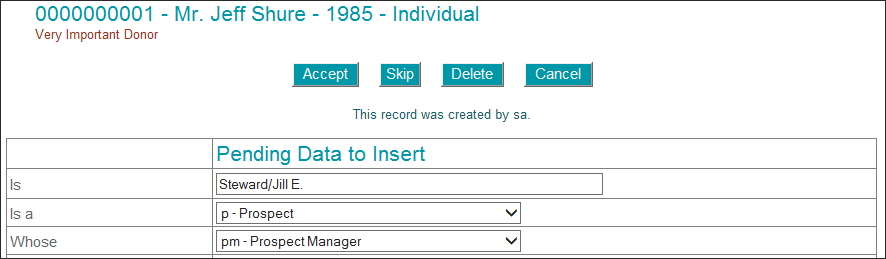Advanced Data Examiner Review Process for Relationships
If you are not familiar with creating and updating Relationship rows by using standard Millennium data maintenance procedures, then please refer to the Relationships topic.
The Advanced Data Examiner can process both constituent and non-constituent Relationship rows. If the source of pending Relationship data is the Online Constituent Directory, it will be loaded into the ADE as either new data to insert into Millennium, or as data rows to be deleted from Millennium. It will never be loaded into the ADE as updates to existing Millennium Relationship rows. If the source of the pending data is the ADE Import Tool, it will be loaded into the ADE as updates to existing Relationship rows only if the pending Relationship rows' relkey is populated with the relkey value from existing Relationship rows.
Pending Relation data can only be processed by using Manually Update.
The Data Review Page for Relationships
When pending Relationship data is reviewed, a Data Review page will display for each Relationship pending row. Each Relationship Data Review page includes a Constituent Header, Page Header, Existing Relationship display area, a series of action buttons, and the Grid Chart.
Constituent Header
The header that displays when viewing a constituent's data in the Profiles World will display here. This constituent is the owner of the Relationship data row - the "Is A" constituent.
Page Header
The Header that displays below the Constituent Header will note if the pending Relationship row is loaded as a constituent or as a non-constituent relationship, and as an Insert, or as an Update to an existing Relationship row. The Header's text may change to reflect how the pending data row will be processed based on the choices you make as you review the pending data. The header will also display the pending data Source that you selected to load.
Existing Relationship Display
The constituent's existing Relationship rows will display in Short Display mode. An Edit button is located to the left of each Relationship row. This button accesses a menu with two items - Update this Relationship, and Close menu.
Action Buttons
Action buttons display above and below the Grid Chart.
Accept
The Accept button is used to tell to the system that you agree to insert a new data row into Millennium. When you click Accept, you are accepting into the database what has been 'proposed' by the pending data and you are accepting any changes that you make to this pending data during the review process.
Skip
The Skip button is used to tell the system to bypass the displayed set of pending data and keep it in the pending tables so that it can be reviewed at a later time. When you click Skip, the data that you are reviewing now is returned to the pending table. The current data in both the pending table and Millennium data table remains unchanged. Changes that you may have made to the data as shown in the data review display before Skip is clicked will not be saved. The system will automatically display the next Relationship pending data row.
Delete
The Delete button is used to remove the displayed pending data from the pending table.
Cancel
The Cancel button is used to cancel the data review process and return to the Data Summary page. The current data in both the pending table and Millennium data table will not change. Changes that you may have made to the data as shown in the data review display before Cancel is clicked will not be saved.
Grid Chart
If the displayed Relationship pending data row is loaded into the ADE as a row to be inserted into the Millennium database, the Grid Chart will display two columns. If the Relationship pending data row is loaded into the ADE as an update to an existing Millennium data row, the Grid Chart will display three columns instead.
Field Name
The first column lists the aliases (pulled from the field_alias field in the fieldlst system table) for each field in the data table. System-generated fields will not be listed, however (for example, relkey). If the pending row is loaded into the ADE as an update and the pending data for a field differs from the data as it now exists in Millennium, the field name will be shown in your highlight color. This will allow you to readily scan the list of field names and focus on the data that needs to be reviewed.
Current Data/Current Data to Delete/Pending Data to Insert
The label for the second column will vary depending on how the data row is loaded into the ADE.
It will be labeled Current Data if the pending row is loaded as an update to an existing Millennium data row. The column will display, for each data field, the data as it currently exists in Millennium. If the pending data row has information in that field, and the pending row data differs from the Millennium data, then the current data will be displayed in your highlight color.
It will be labeled Current Data to Delete if the pending row is loaded into the ADE as a deletion of an existing Millennium data row. The column will show, in your highlight color, all of the information in the 'about to be deleted' row. A pending row is loaded into the ADE as a deletion when a constituent deletes an existing data row by using the Online Constituent Directory, or when a Soft Edit user deletes an existing data row.
It will be labeled Pending Data to Insert if the pending row is loaded into the ADE as an insert. The column will show all of the information that will be inserted into each field. Some of the information that is shown may have been created by the constituent via the Online Constituent Directory, the ADE Import Tool, or the Soft Edit user, and some of the information may be data from the Default Insert/Update form that is defined for this pending table.
Pending Data
The Pending Data column will be shown only if the pending table row is loaded into the ADE as an update to an existing Millennium data row. It shows the information that is present in the pending table row for each data field. If information already exists for a data field in the existing Millennium data row, and if there is no information*** for that data field in the pending table row, the existing information will also display in this third column. If the information in the pending row is blank (for string or date fields) or 0 (for money or number fields), then a blank or a 0 will display in this third column. Information will be shown in text boxes, check boxes, or drop-list boxes. You are free to edit any of this information before you accept it into the actual Millennium data table.
***No information, here, means that the data field is NULL. For pending rows that result from Online Constituent Directory changes, a field will be NULL if that field is not displayed on the Online Constituent Directory website. For pending rows that are imported from the Advanced Data Examiner Import Tool, a field will be NULL if that field is not mapped for import.
Processing Relationship Pending Data
The Grid Chart's 'Is' Row Display
Note: Your site may have a custom alias for the relrelatid field, thus its label may differ from Is.
If the pending information is loaded as an Update to a constituent Relationship row, the Current Data field will display the formatted name of the Rel Whose constituent. The Pending Data field will display the Rel Whose name in search (Last Name/First Name Middle Name) format instead.
If the pending information is loaded as an Update to a non-constituent Relationship row, the Current Data field will be blank. The Pending Data field will display a Change to a Constituent check box. To view the name of the Rel Whose non-constituent, you must scroll to locate the Relationship name fields.
If the pending information is loaded as an Insert for a constituent Relationship row, the Current Data field will not display. The Pending Data field will display the name of the Rel Whose constituent in search format.
Click ![]() here
for a 'common language' translation of the Data Review page for a pending
Relationship row.
here
for a 'common language' translation of the Data Review page for a pending
Relationship row.
If the pending information is loaded as an Insert for a non-constituent Relationship row, the Current Data field will not display. The Pending Data field will display a Change to a Constituent check box. And, to view the name of the Rel Whose non-constituent, you scroll to locate the Relation name fields.
Spousal Relationships
If the pending row's Relationship type is spousal, the ADE will search Millennium for an existing spousal Relationship for the pending row's owner - the Rel Is A constituent. If one is found, then the pending row will be loaded as an update to the existing spousal Relationship instead of as a new Relationship row insert.
If the pending row's relationship type is not spousal, the ADE will present the pending row as a new row to be inserted into Millennium (unless the relkey is populated with a relkey from an existing Relationship row).
Keep in mind that the ADE will follow the same database rules that are in place when new data rows are inserted or existing data rows are updated. An error will occur if the ADE attempts to insert a spousal relationship for a constituent who already owns a constituent or non-constituent spousal relationship.
Manually Process Relationship Pending Data
The ADE can create or update both constituent and non-constituent Relationship rows. And, if a pending row is loaded as a non-constituent Relationship row, the user has the opportunity to change it to a constituent Relationship row.
Common Steps
- Access the Data Summary page by using Millennium Explorer, Tools > Data Examiner > Examiner.
- If you want to load all pending data rows for processing, verify that the Import Source is set to All Source Values. If you want to load only the pending data rows from a particular source, then click the desired source name in the Import Source list.
- Locate the Relationships row.
- Click the Manually Update hyperlink. The Relationship Data Review page for the first pending row will display.
CASE 1 The pending row is loaded as data to insert. Use the pending data to create a new Relationship in Millennium.
- Make changes, as you choose, to the data as shown in the Pending Data to Insert column. If you want to change a non-constituent Relationship to a constituent relationship, you must select the Change to a Constituent check box at this time.
- Click
Accept.
- If the data is loaded as a pending Constituent Relationship, then the Relation ID Search Results screen displays with details about the Rel Whose constituent. Click the Format Name or ID hyperlink. The system will create new Relationship rows for both the Rel Is A and Rel Whose constituents.
- If the data is loaded as a pending Non-Constituent Relationship, and you did not select the Change to a Constituent check box, then the system will create a new Relationship row for the Rel Is A constituent.
- If the
data is loaded as a pending Non-Constituent Relationship, and you selected
the Change to a Constituent check box, then
the Relation ID Search Results screen will display and will list all constituents
who match the pending row's Rel Whose name information.
- A constituent will appear in the search results more than one time if he or she has more than one Lookup Name row. Click the Sort by ID and Display Unique List hyperlink to remove duplicate rows from the Search Results display. If you re-sort the search results, the duplicates will display again.
- If this list includes the desired constituent, click his or her Format Name or ID hyperlink. The system will create new Relationship rows for both the Rel Is A constituent and the newly identified Rel Whose constituent.
- If this list does not include the desired constituent, then click respecify the query to display the Relation ID Search screen and redo the search.
Or click on Delete to remove the row from the pending table, and move on to the next row. Or, click on Skip to save the pending data row for review at a later time, and move on to the next row.
CASE 2 The pending row is loaded as data to insert. Use the pending data to update one of the constituent's existing Relationship rows instead.
- If you want to change a pending non-constituent relationship to a pending constituent relationship, then you must select the Change to a Constituent check box now.
- In the Existing
Relationship display area, point to the Edit
Button
 located to
the left of the desired Relationship row.
located to
the left of the desired Relationship row. - Click Update this Relationship.
- The Grid Chart now shows three columns. Make changes, as you choose, to the data as shown in the Pending Data column.
- Click Accept
to update the chosen Relationship row with the changes.
- If the data is loaded as a pending constituent Relationship, then the Millennium Relation ID Search Results screen displays with details about the Rel Whose constituent. Click the Format Name or ID hyperlink. The system will then update the Relationship rows for both the Rel Is A and Rel Whose constituents.
- If the data is loaded as a pending non-constituent Relationship, and you did not select the Change to a Constituent check box, then the system will update the selected Relationship row for the Rel Is A constituent.
- If the data is loaded as a pending non-constituent
Relationship, and you selected the Change to a Constituent
check box, then the Millennium Relation ID Search Results screen
will display and will list all constituents who match the pending row's
Rel Whose name information.
- A constituent will appear in the search results more than one time if he or she has more than one Lookup Name row. Click the Sort by ID and Display Unique List hyperlink to remove duplicate rows from the Search Results display. If you re-sort the search results, the duplicates will display again.
- If this list includes the desired constituent, click his or her Format Name or ID hyperlink. The system will update the Relationship rows for both the Rel Is A constituent and the newly identified Rel Whose constituent.
- If the list does not include the desired constituent, then click respecify the query to display the Millennium Relation ID Search screen and re-do the search.
Or click on Delete to remove the row from the pending table, and move on to the next row. Or, click on Skip to save the pending data row for review at a later time, and move on to the next row.
Important! If you click on Skip, or if you click on Cancel to return to the Data Summary page, or if you leave the display of this data row before you click on Accept, then the changes, if any, that you have made in the Pending Data column will not be saved. But, the pending data row will remain linked to the existing Relationship that you have just chosen to update. The next time that this data row is reviewed, it will be loaded into the ADE as an update to this existing Relationship row!
CASE 3 The pending row is loaded as an update to an existing Relationship row. Use the pending data to update the same Relationship row.
- Make changes, as you choose, to the data as shown in the Pending Data column. In this case, you will not have the opportunity to change a non-constituent pending Relationship to a constituent pending Relationship.
- Click
Accept.
- If the data is loaded as a pending constituent Relationship, then the Millennium Relation ID Search Results screen displays with details about the Rel Whose constituent. Click the Format Name or ID hyperlink. The system will update the existing Relationship rows for both the Rel Is A and Rel Whose constituents.
- If the data is loaded as a pending non-constituent Relationship, then the system will update the Relationship row for the Rel Is A constituent.
Or click on Delete to remove the row from the pending table, and move on to the next row. Or, click on Skip to save the pending data row for review at a later time, and move on to the next row.
CASE 4 The pending row is loaded as an update to an existing Relationship row. Use the pending data to update a different Relationship row instead.
Note: In this case, you will not have the opportunity to change a non-constituent pending Relationship row to a constituent pending Relationship row.
- In the Existing
Relationship display area, point to the Edit
Button
 located to
the left of the desired Relationship row.
located to
the left of the desired Relationship row. - Click Update this Relationship.
- Make changes, as you choose, to the data as shown in the Pending Data column.
- Click Accept
to update the chosen Relationship row with the changes.
- If the data is loaded as a pending constituent Relationship, then the Millennium Relation ID Search Results screen displays with details about the Rel Whose constituent. Click the Format Name or ID hyperlink. The system will then update the Relationship rows for both the Rel Is A and Rel Whose constituents.
- If the data is loaded as a pending non-constituent Relationship, then the system will update the selected Relationship row for the Rel Is A constituent.
Or click on Delete to remove the row from the pending table, and move on to the next row. Or, click on Skip to save the pending data row for review at a later time, and move on to the next row.
Important! If you click on Skip, or if you click on Cancel to return to the Data Summary page, or if you leave the display of this data row before you click on Accept, then the changes, if any, that you have made in the Pending Data column will not be saved. But, the pending data row will remain linked to the existing Relationship that you have just chosen to update. The next time that this data row is reviewed, it will be loaded into the ADE as an update to this existing Relationship row!
Automatically Process Relationship Pending Data
The Automatic Update process is not available for pending Relationship rows.