ADE Review Process for New Constituents
ADE Review Process for Addresses
ADE Review Process for Correspondence
ADE Review Process for Employment
ADE Review Process for Relationships
ADE Review Process for Giving and Dues
ADE Review Process for Prospect Tracking Pending Tables
ADE Review Process for Events Pending Tables
Advanced Data Examiner
This topic describes how to access the Advanced Data Examiner (ADE), Set Up for the ADE, a description of the Pending Data Summary page, which is the main interface for the ADE, and the general pending data review process. Data in the Basic Data, Name, Attribute, Education, Phone Numbers, Comments, Custom Bio, and Internet Address pending tables are reviewed and processed by using the general procedures and information as discussed in this topic. Procedures and additional information for processing potential new constituents, and for processing pending data in the Address, Correspondence, Employment, Relation, Giving and Dues, Prospect Tracking, and Events pending tables can be found by clicking the links that are shown in the Topic Header above.
The Advanced Data Examiner (ADE) is used to review data that has been entered in Millennium in one of the following ways:
- by constituents who use the Online Constituent Directory
- the ADE Import Tool
- during data maintenance tasks (inserts, updates, and deletes) performed by Soft Edit users.
Data that is entered into Millennium in one of these ways will not go directly into the data tables themselves. Data is first written to a set of pending tables whose structure is the same as the actual data tables in all cases but two (Giving and Dues). The system saves the 'pending' data until the ADE is used to review it. Then, during the review process, you can decide, before committing the data to the actual data tables, to accept the data as it is presented, make changes to the data, or reject the data.
Data in the pending tables is processed through the ADE either by one or multiple tables at a time. Data can be processed automatically or manually if processed one table at a time however, if more than one table is processed at a time, you can only process the data automatically. Additionally, if the pending data is processed automatically, you are accepting all of the data from the pending table at once, without doing any kind of individual review. The information will be integrated into the existing data table and rows as intended by your constituents and Soft Edit users, or as it was imported. This includes updates to existing data, creating new data rows, and deleting existing data rows. The data will be entered into Millennium using the same database rules that are in place during standard data entry. If data exists in the pending tables that cannot be entered into Millennium by following these rules, the errors that are generated will be written to an error log. This log file can be accessed through the ADE, after the automatic processing is complete.
If the pending data is processed manually, each pending data row will be presented, one at a time and in sequence, for you to review. You can accept the data as it is shown and the system will either update the corresponding existing data table row, create a new row, or delete an existing row, as appropriate. Or, you can make changes to the information that is presented and the system will then update the existing data row or create a new row with your edited version of the data. You can skip a pending data row to review at a later time, or you can delete the pending data row from pending table and reject any data changes that it might have held. When processed manually, the data is entered into Millennium using the same database rules that are used during standard data entry. If the pending data cannot be entered into Millennium by following these rules, error messages will be displayed to the user.
Accessing Advanced Data Examiner
- Access the Advanced Data Examiner by using Millennium Explorer, Tools > Data Examiner.
- Click Setup to define the Data Examiner Default Insert forms, and to define the Matching Levels that the Data Examiner will use when searching for existing constituents.
- Click Examiner to access the Data Examiner interface that is used to process the data in the pending tables.
All users with permissions to the pending data tables can access the Advanced Data Examiner. Permissions to the pending data tables are granted through User Security, Group Maintenance. Normal database security is applied. Only users with INSERT, UPDATE and/or DELETE permissions to the data tables are allowed to insert, update and/or delete rows from the data tables through the Advanced Data Examiner interface.
Advanced Data Examiner Set Up
There are four things to consider when setting up the Advanced Data Examiner.
Define Defaults - You may want to define Default Insert forms for one or more of the data tables.
Matching Levels - You will want to determine the data table fields that the ADE will use when it attempts to match pending new constituent data to the data for an existing constituent.
Search Results Display - If the ADE matches a pending new constituent to one or more existing constituents, it will display certain information for those existing constituents. Your site can customize what information displays and the order in which it displays.
Process Pending Data in Sets - You may want the ADE to present pending data for processing in data sets instead of all at one time.
Define Defaults
The amount and nature of the data that you will want ask a constituent to provide when making changes to his or her information via the Online Constituent Directory is minimal. There may be several data fields that you may want to populate without asking for the constituent's input.
For example, it is impractical to explain the use of the Address Locator to your constituents, so you will choose to assume that any address information they provide will be Good.
In the same light, the amount and nature of the data that is imported into the pending tables via the ADE Import Tool may be minimal as well.
For example, your site contracts with an outside organization to conduct an Annual Fund phonathon. At its conclusion, you receive from the outside organization a file that contains the amount, date, and purpose of each donation. The campaign (Annual Fund), campaign year, and solicitation (phonathon) for each donation will be identical.
In both of these examples, information that will be constant for each pending table row (address locator for each Address pending row; campaign, campaign year, and solicitation for each Gift pending row) can be entered into Default Insert forms - one for each data table. When the Advanced Data Examiner integrates the pending data into Millennium, the system will use the pending table data in combination with the data from the Default Insert forms, to create new rows in the Millennium database.
To create a default Insert Form, use the following steps:
- Access the Data Examiner Setup by using Millennium Explorer, Tools > Data Examiner > Setup>Define Defaults.
- Click the name of the table for which you are defining the Default Insert form.
-
If you want a Date field on the form to default to the day that the ADE will be inserting a row into the database:
- Click the Calendar control located next to the date field.
- Click Default to Today. The value in the date field will now show <TODAY>.
- If you do not want to use the Calendar control, you can type the word "today" (without the quotes) into the Date field instead.
- Enter any other information as you choose.
- Click Insert. to create the Default Insert form for the table, or click Cancel to close the form to halt the process.
Update a Default Insert Form
- Access the Data Examiner Setup by using Millennium Explorer, Tools > Data Examiner > Setup.
- Click Define Defaults.
- Click the name of the table on which the Default Insert form exists.
-
Edit information as you choose.
Note: If a Date on the form defaults to the day that the ADE is inserting a row into the database, <TODAY> will show in the field.
- Click Update to save your changes, or click on Cancel to close the form without saving your changes.
Remove a Default Insert form
- Access the Data Examiner Setup by using Millennium Explorer, Tools > Data Examiner > Setup.
- Click Define Defaults.
- Click the name of the table on which the Default Insert form exists.
- Click Delete.
- If you have data in a pending table field, and default data for the same data field, the pending table data will be used.
- Data Examiner Defined Defaults are used only when the ADE is creating new rows to insert into Millennium. They are not available for use when existing Millennium data rows are presented to the Examiner as potential data updates.
- Your site can define only one Data Examiner Defined Default for each data table. It is the one that will be used regardless of the user who creates or edits the definition, and regardless of the user who is processing the data.
- When a user edits the Data Examiner Defined Default for a data table, those changes will override any defaults that were set on that table by a previous Millennium user. This is one of the few system-wide Millennium settings that an individual user can control.
- Data Examiner Default Insert forms are for use only with the ADE. They are not available for normal data entry. Conversely, normal data entry Default Insert forms are not available for use with the ADE.
- Behind the scenes, Data Examiner Defined Defaults are saved into the definition table for the data table (for example, the definition table for address is called def_address), with a user Id of 'ecommerce'. But, unlike the data entry Defined Defaults that each Millennium user can create for a data table, there is no row in the prototype_name system table that links to the Data Examiner Defined Default.
Matching Levels
If the data entered into the pending tables contains information for potential new constituents, the ADE can attempt to match each pending new constituent to a constituent that is already in the database if told to do so. The rules that the system will follow when attempting this match are established when your site defines its ADE Matching Levels.
You will have the option to define up to three matching levels. And, within each level additional address information can be added. For each level, the names of the fields on which to match are shown in two drop lists. The first list includes Alt ID, email, SS Number, Last Name/First Initial, Last Name/First, and Last Name, and a NONE SELECTED item. The second list includes Line1, City, St, Zip, St, Zip, and Zip, and a NONE SELECTED item.
Once the Matching Levels are defined, the ADE will use the selected fields in the following order when attempting to match incoming pending data to an existing constituent.
- Matching Level One, the field selected from the first drop-list
- Matching Level One, the field selected from the second drop-list
- Matching Level Two, the field selected from the first drop-list
- Matching Level Two, the field selected from the second drop-list
- Matching Level Three, the field selected from the first drop-list
- Matching Level Three, the field selected from the second drop-list
Defining Matching Levels
- Access the Data Examiner Setup by using Millennium Explorer, Tools > Data Examiner > Setup.
- Click Matching Levels.
-
Select items from one or more of the data field name drop lists as desired.
It is not necessary to use all three levels. Nor is it necessary to select an item from both drop-lists within each level. But do not use an item from the second drop-list within a Matching Level, unless you have also selected an item from the first drop-list.
For example, if you try to match to existing constituents using Zip only, the system will most likely return 'No Matches Found', which is true - by not selecting a value from the first drop-list, you are telling the Data Examiner to look for constituents whose address records that have a matching zip code and who also have no name information, no alternate id, no email address, and no social security number.
- Once defined, the ADE will always utilize all Matching Levels that have been defined when the pending data rows are processed in Manual Update mode to determine if the pending data belongs to a constituent who is already in the database. But, you must tell the ADE what Matching Levels to use when pending data rows are processed in Automatic Update mode. Do so by checking the Use this level with Automatic Update of new constituents check box below the Matching Levels that you do want the ADE to use.
- Click Update to save your settings.
Tip: If you do not want the ADE to attempt to match pending data rows to existing constituents, select the NONE SELECTED item in each of the drop lists, for all three Matching Levels.
- To obtain a match on email address, the pending data row must contain a value in the email Address Type field, because you cannot define the email Address Type as a Data Examiner Default. The email Address Type must contain the character string 'email', but does not have to be equal to 'email'. The ADE will look for a matching email address in the Internet Address data table first. If one is not found, it will then look for a matching email address in the Phone Numbers data table.
- Only one Matching Levels definition can be set up for your site. This will be the one in use, regardless of the user who creates or edits the levels, and regardless of the user who is processing the pending data through the ADE.
- When a user edits the Matching Levels, his or her changes will override the Matching Levels that were set by the previous Millennium user.
- The Matching Level fields are only used to determine if pending new constituents are already constituents in the database. With the exception of the Basic Data row (because a constituent can only have one), Matching Level fields can not be used to match individual pending data rows to individual data rows in the Millennium tables. The Matching Level fields cannot be used as a way to tell the system to load the pending data into the ADE as updates to existing data rows. If the pending tables that are referenced by the matching fields are then processed in Automatic Update mode, the data will be inserted into the existing constituent records as new rows. This could cause duplicates.
Advanced Data Examiner Search Results Display
When the ADE finds existing constituents who match a pending new constituent's data, the system will, by default, display the Id Number, Formatted Name, Line 1, City, State and Zip Code from the preferred Address, Constituent Type, and Preferred Year for those constituents. However, your site may want to show different constituent information, or the same information in a different order. The ADE Search Results is used to add to customize the ADE Search Results display.
- Access the Display Options page by using Millennium Explorer, Tools > Display Design > Display Options.
- Click the Maintenance button
 located to the left of the ADE
Search Results Display label.
located to the left of the ADE
Search Results Display label. - Utilize the controls, as described in the System Display Options topic, to add fields to the display, remove fields from the display, and change the order in which the fields display.
Pending Data Sets
The ADE Source lookup table holds values that represent possible pending data import sources. The system will automatically assign a source of Online Directory to the pending data rows that are created by Online Constituent Directory users. The system will also automatically assign a source of Soft Edit to the pending data rows that are created because of the data maintenance tasks performed by soft edit users. Both Online Directory and Soft Edit are standard entries in the ADE Source lookup table.
Your organization also can classify the data that is imported into the pending tables by the ADE Import Tool. You might choose to classify it by the user who is running the import. Or, you might choose to classify it by departments within your organization who will be doing imports (Admissions or Alumni offices, for examples). You might want to classify it by fund raising Events efforts (The 2009 Golf Classic, Walk-a-thon 2010, for examples). Or, you might choose to classify the pending data by its third-party origins (Harris, Kimbia, or Bentz Whaley Flessner, for examples). When the ADE Import Tool runs, all of the pending data rows that are created can be assigned to an Import Source of the user's choosing as long as that source corresponds to an active entry in the ADE Source lookup table.
By classifying pending data in this way, users can, through the Advanced Data Examiner, process all of the pending data at one time. Or, users can process the pending data in data sets, by Import Source.
In order to utilize this functionality, entries must be added to the ADE Source (ade_source) lookup table. The Lookup Table Maintenance topic provides the details for creating these entries.
Note: The Import Source that is assigned to the pending data rows will be stored in the data rows when the ADE inserts new rows and when the ADE updates existing rows. It is therefore possible that the ADE Source that was assigned to a data row when it was first created by the ADE, or when it was first updated by ADE, will be overwritten.
The Pending Data Summary Page
When the ADE is launched, the Pending Data Summary page displays.
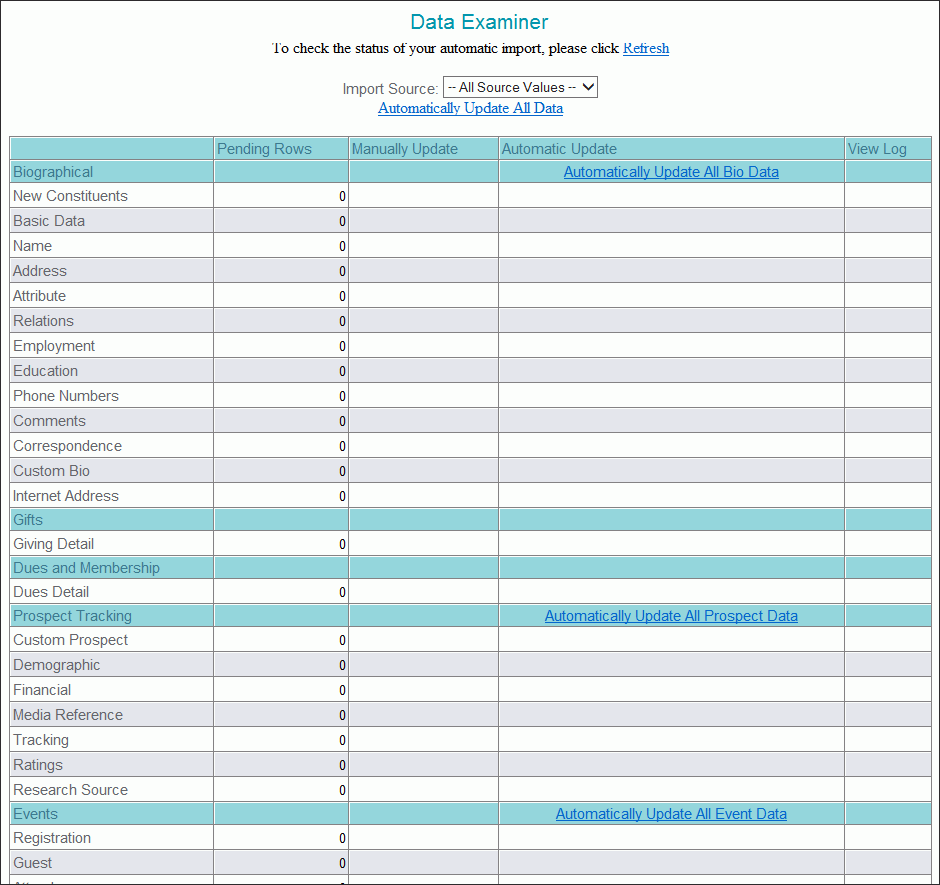
This summary page displays the Import Source list box, the Automatically Update All Data link, and a table of information and links. The Import Source list box is used if you want to process the pending data in data sets. The table of information and links pertains to the pending tables that contain data that is ready for review.
Import Source
The Import Source list box lists the possible sources of pending data. Possible sources include the Online Constituent Directory, entries from Soft Edit users, and entries from the ADE Source Lookup table. You can choose to load every pending data row for review. Or, you can process pending data in sets by choosing one of the sources from the list. The system will then load for review only those pending data rows that have a source that you have selected.
Clear all pending rows with an Import Source of <ADE Source value>
If you select one entry from the Import Source list box, the Clear all pending rows with an Import Source of <your selected value> link will display. Use this link to delete all pending data with a source that is equal to the value that you selected.
Automatically Update All Data
The Automatically Update All Data hyperlink displays above the Data Examiner table, giving you the option to Automatically Update all data that is ready to review. This option will not give you the opportunity to individually review pending data changes.
Pending Tables
The first column has an entry that is labeled New Constituents and then lists the names of all pending tables into which data can be imported.
Pending data that is processed by using the links that correspond to the New Constituents entry will create new Basic Data, Name and Address rows.
The tables that display will depend on the features of the Advanced Data Examiner that your site has purchased.
- All sites who purchase the ADE can use it to create new constituents and create new and update existing data rows in the Basic Data, Name, Address, Attribute, Relation, Giving, Employment, Education, Comments, Phone Numbers, Internet Address and Custom Bio data tables.
- Sites licensed to use the Membership component can create new Dues data rows (which then triggers the display of the Membership form).
- Sites licensed to use the Prospect Tracking component can create new and update existing data rows in the Prospect Tracking, Demographic, Financial, Media, Research Source, Ratings, and Custom Tracking data tables.
- Sites licensed to use the Events component of the ADE can create new and update existing data rows in the Registration, Event Guest, Attendance, Guest Items, and Event Income data tables.
The tables that display will also depend on what tables may have been removed from the Millennium display. And, the Custom Bio and Custom Tracking tables may display with different names if your site has renamed them (see Table Options for details about removing and renaming tables).
Pending Rows
The Pending Rows column displays a count of the rows in the pending tables that are ready to be reviewed. The count will display in either red or in your highlight color so that you can quickly scan the page and detect which tables have data that will need to be reviewed.
If a pending row becomes locked, this field will show a hyperlink labeled, Click to Clear Locks instead. See Unlock Pending Rows for more information.
- The pending row counts will vary in accordance with how you choose to review the data - all at one time, or by import source (data set). If you choose to review the pending data rows from all import sources, then the counts will include all of the rows in each of the pending tables. If you choose instead to review the pending data rows in sets, then only the pending table rows that have the same source as the import sources that you have selected will be included in the counts.
- If a new constituent has pending data in the name and address tables, then the name and address pending tables row count will not include the new constituent's name and address data.
- If a new constituent has pending data in tables other than name and address, then the pending tables row count will not include the new constituents' rows until the ADE has process the new constituent's basic data, name, and address information.
A soft edit user creates a new constituent with a preferred name, preferred address, two attributes, and an education record. Before the new constituent's data is reviewed through the ADE, the New Constituent count is 1, and the Basic Data, Name, Address, Attribute, and Education pending rows count is 0. Once the new constituent's data is reviewed and his or her Basic Data, Name and Address information is entered to Millennium, the Name and Address pending rows counts remain 0. The Attribute pending rows count is now 2, and the Education pending rows count is now 1.
Manually Update
The third column in the display table is labeled Manually Update. For each pending table it will be empty (blank) or contain Manually Update or Manually Update/Archive hyperlinks.
Blank
If there is no data in a pending table awaiting review or acceptance, this field will be blank. And, if a pending table that contains data is in the process of automatically updating, this field will be blank as well.
Manually Update
If there are any data rows in the pending table, this field of the display will show the Manually Update hyperlink. When you click the link, the display area will refresh and show the Data Review page for the first row in the pending table.
Manually Update/Archive
If there are data rows in the Address or Employment pending tables, the Manually Update/Archive hyperlink will display below the Manually Update hyperlink. Should the Address or Employment row be presented as an update to an existing Address or Employment data row, the Manually Update/Archive option is available in order to tell the system to use the data in the pending table to edit the existing Address or Employment row only - which the system will do if you choose Manually Update - or to tell the system to archive the existing Address or Employment row and create a new Address or Employment row with the pending information - which the system will do if you choose this option instead.
Automatic Update
The fourth field in the display table is labeled Automatic Update and may contain the following items for each pending table.
Blank
If there is no data in a pending table awaiting review or acceptance, this field will be blank. There is no automatic update option available for the Relationship or the Dues table, so this field will always be blank for these pending tables.
Automatic Update
If there are any data rows in the pending table, this field will show a hyperlink labeled Automatic Update. When you click the link, the Data Examiner will ask you to confirm the process you are about to begin, and it will then insert or update the data from the pending table into the corresponding data table without review.
Automatic Update/Archive
If there are data rows in the Address or Employment pending tables, the Automatic Update/Archive hyperlink will display below the Automatic Update hyperlink. Should the Address or Employment row be presented as an update to an existing Address or Employment data row, the Automatic Update/Archive option is available in order to tell the system to use the data in the pending table to edit the existing Address or Employment row only - which the system will do if you choose Automatic Update - or to tell the system to archive the existing Address or Employment row and create a new Address or Employment row with the pending information - which the system will do if you choose this option instead.
In Progress
If an Automatic Update is in progress, the pending table will be unavailable for manual updates until the automatic update completes. This field will display the expression In Progress, followed by the User ID of the person who launched the automatic update.
Message(s) generated during processing pending data
If any errors occur during an Automatic Update, then this message will display to prompt you to view the Log File.
View Log
The last field in the display table is labeled View Log and may contain the following items for each pending table.
View Log
If an error is encountered while automatically processing a pending table, the ADE will skip the row that generated the error and write the error information to a log file. It will then move on to the next row. If an error log exists, this field will display a View Log hyperlink. When the link is clicked, the error log will display in a new browser window.
Delete Log
If an error log exists, this field will also display a Delete Log hyperlink. Click the link to delete the current log file.
Blank
If no errors were encountered and no error log exists, then this field will be blank.
Automatically Update All
In addition to selecting the Automatically Update All Data feature, you can also choose to Automatically Update All Bio Data, Automatically Update All Prospect Data, and Automatically Update All Event Data within those specific sections of the Data Examiner. For example, if you want to automatically update all available pending Biographical data at the same time, you would click the Automatically Update All Bio Data link.
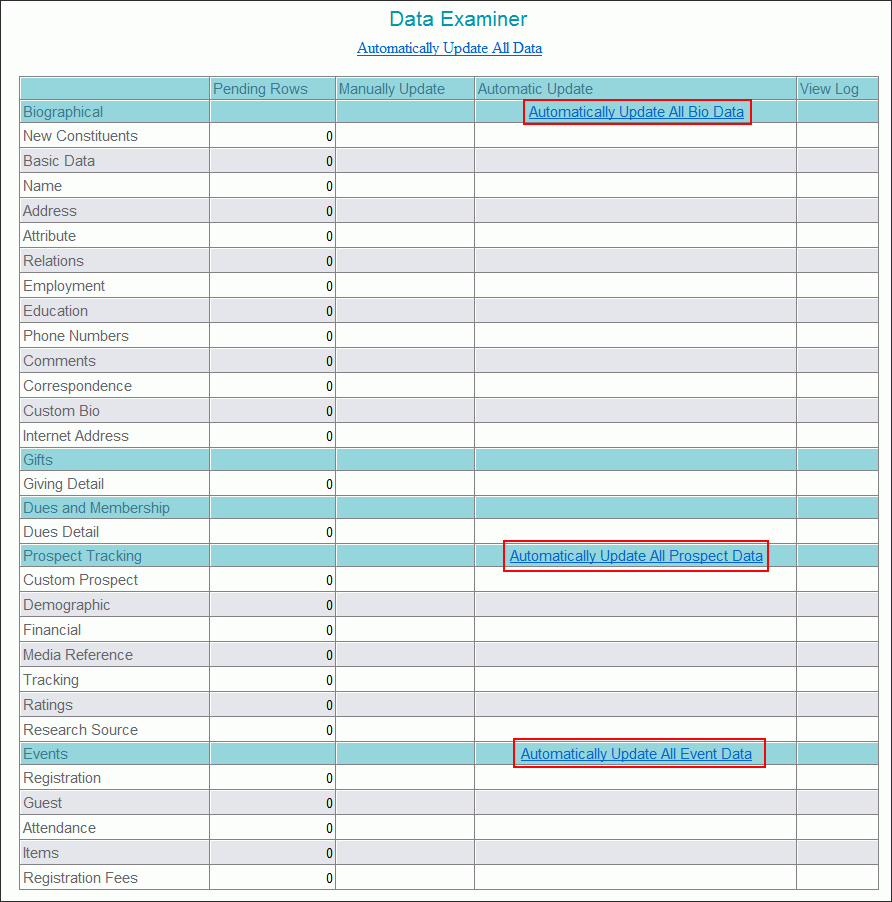
Pending Relationship rows can only be reviewed manually. If either Automatically Update All Data or Automatically Update All Bio Data are selected, pending Relationship rows will not be included in the Automatic Update. And, pending Dues rows can also only be reviewed manually. If Automatically Update All Data is selected, then pending Dues rows will not be included.
Unlock Pending Rows
While using the ADE, you may see that certain pending data rows have become locked. This can occur of one of several reasons.
Other Millennium Users are logged on and are either Manually Updating or Automatically Updating a pending data row. The system might lock a pending data row to prevent other Millennium Users from editing or updating the same data row.
If a user is manually reviewing a pending data row and navigates to another Millennium task, logs off, or closes the Browser without first clicking Cancel to properly close the row that is currently being reviewed, the pending row will become locked.
Unlocking a Pending Data Row
- Click the Click to Clear Locks hyperlink. You will be asked to confirm your intention to unlock the pending data row. Be aware that if the row is locked because another user is updating it, his or her updates may be lost.
- Verify that no other user is processing pending data in the same table.
-
Click OK to unlock the row.
Or
Click Cancel to return to the Data Summary page.
The Data Review Process in General
The Data Review Page
When the data in a pending table is reviewed manually, a Pending Data Review page will display. Each pending data row, for each table, will have its own Pending Data Review page. The components of a Pending Data Review Page include a constituent header, a grid chart header, a series of action buttons, and a grid chart.
Constituent Header
If the pending row belongs to a constituent, the header that displays when viewing his or her data in the Profiles World will display here.
Grid Chart Header
The Grid Chart header displays the name of the data table to which this pending data row belongs. If the row is loaded into the ADE as new pending data row, the word Insert will display. If the pending row is loaded into the ADE as a potential edit to an existing Millennium data row, the word Update will display. If the row is loaded as a deletion of an existing Millennium data row, the word Delete will display instead. The header will also display the pending data Source that you selected to load.
Action Buttons
Action buttons will display above and below the Grid Chart.
Accept
The Accept button is used to tell to the system that you agree to update an existing Millennium data with the edits or that you agree to insert a new data row into Millennium or that you agree to permanently remove (delete) an existing row from Millennium. When you click Accept, you are accepting the database changes that have been 'proposed' by the pending data and you are accepting any changes that you make to this pending data during the review process.
Skip
The Skip button is used to tell the system to bypass the displayed set of pending data and keep it in the pending tables so that it can be reviewed later. When you click Skip, the data that you are reviewing now is returned to the pending table. The current data in both the pending table and Millennium data table remains unchanged. Changes that you may have made to the data as shown in the data review display before Skip is clicked will not be saved. The system will automatically display the next pending data row. The Skip button does not display on the Basic Data, Name, and Address Data Review pages for a new constituent. (A Skip button does, however, display on the New Constituent Page for a new constituent.)
Delete
The Delete button is used to remove the displayed pending data from the pending table. Current (existing) Millennium data is not edited or deleted in any way by this action. The Delete button will not display on the Basic Data, Name, and Address Data Review pages for a new constituent. (A Skip button does, however, display on the New Constituent Page for a new constituent.)
Cancel
The Cancel button is used to cancel the data review process and return to the Data Summary page. The current data in both the pending table and Millennium data table will not change. Changes that you may have made to the data as shown in the data review display before Cancel is clicked will not be saved.
The Grid Chart
If the displayed pending data row is loaded into the ADE as a new row (a row to be inserted into the Millennium database), the grid chart will display two columns. If the pending data row is loaded into the ADE as an update to an existing Millennium data row, the grid chart will display three columns instead.
Field Name
The first column lists the aliases (pulled from the field_alias field in the fieldlst system table) for each field in the data table. System-generated fields will not be listed, however (for example, namekey). If the pending row is loaded into the ADE as an update and the pending data for a field differs from the data as it now exists in Millennium, the field name will be shown in your highlight color. This will allow you to readily scan the list of field names and focus on the data that needs to be reviewed.
Current Data/Current Data to Delete/Pending Data to Insert
The label for the second column will vary depending on how the data row is loaded into the ADE.
It will be labeled Current Data if the pending row is loaded as an update to an existing Millennium data row. The column will display, for each data field, the data as it currently exists in Millennium. If the pending data row has information in that field, and the pending row data differs from the Millennium data, then the current data will be displayed in your highlight color.
It will be labeled Current Data to Delete if the pending row is loaded into the ADE as a deletion of an existing Millennium data row. The column will show, in your highlight color, all of the information in the 'about to be deleted' row. A pending row is loaded into the ADE as a deletion when a constituent deletes an existing data row by using the Online Constituent Directory, or when a Soft Edit user deletes an existing data row.
It will be labeled Pending Data to Insert if the pending row is loaded into the ADE as an insert. The column will show all of the information that will be inserted into each field. Some of the information that is shown may have been created by the constituent via the Online Constituent Directory, the ADE Import Tool, or the Soft Edit user, and some of the information may be data from the Default Insert/Update form that is defined for this pending table.
Pending Data
The Pending Data column will be shown only if the pending table row is loaded into the ADE as an update to an existing Millennium data row. It shows the information that is present in the pending table row for each data field. If information already exists for a data field in the existing Millennium data row, and if there is no information*** for that data field in the pending table row, the existing information will also display in this third column. If the information in the pending row is blank (for string or date fields) or 0 (for money or number fields), then a blank or a 0 will display in this third column. Information will be shown in text boxes, check boxes, or drop-list boxes. You are free to edit any of this information before you accept it into the actual Millennium data table.
***No information, here, means that the data field is NULL. For pending rows that result from Online Constituent Directory changes, a field will be NULL if that field is not displayed on the Online Constituent Directory website. For pending rows that are imported from the Advanced Data Examiner Import Tool, a field will be NULL if that field is not mapped for import.
Manually Process Pending Data
- Access the Data Summary page by using Millennium Explorer, Tools > Data Examiner > Examiner. Locate the table whose pending data you want to review.
- If you want to load all pending data rows for processing, verify that the Import Source is set to All Source Values. If you want to load only the pending data rows from a particular source, then click the desired source name in the Import Source list.
- Click the Manually Update hyperlink. The Data Review page for the first pending row in that table will display.
- If the pending row is loaded into the ADE as an update to an existing Millennium data row, and there is no difference between the existing row and the pending row, a message to inform you of this will display. Click Delete. This will remove the row from the pending table and move on to the next pending row.
- If the pending row is loaded into the ADE as an update to an existing Millennium data row, differences between the existing row and the pending row will be shown in your highlight color. You may change any of the data that displays in the Pending Data column as you choose.
-
Click Accept to update the existing Millennium row with the changes that are proposed by the pending data row and any other changes that you have made. The existing Millennium data row will be updated with these changes.
Or
Click Delete to discard the changes that are proposed by the pending data row, remove the row from the pending table, and move on to the next row.
Or
Click Skip to save the pending data row for review at a later time, and move on to the next row. Any changes that you may have made to the data in the Pending Data column will not be saved.
- If the pending row is loaded into the ADE as data to insert into Millennium, review the information shown in the Pending Data to Insert column. Make changes, or not, as you choose.
-
Click Accept to insert a new row into the Millennium data table. In addition to the information that is shown in the Pending Data to Insert column, the new data row will be created with all of the standard, system-generated information such as Create Date and User ID.
Or
Click Delete to remove the row from the pending table, and move on to the next row.
Or
Click Skip to save the pending data row for review at a later time, and move on to the next row. Any changes that you may have made to the data in the Pending Data to Insert column will not be saved.
- If the pending row is loaded into the ADE as data to delete from Millennium, review the data to be certain that you want to permanently delete it.
-
Click Accept to delete the row from the Millennium data table.
Or
Click Delete to remove the row from the pending table and move on to the next row. Delete will not remove the row from Millennium.
Or
Click Skip to save the pending data row for review at a later time, and move on to the next row.
Automatically Process Pending Data
- Access the Data Summary page by using Millennium Explorer, Tools > Data Examiner > Examiner.
- If you want to load all pending data rows for processing, verify that the Import Source is set to All Source Values. If you want to load only the pending data rows from a particular source, then click the desired source name in the Import Source list.
- To add and update data for one table at a time, locate the table and click on the Automatic Update hyperlink. To add and update data for multiple tables at one time, click on one of the Automatically Update All (Bio, Prospect, Events) Data hyperlinks instead.
-
You will be reminded of the following:
The name of the Millennium data table (if adding and updating data for one table at a time), and the fact that all of the updates from the corresponding pending table will be accepted without individual review.
The system uses the Data Examiner's Defined Default for the table to fill in any data fields that are left blank by the constituent's or Soft Edit user's input, or by the ADE Import Tool.
Once the automatic update of this table begins, you may not interrupt it, and that if any errors are encountered, they will be displayed at the completion of the update.
Profiles data cannot be viewed by the user executing an automatic update during the update.
- If you clicked either Automatically Update All or Automatically Update All Bio Data, then pending Address and Jobs rows are included in the Update. You will have the opportunity to choose to either Update or Update/Archive Address and Jobs rows on this reminder screen.
-
Click OK to continue.
Or
Click Cancel to return to the Data Summary page.
- If the data in the pending data row is loaded into the ADE as an update to an existing Millennium row, and there is no difference between the data in the row as it currently exists in Millennium and the data in the pending table row, the Data Examiner will delete the row from the pending table and proceed to the next record.
- If the data in the pending data row is loaded into the ADE as an update to an existing Millennium data row and there are differences between the data in Millennium and the data in the pending data row, then the Millennium data row will be updated with the data from the pending row. If a data field is blank in the pending data row, and the same field in the Millennium data row has data in it, then the data in Millennium will not be overwritten with the pending data row's blank data.
- If the data in the pending data row is loaded into the ADE as a row to insert into Millennium, then a new row will automatically be inserted. Any fields that are blank in the pending data row will be filled in by the Defined Default, if one exists for the pending table.
- If the pending row is loaded into the ADE as data to delete from Millennium, the existing row will be permanently removed (deleted) from Millennium.
- During your automatic update, no other user will be permitted to perform manual or automatic updates on that same pending table until your automatic update is complete. However, another user may perform updates on any other pending table.
- During an automatic update, the fourth column on the Data Summary page will read In Progress, followed by the User ID of the person who launched the automatic update.
- The Data Summary page display will not automatically refresh during the automatic update process. To monitor the progress of the Automatic Update, click on the Click to Refresh hyperlink to manually refresh the columns. This refresh will show a count of the rows that have not yet been processed.
- The Automatic Update process will not affect or disrupt the normal data entry procedures within the Profiles World of Millennium. But, the pending table will be unavailable for manual updates until the Automatic Update completes. And, Profiles data cannot be viewed by the user who is executing an Automatic Update, during the Update.
Delete Pending Data
Pending data rows can be deleted from the pending tables when you are manually reviewing the pending data rows for each data table. Review the Manually Process Pending Data section of this topic for information about deleting pending data rows one at a time. You can also delete pending data rows, by import source, from the Data Summary Page. All of the pending data rows that were imported by a particular source will be deleted without having to manually review each pending data row separately.
- Access the Data Summary page by using Millennium Explorer, Tools > Data Examiner > Examiner.
- Select the desired source name in the Import Source list.
- Click Clear all pending rows with a Import Source of <your selected source>.
- Click OK to confirm your intention to delete all pending data for the chosen source, or click Cancel to return to the Data Summary page.