Using Instant Address to Enter and Verify Addresses
When you access an insert or update form that contains mailing address information, the  Envelope button displays to the right of the Line 1 (sometimes labeled as Address Line 1) field to indicate that Instant Address is available to help you enter a valid mailing address or verify that an address is valid according to "postal authority data".
Envelope button displays to the right of the Line 1 (sometimes labeled as Address Line 1) field to indicate that Instant Address is available to help you enter a valid mailing address or verify that an address is valid according to "postal authority data".
- Address autocomplete is available when there is no address data on the form. Using address autocomplete streamlines data entry and ensures that you are entering a valid mailing address. When you point to
 the tooltip will read enter new address.
the tooltip will read enter new address. -
Mailing address verification is available once a form contains address data. When you point to
 the tooltip will read verify address.
the tooltip will read verify address. Address verification is available when:
- entering a new address (if you are not using autocomplete)
- updating an existing address
- entering and updating information on forms that already have mailing address data filled in by default, such as Event Guest, Speaker, and Contact Info insert and update forms.
Address autocomplete
Instant Address buttons
The following buttons are available on Instant Address forms and lists.
Go Back - click  to go back one step in the process.
to go back one step in the process.
Home - click  to start over. Address fields with data in them will be set to blank and you can begin again.
to start over. Address fields with data in them will be set to blank and you can begin again.
Override - click  to override Instant Address. Whatever data that is in the address fields that the moment will be accepted and Instant Address will close.
to override Instant Address. Whatever data that is in the address fields that the moment will be accepted and Instant Address will close.
Exit - click  to close Instant Address. Whatever data that is in the address fields at the moment will be set to blank, and Instant Address will close.
to close Instant Address. Whatever data that is in the address fields at the moment will be set to blank, and Instant Address will close.
Entering an address using Instant Address autocomplete
The following fields on the form must be blank (blank or set to CHOOSE for lookup table driven fields): Line 1, Line 2, City, Place, Zip, and Country. If there is data in any one of these fields, and you want to enter an address by using autocomplete, then remove the data before you activate autocomplete.
Complete the following steps to enter a mailing address using autocomplete.
- Click the
 Envelope button to activate autocomplete. You can begin by typing information into the Zip field. But if you prefer to begin by entering the city, use the Tab key to move the focus to the City field.
Envelope button to activate autocomplete. You can begin by typing information into the Zip field. But if you prefer to begin by entering the city, use the Tab key to move the focus to the City field. - Begin typing the zip code (or city if that is your choice). As you type, Instant Address will show options that match what you are typing. Click the desired option.
- Enter street information in the Line 1 field. Type in the house/building number followed by the street name. Again, as you type, Instant Address will show options that match what you are typing. Click the desired option.
-
The secondary information form displays if the street address that you have chosen has secondary information (apartment number, suite, or floor, for examples), .
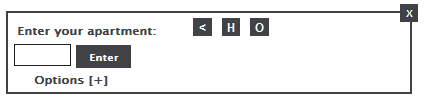
-
Type in the number, and click Enter.
Tip: If you are unsure about what secondary information to enter, click Options. The range of available numbers for the street address is shown.
Once Instant Address locates an exact match for the address you entered, a  displays next to the first line of the address to indicate that it is valid, and it closes. Now you can complete the rest of the form.
displays next to the first line of the address to indicate that it is valid, and it closes. Now you can complete the rest of the form.
Overriding Instant Address
On any of the lists or forms presented to you by Instant Address, click  to override. Whatever data that is in the address fields at that moment is accepted. A displays
to override. Whatever data that is in the address fields at that moment is accepted. A displays  next to the first line of the address to indicate that the address is an overridden address, and Instant Address will close.
next to the first line of the address to indicate that the address is an overridden address, and Instant Address will close.
Once you activate autocomplete, you will not be able to enter information in any other field on the form until Instant Address closes. Instant Address will close once it finds a match for the address you entering, or if you override it, or if you click  .
.
Address verification
Verify a mailing address on a form by clicking the  Envelope button. If you do not verify an address before submitting the form, Millennium will invoke Instant Address on your behalf when you click the form's Insert or Update button.
Envelope button. If you do not verify an address before submitting the form, Millennium will invoke Instant Address on your behalf when you click the form's Insert or Update button.
If Instant Address locates an exact match for the address as entered on the form, a  displays next to the first line of the address, and Instant Address closes.
displays next to the first line of the address, and Instant Address closes.
If Instant Address does not locate an exact match against postal data, it displays one of four interaction screens so that you can either enter a valid address or override Instant Address. If you choose to override Instant Address on an interaction screen, then a  displays next to the first line of the address to indicate that the address is an overridden address, and Instant Address will close.
displays next to the first line of the address to indicate that the address is an overridden address, and Instant Address will close.
Instant Address interaction screens
Missing secondary information
If secondary information is missing from the address or it is out of range, then Instant Address displays the missing secondary information interaction screen.
You can do one of the following:
-
Type in the missing (or valid) secondary information and click Continue.
Tip: Click the Range Options link to see what range is valid for the secondary information.
- Click the Continue without secondary information link to override Instant Address.
- Click Use this address to use the address that you entered and override Instant Address.
- Click Start Over to close the dialog without verifying the address or overriding Instant Address.
Multiple matches
If the address matches more than one street suffix for a named street, then Instant Address displays the multiple matches interaction screen.
You can:
- Click the intended address.
- Click Use this address to use the address that you entered and override Instant Address.
- Click Start Over to close the dialog without verifying the address or overriding Instant Address.
No matches
If the address cannot be matched, then Instant Address displays the unmatched address interaction screen.
You can:
- Edit the address information and click Try Again. If the new address can be matched against postal data, then screen will close will close. If the new address cannot be matched, the screen will not close and you have to either enter a valid address or click on one of the other buttons that are available on the screen.
- Click Use this address to override Instant Address.
- Click Start Over to close the dialog without verifying the address or overriding Instant Address.
Similar, but not exact, match
If Instant Address finds an address similar to your address, it suggests the found address on a user interaction screen. You may see this interaction screen when you enter an incomplete address.
You can:
- Click Yes, continue to use the suggested address.
- Click the Edit link to change the address information that you entered.
- Click Use this address to use the address that you entered and override Instant Address.
- Click Start Over to close the dialog without verifying the address or overriding Instant Address.