System Options
The System Options page provides access to the forms and components that are used to set:
- System Options
- Audit Logging Options
- Password Options
- AFO Accounts
- Paya Payment Solutions Options
- SPS Vault Only Account Options
- SPS Options
- Initium Software
- Serialized Tax Receipting
- WealthEngine Information
A Help  icon is located to the left of each header
on the System Options page. Click the icon to access the relevant Help
topic. See Data Display, Help
for further details on how context-sensitive Help behaves in Millennium.
icon is located to the left of each header
on the System Options page. Click the icon to access the relevant Help
topic. See Data Display, Help
for further details on how context-sensitive Help behaves in Millennium.
The System Display Options are maintained on the System Display Options page. Refer to the System Display Options topic for complete details for accessing and setting System-wide display options.
System Options
System Options are institutional customizations of Millennium's system behavior. Some System Options pertain to how data is entered and maintained in Millennium, or pertain to setting system-wide data entry default values for all users. Some options turn on special data integrity checks. Others serve as flags to instruct the Millennium database triggers to behave in a certain way. The options that are set here apply to all of the users at your site.
The complete list of System Options are as follows:
- Comments and Text Box Formatting
- Audit User Log In Attempts
- Log In Lockout
- Assignment Frequency
- Advisory Notification Return eMail Address
- Degrees of Separation Limitation
- Check Preferred Names
- Check Preferred Address
- Allow Constituents who have Giving or Dues Data to be Deleted
- Beginning Month of Fiscal Year
- Matching Tender Default
- Display Matching Payment Schedule
- Pull the Matching Ratios from the Corporation
- Automatically Journal Credits and Honors
- Update Credits and Honors
- Update Payment Transactions
- Default the Benefit Delivery Date
- Allow ID number's to be Copied from the Search Results Screen to the Clipboard
- Tasks Integration With Outlook
- Allow Contacts to be Uploaded to Outlook
- Display Death with Basic Data
- Home institution
Comments and Text Box Formatting
These options tell the system to remove tabs, line feeds, and carriage returns from comments and text boxes as they are inserted and/or updated, and then store the comment text in its unformatted state in the data table in which it is inserted and/or updated. The user also has the option to not remove formatting, which is the default.
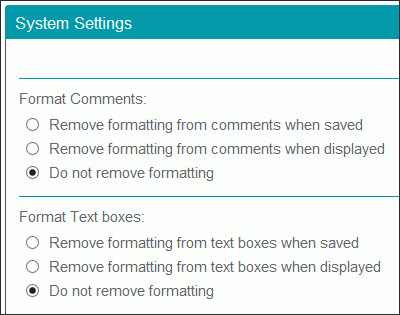
To change the Format Comments/Text Boxes options:
- Access the System Options page by using Millennium Explorer, .
- Click the Maintenance button
 located below and to the left of the System Options header.
located below and to the left of the System Options header. -
Click one of
the following options from the Format Comments and/or Format Text Boxes sections:
- Remove formatting from comments/text boxes when saved
- Remove formatting from comments/text boxes when displayed
- Do not remove formatting (system default)
- Click OK.
Audit user login attempts
Set this option to Yes to tell the system to keep a record of every successful and unsuccessful attempt to log on to Millennium.
If this option is on, then the following will be recorded for every attempt to log on:
- the User ID of the user who attempted to log on
- the IP address of the computer or device that was used to access the system
- the date and time that the user attempted to log on
- if the attempt succeeded or failed
- if the user was logging on to Mobile Millennium to access the system
To set the Audit user login attempts option to Yes:
- Access the System Options page by using Millennium Explorer, .
- Click the Maintenance button
 located below and to the left of the System Options header.
located below and to the left of the System Options header. - Select the Login auditing check box.
- Click OK.
- If the Log in Lockout options (below) are set to lock out users after a specified number of failed log on attempts, then the system will record each log on attempt regardless of the setting chosen here.
- Every attempt to log on to the system is recorded in the login_audit system table.
Log In Lockout
These options tell the system to keep track of how many failed log on attempts that a user has made, to lock the user out of Millennium after a specified number of failed attempts are made, and to keep the user locked out until either a specified time interval has passed or until a system administrator unlocks the locked out user.
If you do not want the system to lock out users for failed log on attempts, then set the Number of login failures to 0 and set the Duration of lockout in minutes to 0.
The system can be set to allow locked out users another chance to log on to Millennium after a certain time period has passed. Or, you can make it a system requirement that only a system administrator can unlock a locked out user. A system administrator can unlock a locked out user by using the View Users tool. If you want to make it a system requirement that only a system administrator can unlock a locked out user, set the Number of login failures to a number greater than 0, and then set the Duration of lockout in minutes to 0.
To set the Log In Lockout options:
- Access the System Options page by using Millennium Explorer, .
- Click the Maintenance button
 located below and to the left of the System Options header.
located below and to the left of the System Options header. - In the Number of login failures before user lockout list, click on the number of log on attempts that a user can make before being locked out.
- Enter the number of minutes to keep a user locked out of Millennium in the Duration of lockout in minutes (between 0 - 4320) field.
- Click OK.
The system uses the login_audit system table to record failed log on attempts. Each record will include the User ID of the user who was logging on, the IP address of the computer or device that was attempting to access the system, the date and time that the user attempted to log on, and a flag to indicate that the user was logging on to Mobile Millennium to access the system.
Assignment Frequency
Each user can choose a time interval for the Assignments that he or she creates. This time interval will determine how often the Millennium Assignment Service will check for that assignment against the database.
The system administrator can also set an institutional limit on this time interval for all assignments for all users, so that no matter what time interval that an individual user selects for an assignment, the Millennium Assignment Service will not check that assignment against the database more frequently than what is set by the system administrator.
The system administrator sets the Assignment Frequency to 60 minutes. A user creates one assignment set to check every 5 minutes, and another assignment set to check every 20 minutes. But, the system setting limits checking to a 60 minute interval, so both assignments will be checked every 60 minutes.
The system administrator sets the Assignment Frequency to 5 minutes. A user creates one assignment set to check every 5 minutes and second assignment set to check every 20 minutes. The checking for the first assignment would occur, then, every 5 minutes, and the checking for the second assignment would occur every 20 minutes because the system's frequency setting is at or lower than the user's frequency settings.
It is possible to edit the System Options setting here to a larger amount of time than is already set in users' existing assignments. The new System Options setting will not override the users' current individual assignment settings.
To set the Assignment Frequency option:
- Access the System Options page by using Millennium Explorer, .
- Click the Maintenance button
 located below and to the left of the System Options header.
located below and to the left of the System Options header. - Enter the number of minutes that the system will wait between assignment checks in the Assignment Frequency field.
- Click OK.
Advisory Notification Return eMail Address
The Assignments component of My Millennium can be set up so that the system will generate email messages to notify users when Advisories have been posted. If your site wants these notifications to have a return email address, then enter it here.
To assign a return address to Advisory Notifications that are sent by email:
- Access the System Options page by using Millennium Explorer, .
- Click the Maintenance button
 located below and to the left of the System Options header.
located below and to the left of the System Options header. - Enter the desired email address in the Return eMail Address field. It can be up to 70 characters in length.
- Click OK.
Degrees of Separation Limitation
The hyperbolic tree displays are constructed based on the number of 'degrees of separation' that each user specifies, via each tree that he or she accesses for display. Millennium allows for seven degrees. To preserve system resources, the system administrator can use this option to restrict that limit. When a user accesses the hyperbolic tree display and then the pull-down list showing the degrees of separation to be used, the list will include only the numbers of degrees that are acceptable according to your system setting here.
To set the Degrees of Separation Limitation option
- Access the System Options page by using Millennium Explorer, .
- Click the Maintenance button
 located below and to the left of the System Options header.
located below and to the left of the System Options header. - In the Maximum Degrees of Separation list, click on the desired number.
- Click OK.
Check Preferred Names
When set to Yes, the system will warn users during data entry that the constituent for whom they are inserting or updating a name record will either have no preferred name or will have multiple preferred names after that name record is inserted or updated.
To set the Check preferred names option
- Access the System Options page by using Millennium Explorer, .
- Click the Maintenance button
 located below and to the left of the System Options header.
located below and to the left of the System Options header. - Select the Check preferred names check box to set this option to Yes. Clear it (or leave it cleared) to set this option to No.
- Click OK.
- If more than one preferred name for a constituent will exist after a name record is updated or inserted, the user will receive a 'more than one preferred name' warning message. If the user clicks OK, then more than one preferred name will now exist for the constituent.
- If a preferred name will not exist for a constituent after a name record is updated or inserted, the user will receive a 'no preferred name' warning. If the user clicks OK, then the constituent will not have a preferred name.
Check Preferred Address
When set to Yes, the system will warn users during data entry that the constituent for whom they are inserting or updating an address record will either have no preferred address or will have multiple preferred addresses after that address record is inserted or updated.
To set the Check preferred address option
- Access the System Options page by using Millennium Explorer, .
- Click the Maintenance button
 located below and to the left of the System Options header.
located below and to the left of the System Options header. - Select the Check preferred address check box to set this option to Yes. Clear it (or leave it cleared) to set this option to No.
- Click OK.
- This feature will not take into consideration Seasonal Addresses.
- If more than one preferred address for a constituent will exist after an address record is updated or inserted, the user will receive a 'more than one preferred address' warning message. If the user clicks OK, then more than one preferred address will now exist for the constituent.
- If a preferred address will not exist for a constituent after an address record is updated or inserted, the user will receive a 'no preferred address' warning. If the user clicks OK, then the constituent will not have a preferred address.
Allow Constituents Who Have Giving or Dues Data to be Deleted
This option tells the system to allow users to delete constituents who own Giving or Dues Transaction data rows. If this option is set to Yes, then a user who attempts to delete a constituent who owns Giving or Dues data by using the constituent's Basic Data row (known as Super Delete) will be allowed to do so. If this option is set to No, then a user who attempts to delete a constituent who owns Giving or Dues data will not be allowed to do so.
To set the option to allow constituents who have giving or dues data to be deleted
- Access the System Options page by using Millennium Explorer, .
- Click the Maintenance button
 located below and to the left of the System Options header.
located below and to the left of the System Options header. - Select the Allow donors to be Deleted check box to set this option to Yes. Leave it unchecked to set this option to No.
- Click OK.
- If this option is set to Yes, the user will be asked to confirm the intention to delete, but will not be warned that the constituent has Giving or Dues transactions unless one or more of those transactions have been processed through Paya Payment Solutions.
- This behavior is independent of any security permissions that may or may not have been created for the user's security group.
Beginning Month of Fiscal Year
This option tells the system what month to use as the start of the Fiscal Year when performing functions and calculations in several areas in Millennium (for examples, Visual Analyzer, Giving Trends, and Dues Trends). Some sites begin their fiscal year in January, others in June, and still others may begin their fiscal year in an entirely different month.
To set the Fiscal Year Begin Month option
- Access the System Options page by using Millennium Explorer, .
- Click the Maintenance button
 located below and to the left of the System Options header.
located below and to the left of the System Options header. - In the Beginning month of Fiscal Year list, click on the fiscal year start month that is used at your site.
- Click OK.
Matching Tender Default
This option tells the system what Tender Type to use as the default value for the Tender on insert forms that are presented for the creation of a matching gift transaction.
To set the Matching Tender Default option
- Access the System Options page by using Millennium Explorer, .
- Click the Maintenance button
 located below and to the left of the System Options header.
located below and to the left of the System Options header. - In the Matching Tender Type list, click on the desired entry.
- Click OK.
- The default Tender presented on the insert form can be edited by the user.
- The Matching Tender Type list will include all active entries in the Tender Types (tender) lookup table.
Display Matching Payment Schedule
This option tells the system to allow users to create a pledge payment schedule for Matching Pledges that differs from the default payment schedule (one payment) that is otherwise automatically inserted by the system.
To set the Display Matching Payment Schedule option
- Access the System Options page by using Millennium Explorer, .
- Click the Maintenance button
 located below and to the left of the System Options header.
located below and to the left of the System Options header. - Select the Display Matching Payment Schedule check box to set this option to Yes. Leave it unchecked to set this option to No.
- Click OK.
- If this option is set to Yes, when a Matching Pledge transaction is entered, the Pledge Information Form will display for editing. This will let the user specify all components of the payment schedule to that is inserted for the match pledge. The start date on the Pledge Information Form will be automatically populated with the next due date from the matching company's basic data record (coremduem1, coremdued1), unless that due date is in the same month as the match pledge posting date. If the next due date is in the same month as the match pledge posting date, then the payment start date will be automatically populated with the following due date (coremduem2, coremdued2) from the matching company's basic data record.
- If this option is set to No, when a Matching Pledge transaction is entered, the Pledge Information Form will not display and the system will create a single payment in the payment schedule. The due date will be blank and pay billable will be automatically set to 'N'.
Pull the Matching Ratios from the Corporation
This option tells the system to use the matching
company or the matching company's ![]() Match Through
constituent as the donor for any match pledge or match potential transaction.
If the option is set to Yes, the system will use the matching company.
If the option is set to No, the system will use the Match Through constituent.
Match Through
constituent as the donor for any match pledge or match potential transaction.
If the option is set to Yes, the system will use the matching company.
If the option is set to No, the system will use the Match Through constituent.
When unchecked, this system-wide option is set to 'No'. Millennium will use the 'Match Through' constituent, not the matching company, as the matching entity for any match pledge or match potential transaction. In addition, when this option is set to 'No', any updates made to the 'Match Through' constituent's matching information (for example, match ratios, match minimum and maximum levels) will be made to the matching company as well. Finally, when set to 'No', when updating the matching company's 'Match Through' id field (coremtchid) for the first time, a company/match through company constituent relationship is created.
To set the Pull the Matching Ratios from the Corporation
- Access the System Options page by using Millennium Explorer, .
- Click the Maintenance button
 located below and to the left of the System Options header.
located below and to the left of the System Options header. - Select the Pull the Matching Ratios from the Corporation check box to set this option to Yes. Leave it unchecked to set this option to No.
- Click OK.
When this option is set to No, any matching information (for example, match ratios, match minimum and maximum levels) updates that are made on the Match Through constituent's Basic Data row will be made to the matching company as well. And, when updating the matching company Match Through id (coremtchid) field on its Basic Data row for the first time, a company/match through company constituent relationship will be created.
Automatically Journal Credits and Honors
This option tells the system to automatically journal all of the Credit and Honor Transactions that are linked to a primary transaction when the primary transaction is journaled.
To set the Automatically Journal Credits and Honors option
- Access the System Options page by using Millennium Explorer, .
- Click the Maintenance button
 located below and to the left of the System Options header.
located below and to the left of the System Options header. - Select the Automatically Journal Credits and Honors check box to set this option to Yes. Leave it unchecked to set this option to No.
- Click OK.
Update Credits and Honors
This option tells the system to automatically update of all linked Credit and Honor transactions that link to a primary transaction with the same changes that are made to the primary transactions, and at the time the primary transaction is updated.
To set the Update Credits and Honors option
- Access the System Options page by using Millennium Explorer, .
- Click the Maintenance button
 located below and to the left of the System Options header.
located below and to the left of the System Options header. - Select the Allow Credits and Honors to be updated check box to set this option to Yes. Leave it unchecked to set this option to No.
- Click OK.
Update Payment Transactions
This option tells the system to automatically update the Purpose (giftrest), Campaign (giftcamp), Class1(giftclass1) and Class2 (giftclass2) fields on the payment when those fields are updated on the pledge allocation for which the payment was made.
To set the Update Payment Transactions option
- Access the System Options page by using Millennium Explorer, .
- Click the Maintenance button
 located below and to the left of the System Options header.
located below and to the left of the System Options header. - Select the Automatically Update Payments check box to set this option to Yes. Leave it unchecked to set this option to No.
- Click OK.
If the Gift Ledger Flag on the payments is set to Yes, or if Gift Batch Number on the payments has been closed, then those payments will not be automatically updated.
Default the Benefit Delivery Date
This option tells the system to automatically fill in the Delivery Date for a Membership Benefit. If this option is set to Yes, when a benefit is inserted as part of automated Membership processing, or inserted manually, the Benefit Delivery Date will default to the Membership Renewal Date. If this option is set to No, the Delivery Date will not be populated and the user will need to fill the date in manually if a Delivery Date is desired.
To set the Default the Benefit Delivery Date option
- Access the System Options page by using Millennium Explorer, .
- Click the Maintenance button
 located below and to the left of the System Options header.
located below and to the left of the System Options header. - Select the Default the Benefit Delivery Date check box to set this option to Yes. Leave it unchecked to set this option to No.
- Click OK.
Allow ID number's to be Copied from the Search Results Screen to the Clipboard
This option tells the system to allow users to save the ID numbers from the results of a constituent Profile Search, to the Clipboard. The id numbers will be saved as a string and will be delimited by tab, comma or return (carriage-return/line feed), depending on what delimiter option that the user picks.
If this system option is set to Yes, the Search Results page will include the Copy to Clipboard link. The user points to the link to see the delimiter options, and clicks on option that he or she wants to use. If this option is set to No, then the Copy to Clipboard link will not show.
The Search Results Display must include the ID Number field from the Basic Data table so that the Copy to Clipboard feature can properly work.
To set the Allow ID number's to be Copied from the Search Results Screen to the Clipboard option:
- Access the System Options page by using Millennium Explorer, .
- Click the Maintenance button
 located below and to the left of the System Options header.
located below and to the left of the System Options header. - Select the Allow ID number's to be Copied from the Search Results Screen to the Clipboard check box to set this option to Yes. Leave it unchecked to set this option to No.
- Click OK.
- The return delimiter option works only with Internet Explorer.
- The Copy ID numbers to Clipboard feature is not available for Safari users.
- The setting for this option is stored in the sysinfo system table.
Task Integration with Outlook
This option tells the system to allow users to integrate Tasks with Microsoft Outlook (Outlook). If Outlook integration is allowed, it can be either manual or real time. If it is set to Manual, then users must initiate the integration or tell the system precisely when to do it. If it is set to Real-time, then as users add, update, and delete Tasks by using My Millennium > Tasks, they are automatically added, updated and deleted in Outlook. See Tasks and Outlook Integration.
To set the Task Integration with Outlook option
- Access the System Options page by using Millennium Explorer, .
- Click the Maintenance button
 located below and to the left of the System Options header.
located below and to the left of the System Options header. - In the Task Integration with Outlook list, click on the None, Manual, or Real-time as desired.
- Click OK.
Allow Contacts to be Uploaded to Outlook
This option tells the system to allow users to upload Constituent contact information - name, addresses, phone numbers , email addresses, and so forth - to Microsoft Outlook (Outlook). If allowed, then users can initiate the upload process from each constituent's data display or from My Millennium > Contact Upload.
To set the Allow Contacts to be Uploaded to Outlook option
- Access the System Options page by using Millennium Explorer, .
- Click the Maintenance button
 located below and to the left of the System Options header.
located below and to the left of the System Options header. - Select the Allow Contact Upload check box to set this option to Yes. Leave it cleared to set this option to No.
- Click OK.
Display Death with Basic Data
Set this option to Yes to display Death information with Basic Data. The Death item will be removed from the Millennium Explorer and users will access a constituent’s Basic Data display in order to view a Death record. Note that if a constituent does not have a death record, then the Death section header will not be shown. If this option is set to Yes, users can insert a Death record directly from the Basic Data display page by using either the or Link > Death via Default menu item on the Edit button  that is located to the left of the constituent's Basic Data record.
that is located to the left of the constituent's Basic Data record.
To set the Display Death with Basic Data option
- Access the System Options page by using Millennium Explorer, .
- Click the Maintenance button
 located below and to the left of the System Options header.
located below and to the left of the System Options header. - Select the Display Death with Basic Data check box to set this option to Yes. Leave it cleared to set this option to No.
- Click OK.
Include X as a Gender in Basic Data
Set this option to Yes to include "X" as a gender in constituent data. You can add an "Mx." constituent title by going to Tools > Profile Lookups > Lookup Tables, opening the Titles table and adding the new title.
Append scheduled report name with date-time stamp
This option allows you to append a date and time stamp to the report name, so that specific runs of a report can be saved. Setting this option allows you to run comparison versions of a report. If the option is not set, each run of a report overwrites the previous run.
Home institution
If one of the active entries in the Institutions lookup table represents your organization, you can identify that entry as your home institution. Then, when constituent Education records are viewed in Millennium Drive, the system will highlight the records that have an Institution equal to your organization's home institution.
Millennium Drive provides an improved user experience for viewing Millennium data. Data is gathered from Biographical, Giving, Prospect Management, and from the Events world, and presented for viewing and analysis in a variety of ways.
To set your home institution
- Access the System Options page by using Millennium Explorer, .
- Click the Maintenance button
 located below and to the left of the System Options header.
located below and to the left of the System Options header. - In the Institution box, type in the value or code for your organization, and click
 .
. - If the information that you typed in matches more than one active entry in the Institutions lookup table, select the one that you want. If the information that you typed in does not match any active entry, then click
 to retry the search.
to retry the search. - When the correct institution displays in the Institution box, click OK.
Audit Logging Options
Millennium can audit and log all data modifications made to constituent tables, such as data inserts, edits, and deletes. Millennium system administrators or the database administrator configure audit logging options. After audit logging has been configured, Millennium performs audit logging in the background, and the audit logging process is transparent to Millennium users. For more information about audit logging, see Audit Log.
To configure audit logging options
- Access the System Options page by using Millennium Explorer, .
- Click the Maintenance button
 located below and to the left of the Auditing header.
located below and to the left of the Auditing header. - If you want to enable auditing for a specific table, select the check box for each table for which you want to enable auditing.
- If you want to enable auditing for all tables, click the Select all button.
- Click OK.
Password Options
Password options lay out the guidelines that a user must follow when changing the password that he or she uses to log on to Millennium.
Millennium does not check to verify that the password rules set here apply to the 'sa' or the 'MILLORA' system administrator user accounts.
A user's password can not be re-used until four password changes have occurred. Assigning the password to a user when the user is created counts as the first password 'change'. On the fifth password change, the first password can be re-used, on the sixth password change, the second password can be used, and so on.
- Access the System Options page by using Millennium Explorer, .
- Click the Maintenance button
 located below and to the left of the Password Options header.
located below and to the left of the Password Options header. - Set the Options described below, as desired.
- Click OK.
Allow users to change their password
If you want to allow all users the ability to change their own password, click on Y in the Allow users to change their password list. If you do not want to allow all users the ability to change their own password, then click on N instead.
If this option is set to Y, then the other options on this form are available and can be set as you desire.
If this option is set to N, then the other options on this form are not available.
Force all Users to change password at next login
Check this box to force any new user, or any current user who does not have a password that conforms to the password requirements that are set forth here, to change his or her password the next time that they log on to Millennium. The user_passchngnow field in the userlist system table will be set to 'Y' for these users. A user with a password that conforms to the password requirements will not be required to change his or her password. Once a user who is required to change his or her password does in fact do so, the user_passchngdt field in the userlist table will be set to the date and time the password is changed. A password change will not again be required unless the password expires.
Important! If users are allowed to change their own passwords and if the system administrator makes any changes in required password length, expiration, minimum number of alphabetic characters, upper case characters, special characters, and/or minimum number of numeric characters required, and if the system administrator wants to insure that each user's password conforms to the new requirements, the Administrator must also select this option before saving the password options changes.
Set Force password flag to 'Off' for all Users
Situations may arise where the system administrator would like to turn off Force all Users to change password at next login. Check this box to set the user_passchngnow field in the userlist system table to 'N' for all Millennium users. When any user next logs on to Millennium, then he or she will not be required to change his or her password.
Millennium will automatically tally the required minimum lengths of alphabetical, uppercase, numeric, and special characters and adjust the required password length accordingly. To take advantage of this functionality, you will want to enter the password requirements in the following order:
- Enter the number of required special characters in the Minimum number of non-alphanumerical characters field.
- Enter the number of required numeric characters in the Minimum number of numeric characters field
- Enter the number of required uppercase alphabetic characters in the Minimum number of uppercase alphabetical characters field.
- Add to the number of required uppercase alphabetic characters the number of additional alphabetic characters that are required and adjust the number shown in the Minimum number of alphabetic characters field.
- If you want to require more characters than what Millennium has tallied, adjust the number shown in the Required password length field as you desire.
Required password length
Enter a minimum required length for user passwords. This length cannot exceed 30. If you do not require a minimum password length, then enter 0. If a minimum password length is required, then you must enter a number equal to or greater than the sum of the minimum number of alphabetical, special, and numeric characters that you are entering. The number of alphabetic (and uppercase), numeric, and special character fields do not have to add up to the minimum password length, but they cannot exceed it.
Password will expire in
Enter the number of days before a user must change his or her password. An entry of 0 means that the password does not expire and a user will never have to change his or her password. The number of days entered here can be up to, and include 999.
Minimum number of alphabetic characters
Enter the minimum number of alphabetic characters that a user must incorporate into his or her new password. If you do not require a minimum number of the password characters to be alphabetical, then enter 0.
Minimum number of uppercase alphabetical characters
Of the required minimum number of alphabetic characters, how many are required to be uppercase? Enter this number here. If you do not require a minimum number of the password characters to be uppercase, then enter 0.
Minimum number of numeric characters
Enter the minimum number of numeric 'characters' that a user must incorporate into his or her new password. If you do not require a minimum number of the password characters to be numeric in nature, then enter 0.
Minimum number of non-alphanumerical characters
Enter the minimum number of special, or non-alphanumerical, characters that a user must incorporate into his or her new password. If you do not require a minimum number of the password characters to be special characters, then enter 0.
Users must have a password that is at least 10 characters in length, contain at least 1 special character, 2 numbers, and 2 upper case alphabetical characters.
The password options could be set as follows:
- Required Password Length: 10
- Minimum number of alphabetic characters: 2
- Minimum number of uppercase alphabetical characters: 2
- Minimum number of numeric characters: 2
- Minimum number of non-alphanumerical characters: 1
A password of AB123_4567 would meet the password criteria. AB123_abcd would also meet the password criteria. Passwords of aB123_4567 or aB_123_abcd would not meet the password criteria.
AFO Accounts
If your site subscribes to Community Brands Fundraising Online (AFO), you can integtrate your AFO account with Millennium. After you enter the AFO account information, you can map AFO forms to your Millennium data, so that gifts and other transactions processed in AFO forms are entered into the Millennium constituent database. You can also use AFO forms on the Millennium website for your Millennium campaigns.
Note: For more information about Community Brands Fundraising Online, visit the solution page at http://www.abila.com/support/abilafundraisingonline/ to download the Community Brands Fundraising Online User's Guide.
To create a new connection with Community Brands Fundraising Online:
- Access the System Options page by using Millennium Explorer, .
- Click the New button
 located to the right of the AFO Accounts header.
located to the right of the AFO Accounts header. - Set the following options:
- Enter your AFO Account Name. This is the Organization name shown in the AFO Organization Details page.
- Enter the Organization ID. If you do not know your Organization ID, contact your Community Brands Fundraising Online administrator, or Community Brands Customer Support.
- Enter a User ID. For this connection, the User ID is the Organization API Key assigned to the Organization ID you entered in the previous step. You can find this key in Community Brands Fundraising Online by signing in as an administrator and navigating to the Organization Details tab. Click Show Organization API Key to display the key. This information is encrypted.
- Click the Active check box to make this connection to AFO an active connection.
- Click OK to save your changes.
To edit an existing connection with Community Brands Fundraising Online:
- Access the System Options page by using Millennium Explorer, .
- Click the Maintenance button
 located below and to the left of the AFO Accounts header.
located below and to the left of the AFO Accounts header. - Set the following options:
- Enter your AFO Account Name. This is the Organization name shown in the AFO Organization Details page.
- Enter the Organization ID. If you do not know your Organization ID, contact your Community Brands Fundraising Online administrator, or Community Brands Customer Support.
- Enter a User ID. For this connection, the User ID is the Organization API Key assigned to the Organization ID you entered in the previous step. You can find this key in Community Brands Fundraising Online by signing in as an administrator and navigating to the Organization Details tab. Click Show Organization API Key to display the key. This information is encrypted.
- Click the Active check box to make this connection to AFO an active connection.
- Click OK to save your changes.
Paya Payment Solutions Options
If your site subscribes to Paya Payment Solutions (SPS), this option group will be enabled. Once the merchant account information (provided to you by Paya Payment Solutions) has been entered, Millennium will automatically use Paya Payment Solutions to process all future credit card and bank draft transactions.
Your site may have only one Paya Payment Solutions merchant account, or your site may maintain multiple merchant accounts. An entry must be made for each SPS merchant account that your site uses.
One merchant account must be designated as the default merchant account. This will be the account through which SPS will process any donations that are made to a purpose (restriction from the Chart of Accounts) that is not associated with a particular merchant account. Only one merchant account can be the designated as the default merchant account.
If your site collects event registration fees, one merchant account must be designated as the Events merchant account - the account through which SPS will process these fees. Only one merchant account can be designated as the Events merchant account.
Allow accounts to be saved for future use
Paya Payment Solutions can store a constituent's credit card or bank draft account information (credit card numbers, bank account numbers, expiration dates, routing numbers, and so forth) so that they are available to the Millennium user when a constituent makes another donation or pays another fee by credit card or bank draft. If a constituent's account information is saved for future use, the Credit Card and Bank Draft insert forms for that constituent will display a drop list box that contains a list all of his or her accounts that have been previously saved for future use.
Your site can choose to make this functionality available, or not. If it is available, then the Credit Card and Bank Draft insert forms will display the drop list box that lists all of the previously saved accounts, as well as the Save for Future Use? check box. If this functionality is not available, then these components will not be display on the Credit Card and Bank Draft insert forms.
Enter a New Merchant Account Into Millennium
- Obtain the merchant account ID number and Key from Paya Payment Solutions.
- Access the System Options page by using Millennium Explorer, .
- Click the New
 button located to the right of the Paya Payment Solutions header. The Paya Payment Solutions insert form
displays.
button located to the right of the Paya Payment Solutions header. The Paya Payment Solutions insert form
displays. - Enter a descriptive name for this merchant account in the Paya Payment Service Name field. This name must differ from the descriptive names of all other merchant accounts maintained by your site.
- Enter the merchant account ID number in the Paya Payment Service ID field. This number is provided to you by Paya Payment Solutions.
- Enter the merchant account Key in the Paya Payment Service Key field. This key is provided to you by Paya Payment Solutions.
- If this is your default merchant account, select the This is the default account to use when no other is specified check box. If another merchant account was previously designated the default merchant account, the system will 'uncheck' this option on that other merchant account.
- If this is your events merchant account, select the This account is to be used when processing Events check box. If another merchant account was previously designated the events merchant account, the system will 'uncheck' this option on that other merchant account.
- If this is your default merchant account, and your site wants to enable the 'Save for Future Use' functionality, select the Allow accounts to be saved for future use check box. The Save for Future Use option can only be set when you are on the Insert or Update form for your Default Merchant Account, but the functionality is applied to all merchant accounts. If the form you are now on is not the form for your default merchant account, the check box will not be available.
The Merchant Account information and settings are entered on the System Options page, but they are stored in the merchant_account system table.
SPS Vault Only Account
Paya Payment Solutions, through Paya Exchange, is making available to all Millennium sites a Vault Service Only Merchant Key and Merchant ID. No payment processing is possible, but card numbers and their expiration dates can be stored in the Vault. Once the Vault Only account information (provided to you by Paya Payment Solutions) has been entered, Millennium will automatically use SPS Vault Only Account to store all future credit card information. Your site may have only one SPS Vault Only account.
Allow accounts to be saved for future use
You can use the SPS Vault Only account to store a constituent's credit card numbers and their expiration dates for record keeping purposes. If a constituent's account information is saved for future use, the Credit Card insert forms for that constituent will display a drop list box that contains a list all of his or her accounts that have been previously saved for future use.
Your site can choose to make this functionality available, or not. If it is available, then the Credit Card insert forms will display the drop list box that lists all of the previously saved accounts, as well as the Save for Future Use? check box. If this functionality is not available, then these components will not be display on the insert forms.
Create a New Vault Only Account Into Millennium
- Log on to the system .
- Access the System Options page by using Millennium Explorer, .
- Click the New
 button located to the right of the SPS
Vault Only Account header. The form to create the new account displays.
button located to the right of the SPS
Vault Only Account header. The form to create the new account displays. - Enter the requested information, including Institution name, contact name, address, phone, and email information and click OK.
- Millennium will contact Paya Payment Solutions via the internet to create the account. The new account information will be saved in Millennium, and you will be returned to the SPS Vault Only section of System Options.
Upgrade Your Vault Only Account
Paya Payment Solutions allows you to upgrade your existing Vault Only account to a SPS subscription with full account functionality. Contact Paya Payment Solutions for details, and to receive an new Service Key and Service ID. Be sure to let SPS know you are upgrading from a Vault Only Account.
- Click the Edit button to the left of the ID field of the SPS Vault Only Account.
- Click Upgrade.
- Enter the new Service Key and Service ID provided by Paya Payment Solutions.
- Select the This is the default account to use when no other is specified check box if you want the new account to be your default.
- Select the This account is to be used when processing Events if you want the new account to be used when processing Events.
- Confirm your existing future use selection.
- Click OK.
SPS Options
Displays the default Paya Payment Solutions Virtual Terminal URL. You can select the edit button to enter a Custom URL to be used to Access the SPS Virtual Terminal or leave the field blank to use default setting.
Initium Software
When you purchase Instant Address, you will receive a URL from Initium Software. Enter the URL into the Initium Setup page to configure the Instant Address service for use with Millennium.
- Log on to the system as a Millennium system administrator (or the database administrator).
- Access the System Options page by using Millennium Explorer, .
- Click the New
 button located to the right of the Initium Software
header.
button located to the right of the Initium Software
header. - Enter the URL into the URL box.
- Click OK.
Serialized Tax Receipting
To configure serialized tax receipting for use at your site, use the following steps.
- Click the Maintenance button
 located to the right of the Serialized
Tax Receipting heading.
located to the right of the Serialized
Tax Receipting heading. - Leave the Enable Serialized Tax Receipting check box selected to proceed.
- View the next receipt number, or click the Edit button to reset it. The value must be numerical, and a maximum of 10 digits. All numbers entered with less than 10 digits will be left padded with zeros. You can optionally left pad with zeros yourself. For example, if the number entered is 00123, the next receipt number generated will be 00124. When the receipt counter reaches 99999, the next number generated will be 100000. Once a new value is set, click OK.
- View the receipt prefix, or edit it by clicking the Edit button. The receipt prefix must be alphanumeric.
-
View or change
the Charitable information to be printed on the receipt.
- Organization Name
- Organization Address
- Organization Phone, Fax, and internet Address
- Registration Number
- Name to appear under Signature
- Federal Agency name
- Federal Agency’s website
- Location receipt issued
- Click Save to complete, or Cancel to discard changes and return to previous screen.
Once Serialized Receipting is enabled, Millennium system administrators or the database administrator must specify Serialized Tax Receipting permissions for users. See User Maintenance, Configuring Serial Receipts for more information.
WealthEngine
The WealthEngine Information page is used to configure access to the wealth research component of WealthEngine (FindWealth). Users can then connect to WealthEngine through Millennium and view and import WealthEngine data.
To configure access to WealthEngine:
- Obtain user credentials from WealthEngine. If your site uses a proxy server account to access WealthEngine, then WealthEngine will supply one single user name and password which can then shared among x concurrent Millennium users. If your site accesses WealthEngine by using named accounts, then WealthEngine will supply x user names (also called account names). A specific Millennium user is then assigned to an account name. (The value of x depends on your subscription license with WealthEngine.)
- Log on to the system as a Millennium system administrator (or the database administrator).
- Access the System Options page by using Millennium Explorer, .
- Click the WealthEngine
setup
 button.
button.
From this point forward, your configuration will depend on how your site accesses WealthEngine.
-
Click Proxy service account.
Note: Clicking Proxy service account will remove information that may already be entered in the controls (below) that are used to set up named account access to WealthEngine.
- Type the WealthEngine username in the Username box.
- Type the WealthEngine password in the Password box.
- Type your organization's WealthEngine password in the API Key box. If you do not know your organization's WealthEngine API key, contact your IT department.
- Click Test to verify the WealthEngine user name and password. Millennium opens a new browser window and connects to the WealthEngine website to verify the user name and password.
- Grant WealthEngine access to an Millennium user:
- The User box lists the names of all Millennium users. Give WealthEngine access to an Millennium user by clicking his or her user name.
- Select the Import check box to allow the user to import data from WealthEngine into constituent records.
- Select the Search check box to allow the user to search and view data from WealthEngine.
-
Grant WealthEngine access to additional Millennium users by clicking Grant permissions to another user and repeating steps 9a through 9c. If an Millennium user is currently granted access to WealthEngine, do not grant access to him or her again.
The number of Millennium users who can access WealthEngine depends on your subscription license with WealthEngine.
- Remove WealthEngine access from an Millennium user by clicking the
 icon on the right of the Import and Search check boxes for that user.
icon on the right of the Import and Search check boxes for that user.
Named account access:
-
Click Named accounts.
Note: Clicking Named accounts will remove information that may already be entered in the controls (above) that are used to set up proxy service account access to WealthEngine.
- Type the WealthEngine username (account name) in the Account name field. (First verify that an Millennium user is not currently assigned to the account name that you are entering.)
- The User box lists the names of all Millennium users. Assign an Millennium user to a WealthEngine account name by clicking his or her user name. (First verify that the user who you are assigning to this WealthEngine account name is not currently assigned to a different WealthEngine account name.)
- Select the Import check box to allow the user to import data from WealthEngine into constituent records.
- Select the Search check box to allow the user to search and view data from WealthEngine.
- If your subscription allows for more than three users to access WealthEngine, you can add more users by clicking Assign an additional account name and repeating steps 6 through 9.
- Unassign an Millennium user from a WealthEngine account name by clicking the
 icon on the right of the Import and Search check boxes for that user. The user will no longer be able to access WealthEngine directly through Millennium.
icon on the right of the Import and Search check boxes for that user. The user will no longer be able to access WealthEngine directly through Millennium.
An Millennium user who has been assigned to a WealthEngine account name must first create and then maintain his or her WealthEngine password through the WealthEngine website. The user will then record the password in Millennium on the My Millennium WealthEngine Information page. Millennium can then give the user access to WealthEngine without prompting the user for his or her WealthEngine log on credentials. For more information, see the My Millennium topic, Wealth Engine.
- If your site uses a proxy service account to access WealthEngine, then the username and password (encrypted) will be stored in the sysinfo table, in the we_id and we_password columns. The WealthEngine username as well as the WealthEngine Search and Import settings for each user, are stored with the user's record in the userlist system table, in the user_we_clientid and user_we_import columns respectively.
- If your site uses named accounts to access WealthEngine, then the WealthEngine username (account name) and password (encrypted) will be stored in the we_clientid table, in the client_id and client_password columns. The WealthEngine username (account name), as well as the WealthEngine Search and Import settings for each user, are stored with the user's record in the userlist system table, in the user_we_clientid and user_we_import columns respectively.
After access to WealthEngine has been configured for your site, a Millennium system administrator (or the database administrator) must configure WealthEngine import settings before users can import WealthEngine data into the constituent records. For more information, see Configuring WealthEngine Import Settings.
DonorSearch
DonorSearch options are displayed on and maintained from the System Options page.
Enter your organization's information for the following fields:
— Username: This is the user name used at your organization to activate this module and it is supplied by DonorSearch.
— Password: This is the password used at your organization to activate this module and it is supplied by DonorSearch.
— API Key: Enter your organization's API key to connect to the DonorSearch API.
Note: Ask your IT administrator for your DonorSearch API credentials.
Your organization's users are listed below these fields, and the Import and Search options are used to grant DonorSearch access to Millennium users.
For more information, see DonorSearch Integration.