Running an Advanced Search
The Advanced Search form describes the information you want included in the searc, including the tables from which the information is drawn, specific fields that contain the information, and the filters to use on those fields to limit the information in the search results. For detailed information on each field in this form, see Advanced Search Criteria.
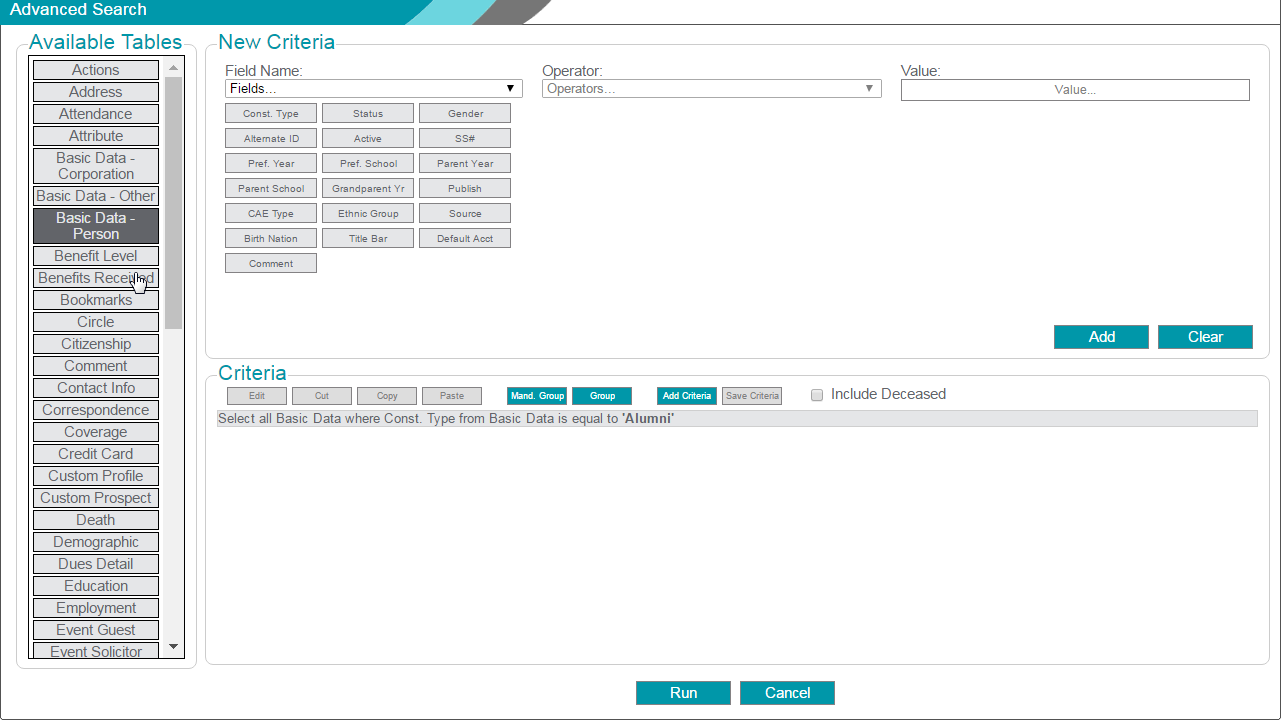
To add criteria to the search, use the following steps:
- From the Available Tables list, select a table that contains information you want included in this search.
- Select a Field Name from the table by using one of the following methods:
- Select a field name from the drop-down list.
- Click a field in the boxes displayed below the Field Name list.
- Enter the qualifying Operator and Value for the selected field. The Operator and Value vary depending on the data type of the selected field, and how you want the information filtered in the search.
- For in the list of and not in the list of operators, you can use the % wildcard to search (
 ) for all items in the list, or type a few letters of the item you want to search for. You can select multiple items from the results of the search by clicking each item in the list you want to add.
) for all items in the list, or type a few letters of the item you want to search for. You can select multiple items from the results of the search by clicking each item in the list you want to add. - For in the list of and not in the list of operators, the settings (
 ) icon lets you select whether to use a code or value in the list, an lets you filter the list by selecting a group.
) icon lets you select whether to use a code or value in the list, an lets you filter the list by selecting a group. - For in the list of and not in the list of operators, the add (+) icon lets you add the selected list items to the Values list.
- For date fields, a calendar lets you choose the date to use when you select an operator. You need only click the selected date once.
- Click the Add button to add the criteria to the search, or click Clear to clear all of the fields in the New Criteria section and start again.
- Repeat steps 1 to 4 until you have all of the criteria you want included in the search.
- Use the steps in the next task to edit, order, or group the criteria, or click Run to run the search with the criteria you chose.
To manage and edit search criteria, use the following steps:
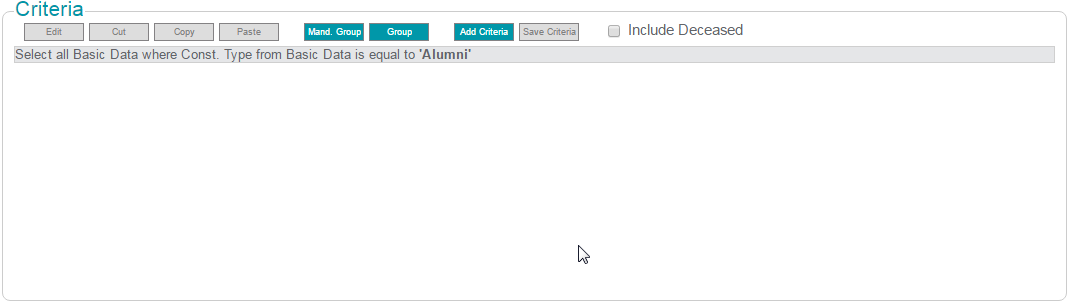
- Review the criteria you have added. You can highlight any criteria line, and use the buttons at the top of the Criteria section to edit your selections as follows:
- Click Edit to open the criteria information in the New Criteria section of the form. You can make any changes needed and click Update to save your changes.
- Click Cut to either move the criteria line within the criteria list, or to remove it from the search. If you select a Group, all criteria within the group will be cut.
- Click Copy to copy a criteria line to repeat it within the search, or to paste it and edit the copied criteria to select a different result set.
- Click Paste to insert a copied or cut criteria line at its new location in the list. The Paste function places the criteria on the clipboard above the selected criteria line. If no line is highlighted, the pasted content is placed at the end of the criteria list.
- Use the group functions to group criteria, as follows. For more information about grouping criteria, see Report Criteria Groups.
- Click Mand. Group to add a Mandatory Group that includes criteria that must be satisfied to include a record in the search results. You must have at least two groups in the search to use a mandatory group.
- Click Group to add an Optional Group that includes criteria that filters the results for one or more groups.
- To include constituents who are marked Deceased in the database, select the Include Deceased option.
- When you have all of the criteria needed for the search, click Run to run the search. The search is sent to the report queue.