Entering Report Details
The Details tab includes report file information, such as the report name and title and the report template or utility to use to format the report. For detailed information on each field in this form, see Report Form Fields-Details Tab .
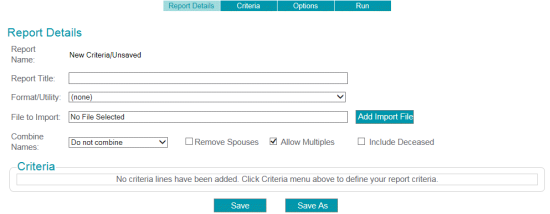
Note: If you access this page from the Run Criteria section of Millennium Explorer, only the Report Details and Run Options pages will be available. If you access this page from the New Criteria or Edit Criteria sections of Millennium Explorer, the Criteria and Options will also be available.
To complete the information in the Details tab, use the following steps:
- Enter a Report Title, up to 60 characters. The title appears at the top of the report output.
- Select a report Format or Utility. The template or utility is used to process the report worktable and data to create the final output format for the report.
- If you want to include a list of Millennium
ID numbers in your report criteria, use the File to Import option to import this
list from an external file.
- Click Add Import File to browse to the file you want to import.
- The file can be a tab delimited file (.tab) or a comma delimited file (.csv).
Note: For more information about included an external list of ID numbers, see Using An Input File to Add ID Numbers to Report Criteria.
- Select the Combine Names options to use for the report. These options are conditionally available based on the report category you choose.
- Click the Save or Save As button. The first time you save a report, or if you click Save As, the Save Criteria window opens.
- Complete the Save Criteria information as follows:
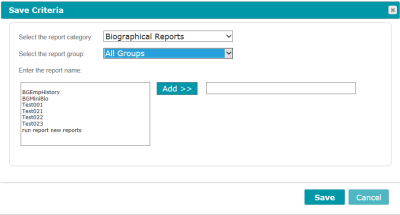
- Select a Report Category for this report.
- Select a Report Group. This allows you to easily find reports within a category.
- Select or enter a name for the report, using one of the following methods:
- Highlight an existing report in the list box. Double-click the report name, or click the Add button. You can edit the report name or overwrite the existing report.
- Type a new name in the text box to the right of the Add button. This creates the report with a new name.
- Click Save to save the report.
Notes:- The report criteria save automatically when you select the Run menu in the Report form.
- If you create a Crystal report to save as HTML using the Millennium Reporter, you cannot use a period (.) in the file name. Using a period in the file name causes an error in Crystal, and the report fails to complete.
- The Report Details are saved, and the Report Name is added to the form.
- Select the Criteria menu to continue defining report criteria. Or you can exit the Report form and return later by selecting from the Millennium Explorer and choosing the report from the Category and Group you used when you saved the report.