Defining Report Criteria
The Criteria tab describes the information you want included in the report, including the tables from which the information is drawn, specific fields that contain the information, and the filters to use on those fields to limit the information in the report. For detailed information on each field in this form, see Report Form Fields-Criteria Tab.
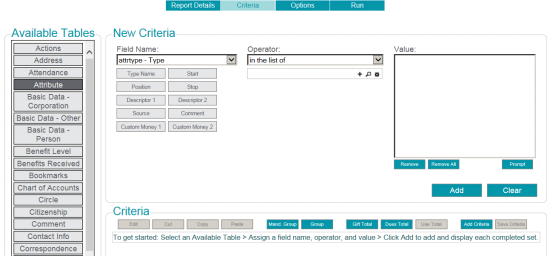
To add criteria to the report, use the following steps:
- From the Available Tables list, select a table that contains information you want included in this report.
- Select a Field Name from the table by using one of the following methods:
- Select a field name from the drop-down list.
- Click a field in the boxes displayed below the Field Name list.
- Enter the qualifying Operator and Value for the selected field. The Operator and Value vary depending on the data type of the selected field, and how you want the information filtered in the report.
- For in the list of and not in the list of operators, you can use the % wildcard to search (
 ) for all items in the list, or type a few letters of the item you want to search for. You can select multiple items from the results of the search by clicking each item in the list you want to add.
) for all items in the list, or type a few letters of the item you want to search for. You can select multiple items from the results of the search by clicking each item in the list you want to add. - For in the list of and not in the list of operators, the settings (
 ) icon lets you select whether to use a code or value in the list, an lets you filter the list by selecting a group.
) icon lets you select whether to use a code or value in the list, an lets you filter the list by selecting a group. - For in the list of and not in the list of operators, the add (+) icon lets you add the selected list items to the Values list.
- For date fields, a calendar lets you choose the date to use when you select an operator. You need only click the selected date once.
- Click the Add button to add the criteria to the report, or click Clear to clear all of the fields in the New Criteria section and start again.
- Repeat steps 1 to 4 until you have all of the criteria you want included in the report.
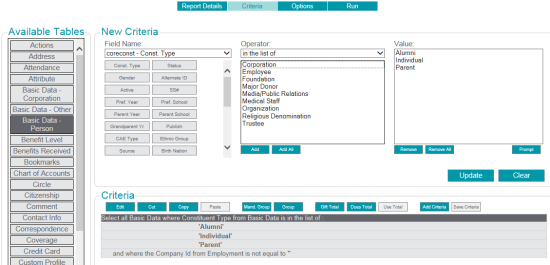
- Use the steps in the next task to edit, order, group, and add totals to the criteria.
To manage and edit report criteria, use the following steps:
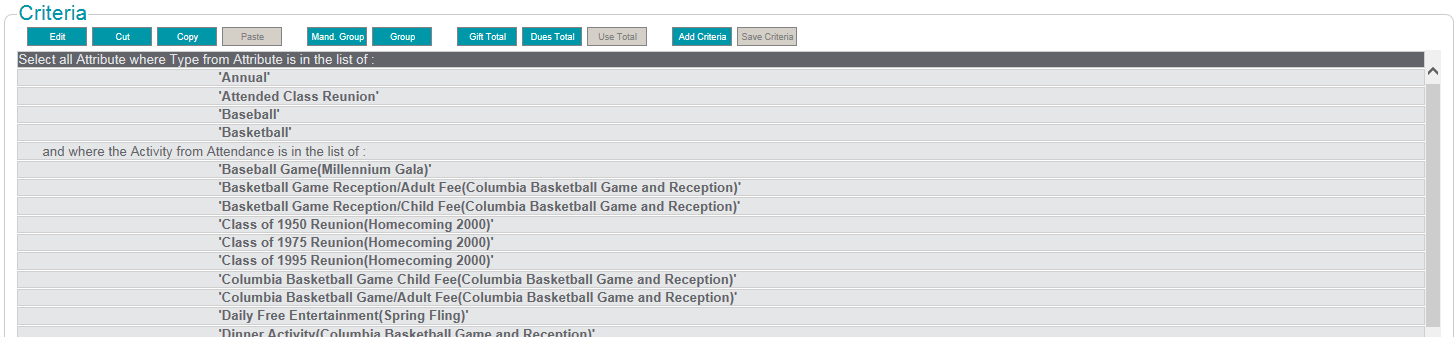
- Review the criteria you have added. You can highlight any criteria line, and use the buttons at the top of the Criteria section to edit your selections as follows:
- Click Edit to open the criteria information in the New Criteria section of the form. You can make any changes needed and click Update to save your changes.
- Click Cut to either move the criteria line within the criteria list, or to remove it from the report. If you select a Group, all criteria within the group will be cut.
- Click Copy to copy a criteria line to repeat it within the report, or to paste it and edit the copied criteria to select a different result set.
- Click Paste to insert a copied or cut criteria line at its new location in the list. The Paste function places the criteria on the clipboard above the selected criteria line. If no line is highlighted, the pasted content is placed at the end of the criteria list, before any Totals.
- Use the group functions to group criteria, as follows. For more information about grouping criteria, see Report Criteria Groups.
- Click Mand. Group to add a Mandatory Group that includes criteria that must be satisfied to include a record in the report results. You must have at least two groups in the report to use a mandatory group.
- Click Group to add an Optional Group that includes criteria that filters the results for one or more groups.
- Insert Totals as needed for financial or numeric information, as follows. Totals are added to the end of the criteria list.
- Click Gift Total to include the total gift value, or click Dues Total to include the total dues paid.
- Click Use Total to use a total added to the criteria as the basis for additional calculations.
- When you have all of the criteria needed for the report, use one of the following methods to continue setting up the report:
- Select the to set report options.
- Select to add parameters to the report.
- Click Save or Save As to save the report criteria. You can then exit the Report form and return later by selecting from the Millennium Explorer and choosing the report from the Category and Group you used when you saved the report.