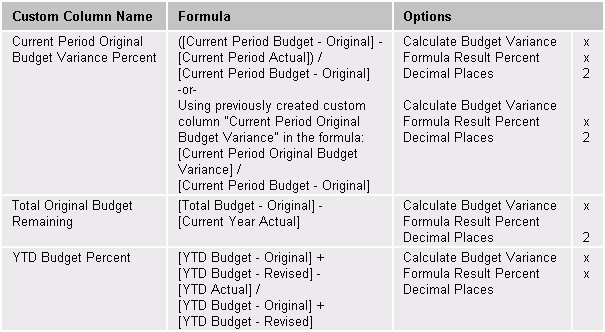Setting Up Budget Variance Columns
You can use Reports>Report Setup>  Custom Columns to set up any variance columns that are not pre-defined by the system.
Custom Columns to set up any variance columns that are not pre-defined by the system.
- Select the "Calculate as Budget Variance" check box.
- Set up the formula with budget data on the left side of the equation and actual data on the right side.
- To compare the period differences with actual data:
- Set up the formula with prior actual data on the left side of the equation and current actual data is on the right side.
([Prior Year Actual] - [Current Year Actual])
This will produce a column where a decrease in revenues will display as a negative amount and a decrease in expenditures will display as a positive amount.
- Set up the formula with prior actual data on the left side of the equation and current actual data is on the right side.
The following are examples of Budget Variance and Budget Variance Percent: