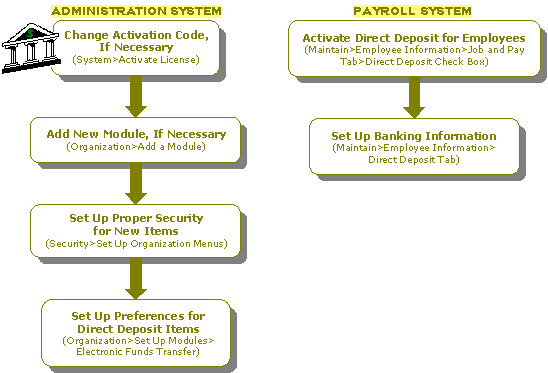How Do I Set Up the Direct Deposit Module?
The following is a checklist for setting up the Direct Deposit module:
With Administrative User Rights
- Change the Activation Code, if necessary, to incorporate Direct Deposit (System>Activate License).
- (Optional) Ensure that the SMTP Email is set up and configured using the Organization>Organization Information - Email Setup tab, if you plan to email direct deposit vouchers to employees. See Setting Up SMTP.
- Add the Direct Deposit module, if necessary (Organization>Add a Module).
- Set up module preferences for the Direct Deposit items (Organization>Set Up Modules>Electronic Funds Transfer).
- Set up proper security for the Direct Deposit items (Security>Set Up Organization Menus).
For Payroll
- Select the Direct Deposit check box on the Job and Pay tab for each employee who wants direct deposit (Maintain>Payroll>Employee Information).
- Enter the employee’s direct deposit information on the Direct Deposit tab (Maintain>Payroll>Employee Information).
- Select the Email check box, enter the email address, and accept the <Default> Template for Vouchers for each employee (Maintain>Payroll>Employee Information>Email tab)
- Run and print a list report to view the employee’s bank information. (Reports>Payroll>Lists>Employee Bank Information).
- Once the first payroll or A/P payment is calculated with electronic funds transfer, the system creates a check and a Pre-Note $0.00 amount record that is sent to your financial institution. Disable the pre-note using the Maintain>Accounts Payable>Vendors>Payment and Terms tab, Maintain>Payroll>Employee Information>Direct Deposit tab, or Organization>Set Up Modules>Electronic Funds Transfer>Bank Information tab.
- To display a warning message every time Payroll is opened and there is a Direct Deposit file that has not been transmitted, select the "Warn if Direct Deposit File not sent" check box on the Options>Customize Workstation Settings>Preferences tab.
Note: Refer to the How Do I Set Up Employees to Receive Emailed Pay Vouchers checklist to set up SMTP email, create default email templates for voucherss, and enter employees email information.