Void Invoices
Create a session to select invoices to void. Sessions are used to group related transaction documents. When a session is posted, all documents in the session are processed together. When you void an invoice, the system generates a record with a transaction source of ARV (AR Void Invoices). Voided invoices cannot be reprinted (see Print/Email Invoices).
In this topic:
Create a New Session - Start a session to select the invoices to void
Unposted Sessions - Use the grid to view, edit, or post sessions with voided invoices
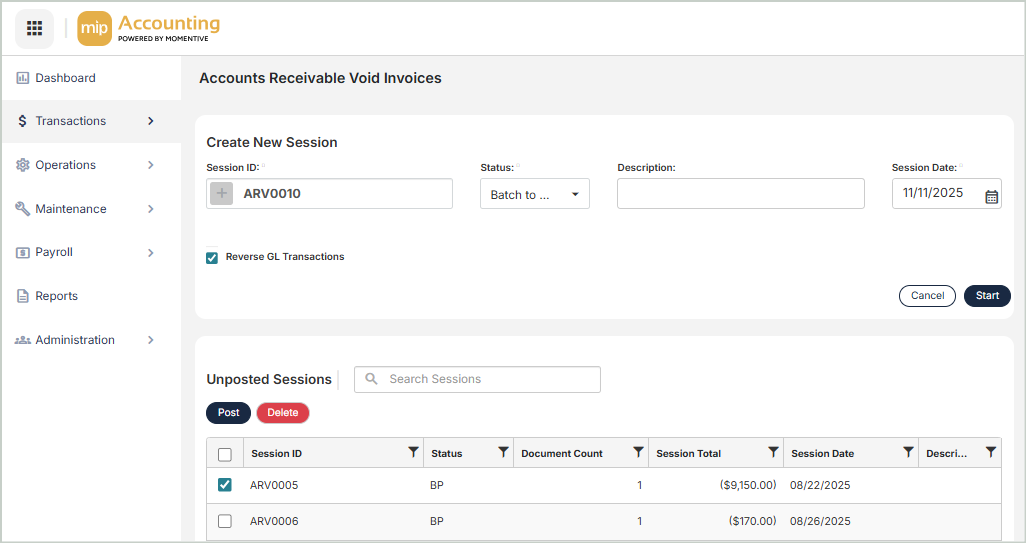
Create a New Session
To create a new session, complete the fields at the top of the page.
Session ID: Enter a value for the Session ID, or select the + button to generate one automatically. The Session ID links each transaction to its session, allowing you to track the origin of any entry.
Status: Select the session status:
-
BP (Batch to Post) - Runs accounting validations against the session transactions.
-
BS (Batch to Suspend) - Suspends validations and keeps the session as a work-in-progress. Sessions with this status can't be posted until the status is changed to BP.
Description: Enter a description for the session.
Session Date: Enter a valid session date. The system defaults to today's date.
Reverse GL Transactions: Select this option to reverse transactions. If it's not selected, the invoice is only voided in AR and the reversing GL entries must be made manually.
-
Reverse GL Transactions does not apply to invoices that have not yet been posted. These invoices will only be voided in the AR Charge History.
-
On the next screen, if you choose invoices that have not yet been posted, no session will be created and the session ID will still be available for use.
Start: Select to proceed to void invoices selection.
Unposted Sessions
The Unposted Sessions grid displays all sessions that haven't been posted. From this grid, you can view, edit, or post sessions with voided invoices.
-
Post - To post a session, select it from the grid, then select Post. You can only post sessions that have a status of BP.
-
Delete - To delete a session, select it from the grid, then select Delete. This action cannot be undone.
Once a session is posted, you can find it on the Manage Sessions page.
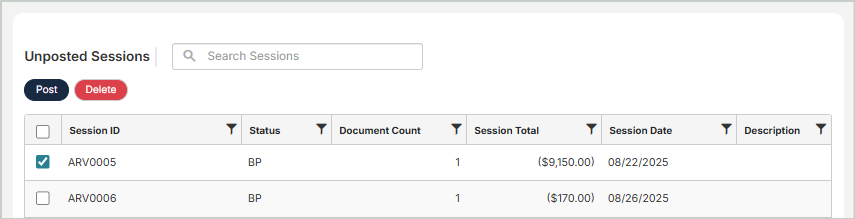
The Unposted Sessions grid includes the following columns:
Session ID: The ID of the session
Status: The status of the session (BP or BS)
Document Count: The number of documents in the session
Session Total: The total dollar amount of invoices in the session
Session Date: The date of the session
Description: The description of the session