Relation Tree
The Relation Tree provides the ability to produce and view a network of relationships in a graphical display, sometimes described as a hyperbolic tree or star chart.
Note: An Administrator can remove the Relation Tree from the Millennium Explorer if not used. See Table Options for more information.
When the Relation Tree is activated, the system will begin to build the display by immediately showing the primary constituent's name in the center. It will then build each branch based on how each of the constituent's relationships is categorized and based on what Circles that constituent is a member of.
Relationships are categorized by assigning each relationship type to a particular Group via the Group field (table_type) in the Relationship Type (relationships) lookup table.
- Mother, father, daughter, son, spouse, and life partner relationships would be categorized as family relationships by setting the table_type value for each of these relationship types to the code for 'Family'.
- Prospect manager, prospect, gift solicitor, major gift prospect would be categorized as fundraising relationships by setting the table_type value for each of these relationship types to the code for 'Fundraising'.
If your institution has not previously grouped relationship types, begin by accessing the Relation Types lookup table to assign a group code to each relationship type. Then, a system administrator can use the Data Sync utility to update the group fields (relisagrp, relwhogrp) for each row in the Relation table.
Access a Relation Tree
- Locate the desired constituent.
- Use Millennium Explorer, to access the constituent's Relation Tree.
- The Tree will display and automatically begin to 'grow' itself. Use the Relation Tree display controls (described below) to control this growth and tailor the display to suit your needs.
Relation Tree Elements
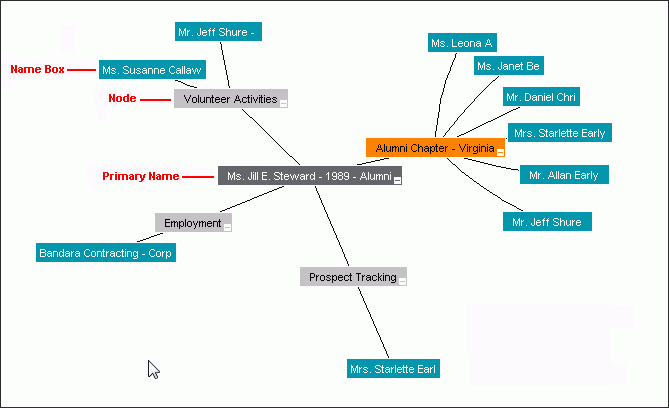
Figure 1. Example Relation Tree displays four Groups and one Circle. The Degree of Separation equals one.
Primary Name
When the Tree is first presented, the primary constituent's name box is shown in the center of the display, and in a color that is unique within the Tree, but in keeping with the color scheme of the interface. You may use the mouse to drag that box to another location in the display field. When you do so, all other boxes will also move to maintain their relative positions. If the primary name box has been positioned elsewhere, you may re-center it within the display area by single clicking in the box.
Nodes
If the primary constituent has any Relationship data, the Relation Tree display will include a Node box for each Relation Group in the display. If the constituent does not have a relationship in a particular Group, the Group Node box will not display. And, any Relationship Types that have not been assigned to a Group will be grouped in the Tree display with a node that is labeled Unspecified.
Node boxes will also display for each Circle that the constituent is an active member of, if the Circle has been flagged to display with Relation Trees.
The number of and the labels on the Group and the Circle Node boxes will vary according to your institution's Relationship lookup table, the Circles that you have flagged to display with Relation Trees, the Groups and Circles that you have selected to include on the Relation Tree Display, and according to the data that belongs to the primary constituent.
Nodes for the primary constituent will be arranged around the primary constituent's name box in a 360-degree set of branches, with lines from the primary constituent's name box to the Group or Circle Node. From each Group Node, a set of lines branch to the names of the constituents and non-constituents with whom the primary constituent has a relationship. From each Circle Node, a set of lines branches to the names of the constituents who are also active members of the Circle.
Group Nodes display in a color that is distinct from the primary name box, and from the names that follow. Circle Nodes will display in yet another color that is different from the primary name box, from the Group Nodes, and from the names that follow. If the display is set for multiple degrees, all Group Nodes at all levels will be shown in the same color, and all Circle Nodes at all levels will be shown in the same Circle color (which differs from the Group color).
You may use the mouse to drag any Node box to any position within the display field. When you do so, the entire Tree will move along with it, to maintain the relative positions. You may also drag any Node box out of the display field. When you do so, the lines that connect that box to the next level will display as open-ended lines. If you move the mouse over the lines, a small red box appears, to represent the box that is not in view. You may drag that red box back into the display area.
You may single click on any Node box to place that box in the center of the display field, and the system will adjust all other elements of the Tree accordingly.
Name Boxes
All of the name boxes will show the constituent name, Preferred Year and Constituent Type, or as much of that information is available and can be shown in the space available. If the name belongs to a non-constituent, 'Non-Constituent' will be appended to the name instead of the Preferred Year and Constituent Type. When you point to a name box, the box is brought to the front of the display and shown in its entirety. When you point to a name box that is attached to a Group Node, another box will pop up, showing the exact Relationship Type that exists between that constituent or non-constituent and the constituent from the previous level of the Tree. When you point to a name box that is attached to a Circle Node, a box will pop up, showing the constituent's Position within the Circle. When you stop pointing to the name box, the pop-up disappears and the box returns to its former size and position.
You may drag any name box to any position within the display field. When you do so, the entire Tree will move along with it, to maintain the relative positions. You may also drag a name box out of the display field. When you do so, the lines that connect that box to its node will display as open-ended lines. If you move the mouse over the lines, a small red box will appear, which represents the name box that is not in view. You may drag that red box back into the display area.
You may single click on any name box to place that box in the center of the display field. The system will adjust all other elements of the Tree accordingly.
If you double-click any constituent name box in the display, a new Tree is constructed using that constituent as the primary, and to the same degree level as the original.
Control Icons on Boxes
Each Name, Group Node and Circle Node box has a plus/minus control icon in the lower right corner if there are additional branches extending out from that box. When you click on the minus icon, the branch from that point outward is removed from the display. The control icon will then show as a plus sign. When you click on a plus icon, all of the elements of the branch that had been removed from view are re-displayed.
Relation Tree Controls
Find Link to
The Find Link to text box allows you to enter another constituent's ID Number or name. The system will treat your data as wildcard data and locate all name boxes within the current display that contain information which matches the data as you typed it into the box. This process is not case-sensitive, but the character matching must be exact. Therefore, if you enter 'Sam Jones', and the name box shows 'Sam T. Jones', it will not be considered a match.
As you type data in the Find Link to text box, the system will start finding matches within the Tree. All matching name boxes will be highlighted, along with the Nodes and the entire path from the primary constituent to the matching name.
If (using our example from above) Joan's son's name is 'Sam Jones' and you start by typing 'J', then Joan's name box, the Family node, and Sam's name box will all be highlighted with red, and red arrowhead icons will appear to the left of the boxes. If Joan's employer is 'Acme Job Services', the Employment node and her employer's name box will also be highlighted because the employer's name box contains a J. Both paths will remain highlighted after you type 'o', but the employer path will no longer be highlighted once you type 'n'.
This matching behavior does not distinguish between the ID Number, the name or any of the other information in the name box.
Degree
The Degree list box allows you to specify the number of degrees (or levels) that you want to use in your display. If you specify '1', the Tree will consist of the primary constituent, a Node for each of his or her Relationship Groups, and a Node for each Circle that he or she is an active member of. Name boxes for each constituent or non-constituent with whom the primary constituent has a Relationship row will branch out from each Group Node. Name boxes for each constituent who is an active member of the same Circle will branch out from each Circle Node.
If the Degrees option is changed to '2', the display will dynamically begin to adjust, adding information, one branch at a time. A Degree 1 level Tree will be constructed for each name box in the Degree 1 display except for the name boxes that are attached to a Circle Node. Circles will only display out to one level no matter what Degree setting you choose.
Each time that you increase the Degree number, a Degree 1 level display will be constructed for the outer-most name boxes unless the name boxes are attached to a Circle Node.
The branches for the Degree 2 level, and all subsequent levels, are built outward from the center, but not in a 360 degree spoke-fashion, as is done with the primary constituent.
The pieces of the display will continue to fill in and move within the display field, until all branches have been completed. When the process is complete, the Tree will automatically re-center itself with the primary constituent shown in the center of the display area. As in the previous levels, the boxes contain the same name information and expansion or collapsing control icons.
The maximum number of Degrees for the display is six. Be advised that depending on your data, a Tree that many degrees can be extremely complex to view, and can take some time to construct.
Note: In order to conserve system resources, the number of Degrees that may be used in the construction of Relation Trees may be restricted for all users. The Degrees of Separation Limitation is a system-wide option. Although Millennium is constructed to allow for the display of six degrees, the pull-down list that you see on the display of the Tree will only show the options that are available to you, in accordance with your site's system setting.
Expansion
The Expansion control allows you to adjust the spacing of the boxes in the Tree. This control has a horizontal elevator and buttons at each end with arrows toward the left and right. You may click on the arrow control buttons to compress or expand the spacing between the elements of all branches. Or, you can drag the elevator to the left or right to accomplish the same thing. Adjusting the Expansion does not alter the elements that are displayed. It only alters the spacing between those elements.
Groups
When a Relation Tree is constructed, it will show all active Relationships and active Circle Memberships for the constituent. If desired, you can control the current display, based on the Groups from the Relationship Types lookup table entries and the Circles that are flagged as available for display with Relation Tree. The Groups button in the Relation Tree header allows you to restrict the current display to show specified Relationship Groups and Circles.
- Once the Tree has been displayed, click on the Groups button. A form displays and lists all of the Groups that are represented in Relationship Types lookup table entries, the item Unspecified, and all of the Circles that are flagged to display with Relation Trees.
- Click to highlight the names of the Groups and Circles that you want to include in the display. If you highlight a Group or Circle Name by mistake, click again to remove the highlight.
-
Once you have selected all of the items that you want, click Apply. The form will close and the Tree will begin to re-draw, using only those Relationships from the highlighted Groups and those Memberships from the highlighted Circles.
Or
Click Cancel to halt the process. The form will close and the Tree remains as drawn. If you re-access the Group form while you are still viewing the same Tree, the list will show the most recently applied set of highlighted Groups and Circles (the definition that corresponds to the current Tree display).
- You may use the keyboard arrow keys to move the focus up and down the list and press the space bar to highlight the Groups and Circles that you want to include in the display. If you make a mistake, press the space bar again to remove the highlight.
- To include all Groups and Circles in the display, click Select All. The form will close and the Tree will begin to re-draw using all of the primary constituent's Relationships and Circle Memberships.
- Only Active Relationships and Active Circle Memberships will display on the Relation Tree. A relationship is Active if has a Stop Date that falls after the day the Relation Tree is displayed, or it does not have a Stop Date at all. And a membership in a Circle is active as long as the Active check box remains checked.
- The option to restrict a Relation Tree to show only selected Groups and Circles can be applied only after the Tree has initially been displayed for the constituent. This means that if you navigate to the display of a different constituent's Tree, it will first be drawn using all of that constituent's Relationships and Circle Memberships. Then can you limit the display of that Tree by selecting the desired Groups and Circles just as described above.
- Name boxes will have no control icons if there is no additional information to be collapsed and expanded. This applies to name boxes at the outermost level of the Tree, non-constituent name boxes, name boxes for constituents who have no other Relationships to display on the Tree, and name boxes for constituents who have no other Circle memberships to display on the Tree. Constituents may have additional Relationships and Circle Memberships in the data, but the display on the Tree has been suppressed by the user by using the Groups Relation Tree Control.