Table Options
The Table Options page provides access to remove unused tables, special displays, and to provide customized table names.
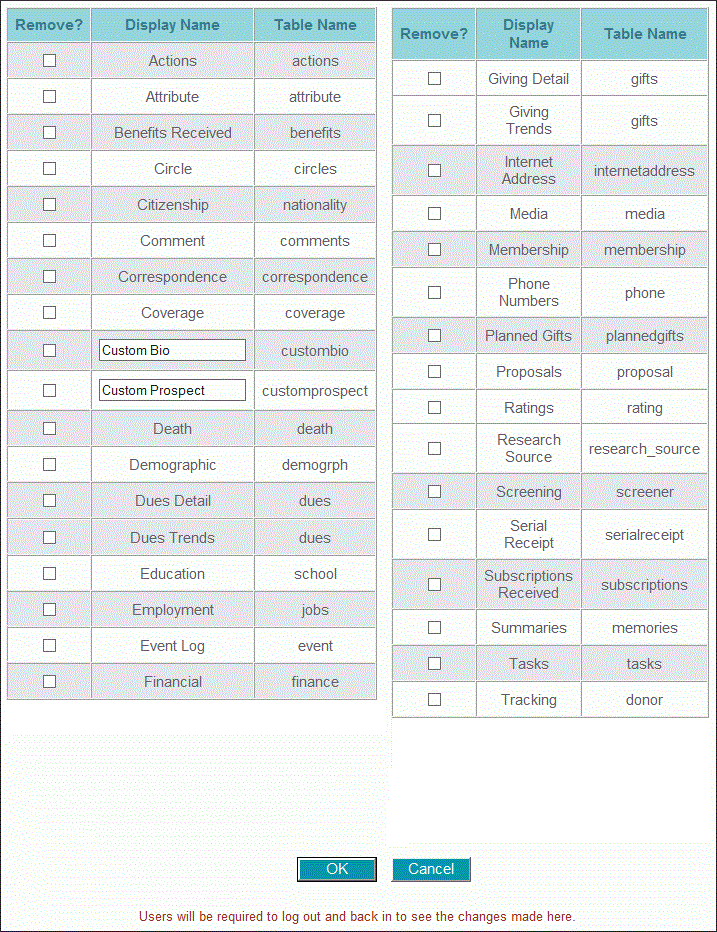
Using the Table Options form
- Log on to the system as a Millennium system administrator or the database administrator.
- In Millennium Explorer, click .
- Select the check box in the Remove column of any table to be removed.
- Rename the Biographical (custombio) and Prospect (customprospect) tables if needed.
- Click OK to save. Table options settings are saved to the table_options system table.
Removing Tables
Tables consist of the list of tables displayed in the Millennium Explorer, found under Profiles.
To remove a table, select the check box in the Remove column next to the desired table, and click OK. Removed tables will no longer be available in the Millennium Explorer, reporting, searching, display options, Data Examiner, or ADE Import Tool. Tables that are removed will also not appear as Touchpoints in Millennium Drive.
All tables may be removed with the exception of Basic Data, Name, Address, or Relation. These tables are not included in the list of available tables on the Table Options page.
Secondary Tables
Secondary tables (those listed under other tables and not displayed in the Millennium Explorer), are also included in the list of tables that can be removed. These are:
- Phone Numbers
- Internet Addresses
- Citizenship
- Benefits Received
- Subscriptions Received
- Ratings
- Research Source
If the Tracking table is removed, then the Ratings and Research Source tables are also removed.
Special Displays
Like unwanted tables and secondary tables, special displays can also be removed using the Table Options page. Special displays are found under the Profile menu in the Millennium Explorer, and consist of the following:
Linked Tables
Linked tables cannot be removed.
Renaming Tables
The Custom Bio and Custom Prospect tables can be renamed by entering in the new name under the Display Name column, next to the custombio and customprospect Table Names. Additionally, the Custom Bio and Custom Prospect tables are the only tables that can be renamed. Once a new name is given and saved, it will display as the new name anywhere it appears throughout Millennium.
ADE Import Tool Considerations
Changing the Table Options impacts the ADE Import Tool feature. When creating a map (see, "Creating a New Millennium to Input File Mapping Plan"), the changes impact the corresponding tabs on the Data Examiner Import Mapping form.
After the table has been renamed using the Table Options feature, it displays as the new name in the Data Examiner Import Mapping form. Additionally, the length of new names given to both the Custom Bio and Custom Prospect tables can impact the tabs, as the entire name will not display if it is too long. During the event this occurs, shortening the name ensures the full name displays on the tab.
Removing tables will also reflect in the Data Examiner Import Mapping form, as they will no longer display within the tabs.
See Advanced Data Examiner for more information on the ADE Import Tool feature.