Printing Error Messages
When working in the different modules of the system, you may receive an error message. These validation messages give you important information, informing you if there were in any errors encountered during processing or everything was successful. An example of this type of message is shown below:
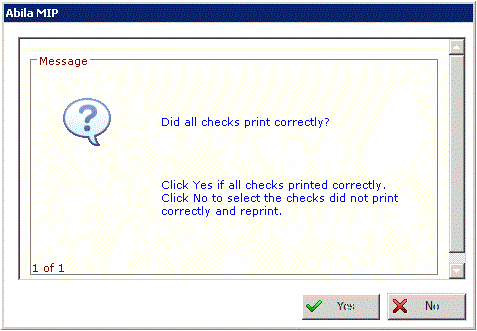
The steps to print these messages are as follows:
- Press Ctrl+P to print.
- OR -
- Click inside the borders of the window.
- Use Ctrl+A to select all contents. You will see the content become highlighted.
- Use Ctrl+C to copy the contents to your clipboard (you will not see any action).
- Open a blank Word Processing Document, such as, Word or WordPad.
- Use Ctrl+V or select Edit>Paste to paste the contents into the Word Document.
- Click on the Print button from within the Word Processing program to print.
- You may save the document as a word processing document for future reference if you desire.