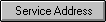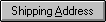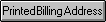Customer Buttons
If available, click the button for more information about its form or process.
|
Distribution Code Information: Use this button to open the Maintain>Distribution Codes form where you can create or modify a distribution code. Each time this button is selected a new Distribution Codes form is opened. |
|
|
Display Balances: Use this button to open the Activities>Accounts Receivable>Display Customer Balances form where you can view balance, document, and transaction information for a customer. |
|
|
Merge/Rename Customer ID: Use this button to merge or rename a customer ID. It is available when the Customers form is blank (no customer ID is selected). |
|
|
Manage Attachments: Use this button to attach, view, or delete a document. The button changes to |
|
|
Service Address: Use this button (on the Addresses tab) to enter a specific service address for a customer. |
|
|
Shipping Address: Use this button (on the Addresses tab) to enter a specific shipping address for a customer. |
|
|
Printed Billing Address: Use this button (on the Addresses tab) to override the main address and have it printed in a different format. |




 when attachments already exist.
when attachments already exist.