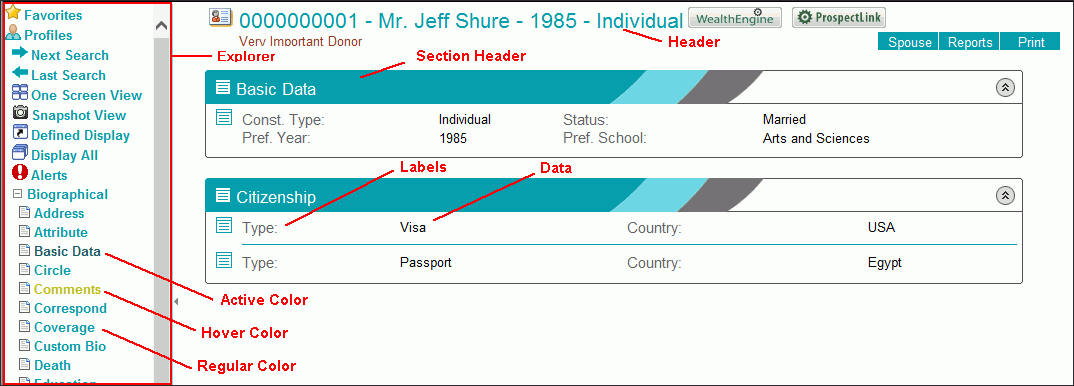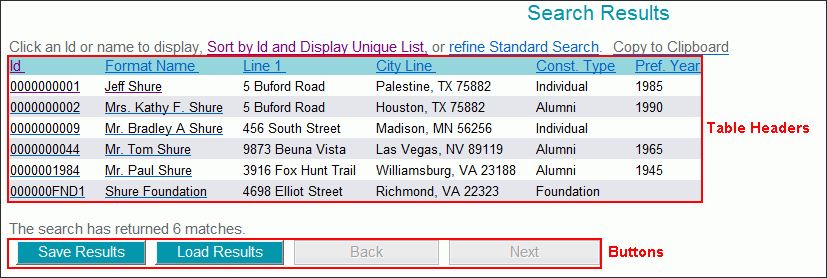My Millennium
Millennium users have many opportunities to customize the look and feel of their access to Millennium. The control of many of these options is consolidated in the My Millennium section of the software. My Millennium appears as a heading in the Millennium Explorer, along with Profiles, Events, Reporting, etc. When you click on that item, it expands to show the following subheadings, which are described in detail either later in this topic, or in a topic of its own.
Setup - This item expands to show the items, Appearance, which allows you to set the background, colors, font types and sizes you want to use throughout Millennium, and Home Page, which allows you to choose from a set of elements those that you want to display on your personal Millennium Home Page.
Advisories - This directly accesses a display of any Advisories that have been generated for you. If you make use of the Millennium Assignment Service functionality, Advisories are created when changes in the database produce a situation that corresponds to an Assignment that you have created. Advisories are accessible for viewing via this menu item even if you defined your Assignments to generate email notifications.
Assignments - This item expands to show the items New, which allows you to create (define) new Assignments for the Millennium Assignment Service, and View, which allows you to view, edit or delete, and activate or deactivate, all of the assignments that you have currently defined.
Charts & Graphs - This item expands to show the names of the statistical charts and graphs which you may access for immediate display, showing CAE Category, Campaign Totals, Constituent Counts, Constituent Totals, Preferred Year.
Contact Upload - This item accesses the page which enables you to upload constituent contact information such as name, address, phone numbers and email addresses to Microsoft Outlook. Once the Millennium contact information has been created in Outlook, use the Contact Upload page to periodically refresh the Outlook information with the information as it currently exists in Millennium.
Reports - This item accesses a display of links to two types of published reports, Home Page Reports, and On Demand Reports.
Tasks - This item accesses a listing of all of your own Tasks (assuming that you are a constituent in the database) which do not have a Completed Date.
User Options - This item allows each user to choose his or her own preferences for a number of viewing and behavioral options within the Profile world. These preferences are associated with your User ID, and those settings will be remembered in each new session of Millennium until you change them. The User Options item expands to show the following:
- Display Options allows you to set viewing preferences for the header display, for certain kinds of Giving transactions, and for linked transactions.
- Define Display allows you to select the specific tables that you want to make part of your Defined Display and the order in which you want to view them.
- Data Entry allows you to set data entry preferences for deleting transactions, posting matching gifts, viewing lookup table entries, as well as preferences for 'adding' Millennium Tasks to Outlook.
- Clipboard Setup allows you to select the fields that will be used by the Copy to Clipboard function for Addresses
- One Screen allows you to create custom One Screen Views. Creating a custom One Screen View allows you to display the constituent and prospect data you want to see on one screen.
- Snapshot Setup allows you to select the tables, sorts, filters, and other options that you want to make part of your Snapshot view of the data.
Visual Analyzer - This item provides links to both the Standard and Custom Visual Analyzer documents. In order to access these, your site must be licensed to use the Visual Analyzer and your User ID must be granted QlikView User status by using User Maintenance.
WealthEngine - This item will be shown only for sites that subscribe to WealthEngine and use named accounts to access WealthEngine (in contrast to proxy service account access to WealthEngine). Furthermore, it will be shown only if your user name has been assigned to one of the WealthEngine account names. This item accesses the user WealthEngine Information page to allow you to record (in Millennium) your WealthEngine password so that Millennium can provide direct access to WealthEngine (for you).
Setup
The categories of items in the Setup area of My Millennium allow you to define your personal preferences regarding the theme, background, font style, size and colors throughout your use of Millennium, and the elements you want to display on your personal Home Page.
Appearance
When you select Appearance, the display frame will automatically present the Display Theme form that is used to set your preferences for the fonts, colors and background for the display of data in Millennium. Each user's set of choices regarding these appearance variables is independent of every other user at the site. These settings do not affect the placement of any data, nor do they affect which data fields are or are not shown. Those factors are instead controlled on an institution-wide basis via the Custom Display Designer.
Theme - You can customize the appearance of Millennium by selecting a theme, as well as displaying the Community Brands footer at the bottom of the application. When customizing your display, choose colors or images wisely in order to allow for satisfactory contrast between headings, labels, data, buttons, and backgrounds.
- Theme Type - Select from the following theme types: Blue, Green, Orange, Red or Custom. When a theme is selected, it updates the colors throughout the application, such as the Millennium Explorer, headings, text, tables, and buttons. You can also customize your own settings by selecting the Custom theme. The Custom theme defaults to the font and color settings of the Blue theme to give you a starting point when customizing the application.
- Show Site Footer on Home Page - By default, the Community Brands footer displays at the bottom of your Home Page. But, you can clear this check box if you do not want to display it. Changes made to the site footer do not take place until you click Save.
Note: Changes cannot be made to any of the four standard themes. You must select the Custom theme in order to make changes on this screen.
Background - As a background for the application, you can select either a solid color or an image.
-
Color - Select this option, and then enter a color for the background.
When specifying colors, you can either type in one of the standard color names, or use an RGB color notation. The standard color names are: black, maroon, lime, yellow, fuchsia, blue, teal, gray, white, green, olive, purple, navy, aqua, red, pink, cyan, and silver. If using RGB values, you must type ’#’ followed by the six characters that identify a color. Note that the colors used for the visited or unvisited hyperlinks are controlled by your browser settings and not within Millennium. For Internet Explorer, use .
- Image - Select this option, and then select an image from the drop-down list for the background. Images are stored in the inetpub\wwwroot\mill\images\background folder. If there is a specific image that you want to use, you should ask your system administrator to place the image in that location.
Headers, Labels, Data, Buttons, Table Headers, Section Headers, Navigator - You can customize the appearance of the following items throughout the application: headers, labels, data, buttons, table headers, section headers, and Navigator (known as the Millennium Explorer).
- Headers are used to identify items such as the constituent name at the top of the application.
- Labels are used to identify items such as the field names.
- Data is used to identify items such as the values for the fields.
- Buttons are used throughout the application to perform an action.
- Table Headers contain a list of information in a table format such as the display in a Search Results.
- Section Headers are used to group items on a page within a box; you can control the appearance of the text within the graphical image.
- Millennium Explorer is the left pane, where you select the page to view in the application.
The sections on this screen contain similar sets of variables from which to choose:
- Font - When choosing a font type, we suggest that you select a fixed font type. The list of fonts that are available are those that have been both defined in the Font Names lookup table and installed on the workstation you are using.
- Size - Specify a font size ranging from 8 pt to 24 pt. (For Section Headers, the maximum size available is 13.) Bear in mind that larger font sizes will compel the use of horizontal scroll bars in order to see all of the display. While this is allowed, it does not provide optimal viewing conditions. The exact size at which this occurs is also dependent on the font type that you have chosen.
- Color - Customize the color of the text throughout the application, such as the text in headings and the text that appears on buttons. See Color (above) on the selection of colors.
- Highlight Color (Data only) - Millennium uses color to draw particular attention to certain data, described as a highlight color. This color will be applied to text, such as the open/closed Gift or Dues Batch notation, the notation showing a count of the open pledges, the balance on open (unpaid) Gift or Dues pledges, the anonymous notation on transactions, overdue and currently due tasks, and the Non-USA Address notation. See Color (above) on the selection of colors.
- Accent Color (Data only) - Millennium uses color to draw particular attention to certain data, described as an accent color. This color will be applied to the standard or custom comment columns, and to the Gift or Dues total (the sum of all allocations and joints and matches) as shown in the top-right corner in the standard Gift or Dues display. See Color (above) on the selection of colors.
-
Background Color (Buttons and Table Headers only) - Customize the background color of the buttons and the background color of headings in tables throughout the application.
Note: The background color for buttons will default to the Windows default background for buttons if the button is 'disabled'.
- Line Shading, Alternate Line Shading (Table Headers only) - The background color of the rows in a table can be customized by selecting a color for line shading and alternating line shading. See Color (above) on the selection of colors.
- Regular Color, Selected Color, Active Color ( Millennium Explorer only) - Select the main color of the menu selections on the Millennium Explorer (regular), the color of the menu selection that is highlighted (selected), and the color of the menu selection of the page you are currently viewing (active). See Color (above) on the selection of colors.
- Bold, Italic - Select these check boxes to make the text appear either bold or italic.
Example - As you choose variables and advance the focus to the next item, the display area at the bottom of the screen will automatically adjust to conform to the changes you selected. This allows you to preview your choices before saving them. Please note that you cannot preview the Table Headers or Millennium Explorer changes from this screen. You must click Save in order to see these changes in the application.
Save - Click this button to apply the changes and save your settings.
Restore Default (Custom theme only) - Click this button to restore the Custom theme back to a system color- reverting the font and color settings to the standard Theme Type that you last saved. Take careful consideration before clicking this button, since you will lose any custom settings you have defined.
Tip: To restore the Appearance to the Millennium Default Appearance, which is the Blue Theme, select Blue from the Theme Type list, and click Save.
Home Page
Each time you log on to Millennium, the system will open to a Home Page in the display area. You may navigate through the various Worlds and functions of Millennium, and then return to the Home Page at any time by clicking Millennium located in the upper left corner, above the Millennium Explorer, or by clicking the My Millennium Millennium Explorer item.
You can use the system default Welcome to Millennium page as your Home Page. This default home page also shows the current version number and a link to the current Release Notes as your Home Page. Or, you can customize your own Home Page. If you use a custom Home Page, it will have the My Millennium Home Page heading as well as a link to the Release Notes for the current version of the software. And, it will display using the Appearance settings that you have in effect.
If you create your own, custom Home Page, you will use the My Millennium Home Page Setup page to select the items to display on it. You can determine the order in which they will display, as well.
The items that you can select from are categorized as follows:
-
Personal Information Personal Information includes the Advisories and Tasks that are specific to your User ID's constituent ID number.
If you choose to include your Advisories, they will display on the Home Page as a columnar chart of information, including the headings, Assignment Name, Category, Status, Date Created, Constituent, and Hyperlink. The Hyperlinks are active and may be used to jump directly to the display of the data that triggered the Advisory. The Edit buttons to the left of each row of information are also active, and the context menus they access allow you the ability to Delete, Snooze, Mark as Read, or Mark as Unread, any of the individual Advisories shown. Your Advisories will display only on your own Home Page. For more information see Advisory Notification.
If you choose to include your Tasks, they will display on the Home Page as a columnar chart of information, including the headings, Priority, Contact, Due Date, and Subject. The edit buttons to the left of each row of information are active, and the context menus they access allow you the ability to create a New Task, Edit/Delete the displayed Task, or to Mark Complete. For more information on this display, see My Millennium Tasks.
- Charts & Graphs You may choose to include any combination of the system-standard Charts & Graphs from the My Millennium area, for display on your Home Page. In My Millennium they may be displayed individually, but when included in your Home Page definition, multiple charts and/or graphs can be shown on the same page, along with any other Home Page elements that you select. In each case, the chosen Charts & Graphs will appear and function just as they would if they were displayed individually. For more information, see Charts & Graphs.
-
Reports There are two types of reports that are available for inclusion on your Home Page. In both cases, your Home Page may be defined to include links to the formatted report results, which will open up in a separate instance of the browser.
Home Page Reports are based on a set of criteria that are created and then run via the Millennium Reporter, utilizing the Queue.
On Demand Reports are standard reports which are designed to execute relatively quickly and display automatically. They execute and then display outside of the Millennium Reporter.
- These types of reports will be described in detail, later in this topic.
-
Hyperlinks There are two sets of hyperlinks that you may include on your Home Page. For more information about these links, see Reference World Introduction, Other Links.
Community Brands Resources - Access the Community Brands Corporate home page, Community Brands resources and contact information, and the Millennium Ideas Forum.
Research Links - Access websites of general interest to professional fundraisers.
- Visual Analyzer (documents) If your site is licensed to use the Visual Analyzer and if your User ID has been granted QlikView User status, you may add hyperlinks to either the Standard documents or to the Custom documents, or to both, to your Home Page.
Customize your Home Page Layout
- Use Millennium Explorer, to access the My Millennium Home Page Setup page. The items that you can add to your Home Page layout are listed on the left side of the page, and are divided into categories for Personal Information, Charts & Graphs, Reports, Hyperlinks, and Visual Analyzer. The Home Page list shows the items that will be displayed on your Home Page.
- Determine what items that you want to include on your Home Page and the order in which you want to have them shown.
-
To add one item to the Home Page list, click the name of the item (in a category on the left) and drag it to the desired position in the Home Page list.
 Alternate methods:
Alternate methods: - To add multiple items to the Home Page list, click each of the items to highlight them, and then click Add. The items will be removed from the category lists on the left and will be positioned at the bottom of the Home Page list.
- To add all of the items to the Home Page list, click Add All.
-
To remove one item from the Home Page list, click on the item to highlight it, and then click Remove. Or, double click the item to remove it from the list.
Note: Drag and Drop is not available for removing items from the Home Page list.
- To remove multiple items from the Home Page list, click on each of the items in the Home Page list to highlight them and then click Remove.
- To remove all of the items from the Home Page list at one time, click Remove All.
-
To reposition an item in the Home Page list (reorder the list), click the item and drag it to the desired position.
 Alternate method:
Alternate method: -
Once the Home Page list appears as you want, click OK to save your layout.
OR
Click Cancel. Your Home Page will remain as it was before you accessed My Millennium Home Page Setup.
Reports
Home Page Reports
A published report is defined to be a report that when run has as its destination HTML or PDF. Home Page reports are published reports that have been saved into a Home Page Report Group (code: homeXX, where X will typically represent a number or letter). You, or the reporting staff at your institution, may create such reports using system-standard report templates, or custom criteria and report options. Home page reports are then available to all users at your institution who have the appropriate security rights to the Home Page Report Group.
Regardless of which Home Page Report Group a report saved to, all links to Home Page reports will be displayed as one group under the Home Page Reports heading.
Home Page Reports can be accessed via the item and they can be included on your personalized Home Page as well, via the My Millennium Home Page Setup page, described above. It is not necessary to include Home Page Reports on your Home Page display in order for them to be accessed here.
On Demand Reports
On Demand Reports provide access to a set of interactive reports, focusing on information that is primarily useful to the Prospect Tracking areas of fund raising. There are several standard reports included in this area, though you may work with your system administrator or contract with Community Brands to create additional, custom reports to add to the set. On Demand report formats are stored in the following location: Mill\EIS. Your institution may make modifications to these reports, with the understanding that when future Millennium releases are installed, the standard reports may overwrite any modifications you have made. (You may work around this situation by making a copy of your modified versions and re-installing them following a new installation of an Millennium release.)
To provide the intended interactive functionality, reports should be limited to those which are likely to provide a quick response, on demand. That is, they should be based on a limited set of data tables or constituents from the database. For instance, a report designed to report on giving totals for all constituents would probably require more time to execute than would be appropriate for the purposes of an 'on demand' report.
These reports are run 'on demand' from within My Millennium, via an introductory display page for each report. The introductory display page for each report includes a brief description of the report, as well as a Submit button which is used to launch the run of the report. The display page may or may not include some very simple prompted input from the operator, such as date parameters, or a report option. The report results will display in a scrolling HTML page in a separate instance of the browser, and will contain hyperlinks that lead to the display of corresponding data in Millennium. Links that lead to the Profiles data display are shown in green in the standard On Demand reports. When you click on such links in the displayed report, the report will be replaced with the display of the corresponding data row.
On Demand report results may be printed using the browser's print functions.
On Demand reports can be accessed via the Millennium Explorer item and they can be included on your personalized Home Page as well, by using the My Millennium Home Page Setup page that is described above. It is not necessary to include On Demand reports on your Home Page display in order to access them here.
See the My Millennium On Demand Reports topic for details on the specific standard Millennium On Demand reports that are available.
Tasks
Background Information on Tasks and Actions
In Millennium, two of the standard data tables are Tasks and Actions. Each row in the Tasks table records the details of a particular assignment that is the responsibility of the constituent who owns the Task row. These details include the Subject matter, the Priority, the Status, the Due Date, the Completed Date, Start Date, a Reminder Date, a Comment, the Source of the information, along with the usual non-displaying data that is used for system purposes.
Tasks within Millennium are one of two kinds.
Independent
The Task is not linked to any other row, and it simply serves as a means of assigning, tracking, or reminding the owner of the Task of an activity or responsibility that he or she should undertake.
Linked to an Action
The Task is linked to an Action row that belongs to a second constituent, or an Action row that 'belongs' to an Event or an Activity within an Event. Action rows record the details of an activity in which the owner of the row is the recipient of the action. The linked Task row belongs to another constituent who has the responsibility for initiating and carrying out the task.
It is decided that major prospect Patricia should be visited by Linda, her prospect manager.
- An Action row is created for Patricia describing the Action that is to be taken toward her. Patricia is the recipient - she has no responsibility for initiating or carrying out the action.
- ATask row is created for Linda, describing some details and the timing of her assignment to carry out the visit. Linda's Task row is linked to Patricia's Action row.
These rows will display together in the Profiles World as linked rows when you display Patricia's Actions and when you display Linda's Tasks.
If the owner of the Task row is also an Millennium user, then any Task rows that belong to him or her can be viewed and maintained by using either , or by using . An independent Task row that is created in one location can then be viewed and maintained in the other. And, any changes to an independent Task row in one location will automatically be reflected in the other. If you want to create a Task that is linked to an Action row, it must be created from the display of the Action row from within the Profiles or Event Worlds. However, once the linked Task row is created, it can be viewed and maintained from either the Profiles or Events Worlds, or from My Millennium.
My Millennium Task Features
When you access a Task item in My Millennium, the system will scan the Task data table and locate any rows that belong to your Millennium ID Number, and which have not been completed. These will be displayed in the My Millennium Task format, which is different than the form that same data row takes when displayed in the Profiles World. Within My Millennium, each data row is represented by a single line in a graphical table format. A very abbreviated set of information is shown for each Task. This includes the Priority, the Due Date, and the Subject. This allows you to review all of your Tasks at a glance.
To further assist in that goal, the data rows are automatically sorted so that any rows without a Due Date are shown first. Next are any whose Due Dates have passed (but that are not yet completed). The next group of Tasks are those whose Due Dates are still in the future. This set of Tasks are shown in ascending Due Date order (earliest shown first). Overdue tasks, and tasks that are due on the current date are shown in red.
If your site has selected Real-time Millennium Tasks and Microsoft Outlook Integration - a System Option - and you, the user, have selected the Enable Outlook User Option, then any Tasks data maintenance done in My Millennium will be automatically reflected in Outlook. See Tasks Integration with Outlook for complete information.
Display Tasks in My Millennium
In order to utilize the Tasks function in My Millennium, your Millennium User ID must also be associated with an Millennium Constituent ID Number. See User Maintenance. If this is not done, then contact your system administrator.
- Log on to the system using your User ID.
-
Use Millennium Explorer, .
Or
Use the My Millennium Home Page Setup page to add Tasks to your Home Page. Your Tasks will then display when you first log on to Millennium and whenever you return to your Home Page.
This display is sorted so that any Tasks without Due Dates are shown first, followed those with expired due dates, then the earliest future due dates. Tasks with expired dates are shown in red. Completed Tasks are not displayed in this display.
The My Millennium Task function displays an abbreviated set of information from the Task row, shown in a single-line table format, composed of the elements described below.
Priority - The priority level that has been assigned to the Task.
Contact - If the Task is linked to an Action, the constituent who owns the Action is shown as the Contact. If the Task is not linked to an Action, this field in the display will be blank.
Due Date - The date that the Task is due to be completed.
Subject - The subject of the task.
Tasks Procedures in My Millennium
Create a new Task by selecting the New Task item from either the section header edit button menu or from the edit button menu located to the left of the display of one of your Tasks. The Insert form for Tasks is presented.
Integrate (synchronize) Millennium Tasks with Outlook Tasks or Calendar items on demand by selecting the Synch with Outlook item from the section header edit button menu. This menu item is available only if your site has selected either Manual or Real-time Millennium Tasks and Outlook Integration and you have selected the Enable Outlook User Option.
Edit or delete a Task by selecting the Edit/Delete item from the edit button menu located to the left of the display of the Task. The update form for Tasks is presented.
Mark a Task as complete by selecting the Mark Complete item from the edit button menu located to the left of the display of the Task.
- If your site has selected either Manual or Real-time Millennium Tasks and Outlook Integration at the system options level, and you have selected the Enable Outlook at the User Option level, then Task Status will be updated to Complete if the code for Complete used at your site is 2.
- If the Due Date is in the past (the text displays in your Highlight color), the system will automatically set the completed date to the current day's date, the completed flag for the data row to 'Y', and then remove the task from the display.
- If the Due Date is today's date or in the future (the text displays in your Accent color), the text will turn black. But, the Task will remain on the screen until the Due Date has been changed to reflect a date in the past and the Mark Complete item is selected again.
Visual Analyzer
If your site is licensed to use Visual Analyzer, and if your user name is a QlikView user name (see User Maintenance), Visual Analyzer documents can be accessed by using . Click the Standard hyperlink to access a listing of all of the standard Millennium documents, and then click the name of the document that you want to view. Or, click the Custom hyperlink to access a listing of all of the custom Visual Analyzer documents, and then click the name of the document that you want to view.
Access to Visual Analyzer documents can be included on your personalized Home Page as well, by using the My Millennium Home Page Setup page that is described above.
WealthEngine
The WealthEngine Information page is used to record your WealthEngine password in Millennium and associate it with the WealthEngine account name to which your user name is assigned. The page is available only if your site subscribes to WealthEngine and uses named accounts to access WealthEngine. In addition, your Millennium user name must be assigned to a WealthEngine account name in order to have access to this page. If your site accesses WealthEngine through named accounts, then completing the WealthEngine Information page is the last of several steps necessary to give you direct access to WealthEngine through Millennium.
Note: If you have not recorded your WealthEngine password in Millennium, and you attempt to access WealthEngine through Millennium, then Millennium will redirect you to the WealthEngine Client Login page.
- A Millennium system administrator (or the database administrator) assigns your Millennium user name to an available WealthEngine account name. For information, see the System Options topic, WealthEngine Information.
-
Access the WealthEngine website to set your WealthEngine password.
Important! Millennium stores your WealthEngine password in encrypted form. But, when Millennium accesses WealthEngine for you, your WealthEngine password will be sent in plain text. Therefore, do not use a password that you are using on another site.
-
Display the WealthEngine Information page by using Millennium Explorer, .
The Username box holds the WealthEngine account name to which you are assigned, and it can not be changed on this page.
- Type your password in the Password box.
- Click Test. Millennium opens a new browser window and connects to the WealthEngine website to verify the Username and Password as it is entered on this page.
- Click OK. In Millennium, the password is now recorded and associated with the WealthEngine account name to which you are assigned.
- Each time that you change your WealthEngine password, return to the WealthEngine Information page to update it in Millennium.
Note: Setting or changing your password in Millennium will have no effect on your password settings on the WealthEngine website.