Setting Default Report Options
The Default Options set the default values that appear in the Report Options form each time you create a report. You can override the default values for a single report by opening the report criteria and using the Report Options form (). For more information about each option, see Report Form Fields-Default Options.
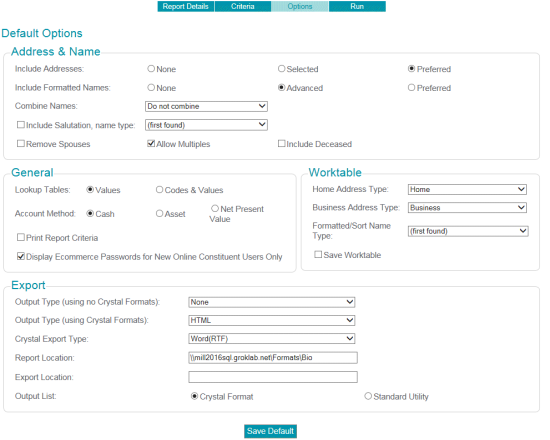
To set the Default Options, use the following steps:
-
Select the method to use for including addresses in the report worktable.
- None—Choose this option to exclude address information from the worktable; the addrkey in the GENERIC worktable is set to zero. This option improves performance if you do not need addresses in the report.
- Preferred—Select Preferred to have the first good, Preferred Address row that is valid for the current month identified in the export worktable instead of the Selected Address. If none is found, the address field in the worktable is null. The Preferred Address option is available, regardless of the presence or absence of any Address criteria statements in the report criteria.
- Selected—Choose this option to include the Selected Address row based on the Address criteria statements in the reports. The Address row that allows the key row to pass the criteria test is identified in the export worktable in the addrkey field and is selected for inclusion in the report.
- Set the General options, as follows:
- Choose whether the report processor will use Values or Codes & Values when it searches within the Lookup tables.
- Choose the Account Method for calculations processed in the report.
- Select Print Report Criteria to print the criteria used for the report as a separate page on the selected printer.
- Choose whether the report will Display Ecommerce Passwords for New Online Constituent Users Only.
- Select the Worktable options, as follows:
- Select the Export options, as follows:
- Click the Save Default button. The values you specified will be saved and will be used in the Report Options form for each new report you create.
Note: Existing reports that have been saved in the system will not automatically use the changes you make to the default settings. You can override the options in any report by using the Report Options form (.