More information
Setting Parameter Options
The Parameter Options tab lets you add up to 20 parameters from Crystal or other reporting tools from separate, stored work files, or by entering the parameter name and description in the form.
To add parameters to a report, use the following steps:
- In the Report form, select .
- To select a stored parameter, use the following steps:
- Select the Use Stored check box. This loads stored parameters in the Description and Parameter fields.
- Select a stored parameter from the Description list. The Parameter field displays the parameter type for the selected stored parameter.
- To enter a parameter, use the following steps:
- Enter the parameter Description to display when the report is run.
- Enter the Parameter type for the report.
- Click Save or Save As to save the report criteria, as follows:
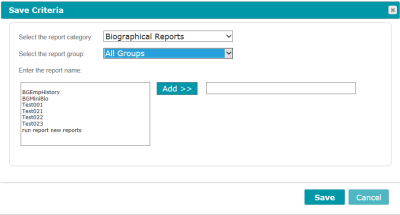
- Select a Report Category for this report.
- Select a Report Group. This allows you to easily find reports within a category.
- Select or enter a name for the report, using one of the following methods:
- Highlight an existing report in the list box. Double-click the report name, or click the Add button. You can edit the report name or overwrite the existing report.
- Type a new name in the text box to the right of the Add button. This creates the report with a new name.
- Click Save to save the report.
Notes:- The report criteria save automatically when you select the Run menu in the Report form.
- If you create a Crystal report to save as HTML using the Millennium Reporter, you cannot use a period (.) in the file name. Using a period in the file name causes an error in Crystal, and the report fails to complete.