Create, Edit, View, or Export Reports
When you select a report type, the following page displays all the available reports under that type.
From this page, you can:
-
Create a New Report
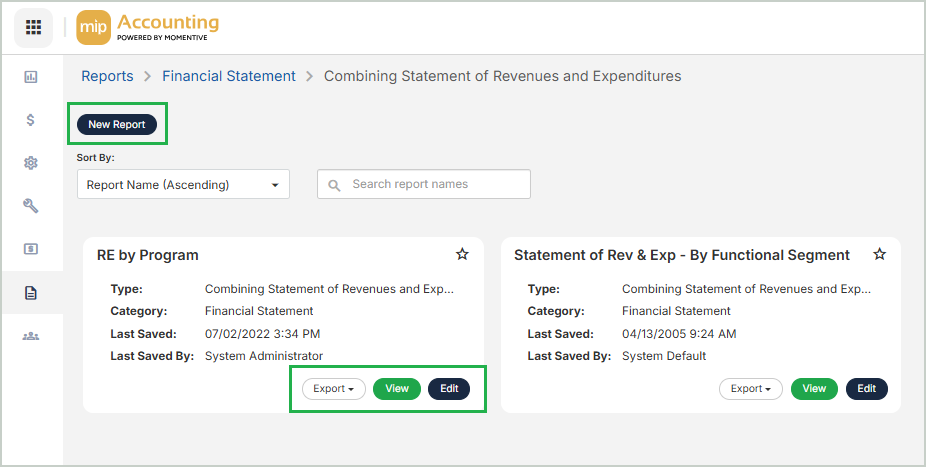
Export a Report
When you Export a report, the report enters the Report Queue at the bottom of your MIP window. For best performance, we recommend exporting no more than 8 reports at a time.
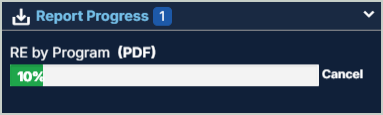
You can continue working in other areas of MIP as the report export progress completes.
The report becomes available as a downloaded file when the export completes. The default location for downloaded files is in the Downloads folder on your PC.
Note: For guidance on working with headers and footers in Excel exports, see KB Article 32486.
View a Report
When you View a report, the system will generate your report.

The Report View displays the report once the generation is complete. The date the report was generated and the page number of the report display at the bottom of the page.
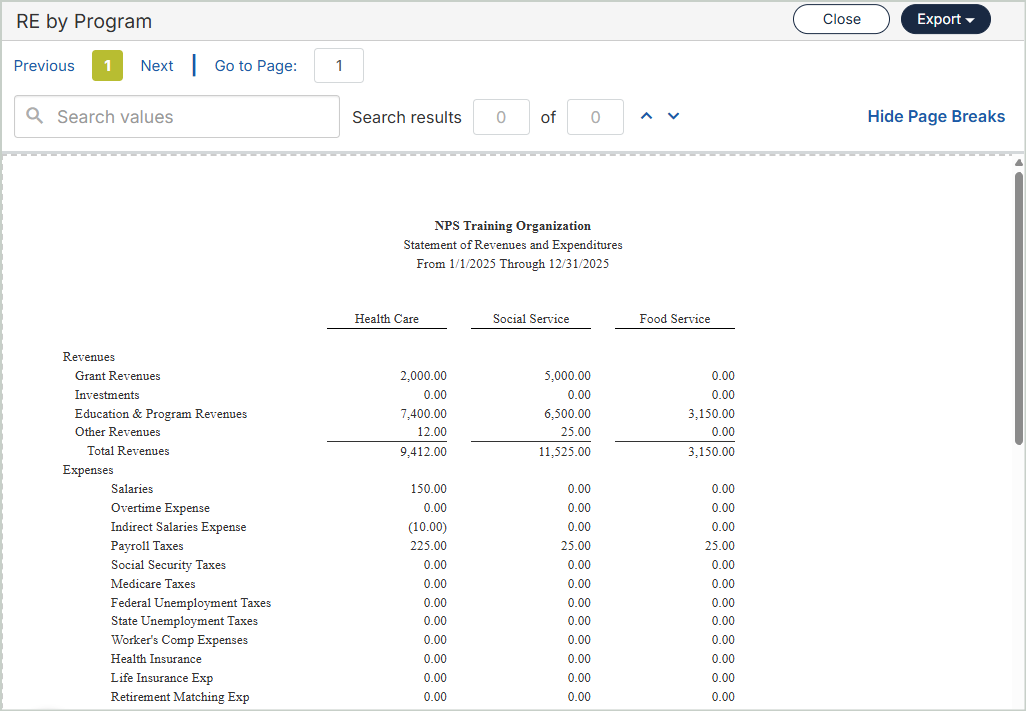
Report View Navigation
Use the report navigation tools to find specific information in the report.
Previous | Next: Select to browse between the report pages.
Go to Page: Enter a specific page number to go to that page in the report.
Search values: Enter key words to find specific text in the report - this will highlight the value in the report.
-
Search results: The number of results display in the Search results. Use the up and down arrows to browse through the search results.
Hide / Display Page Breaks: Select to toggle between hiding and displaying the report page breaks.
Export: Export your report in PDF or XLS format.