Enter AP Credits
Enter credits for a vendor in one of the following ways:
-
Applied Credit (for a posted invoice) - Reduces the balance of an existing invoice.
-
On Account Credit (for a vendor) - Increases the credit balance owed from the vendor.
-
Applied Credit (for an on account credit) - Reduces the balance of an existing on account credit.

Enter Document Details
To edit or view an existing document, select it from the Document List on the left-hand side of the page.
To create a new document, enter the Document Details:
Credit: Enter a unique ID for the credit, or select the + button to generate one automatically. We recommend using only alphabetic characters (A–Z) or numeric characters (0–9) for your entry.
Document Date: Enter a date specific to this document.
Description: Enter information you'd like to record about the document.
Amount: Enter the amount of the credit. The document amount and the net of the transaction lines must equal if the session status is BP.
Vendor ID: Select the vendor associated with the credit.
When you select a Vendor ID, the Select Invoices form displays. Use this form to select the Invoice / Credit Numbers to apply to the document.
After you make your selections, the system displays the related data in the Transactions grid.
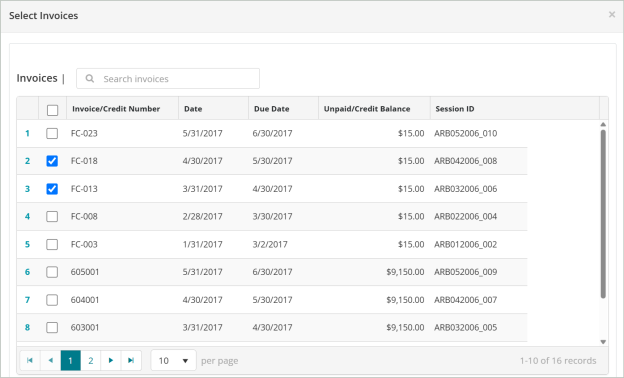
Vendor Name: Automatically populates after selecting the Vendor ID.
Credit Type: Displays either Applied Credit or On Account, depending on the Invoice / Credit Type you selected for the vendor.
1099 Type: Accept the default value that was entered on the Vendor Record (1099 Information tab), or select a different 1099 type.
Enter Transactions
In order to save or post an entry, every line item must include all required account codes (segments) for the organization, an invoice or credit number, a debit or credit amount, an effective date, an entry type, and a description. These fields appear on all transaction entry forms.

The following field is specific to this form:
-
1099 Box: If a 1099 box number was entered for this vendor on the Vendor Record (1099 Information tab), it defaults here. You can change this value if needed.
Reverse Document
Before you create or select a document, you can perform the following action:
Use the Reverse Document tab to reverse a document from a previous session to a current session. The reversed document will be added to the session as an unposted document.

Steps:
Reverse From
-
Select the Session ID and Document ID of the posted session that you want to reverse.
Reverse To
-
Enter the Document ID of the document that you want to reverse. Enter a Document Description for the reversed document you're creating
-
If you want to use the same Document Date and Effective Date as the original, leave these options selected. If you want to use different dates, un-select these options and enter different dates.
-
Use Document Description for Line Items: If you want the Document Description you entered above to display as the description in the transaction entry grid, select this option.
-
Refund Using Cash GL Code: Select the Cash GL Code to clear the non-balancing and Restriction segments of the cash line. This field is only available in a Accounts Payable Credit (APM) session.
-
Select Reverse to complete the process. The reversed document is added to the session as an unposted document.
Add Attachments
Once you've created or selected a document, you can perform the following action:
Use the Attachments tab to add supporting documentation to your session document.
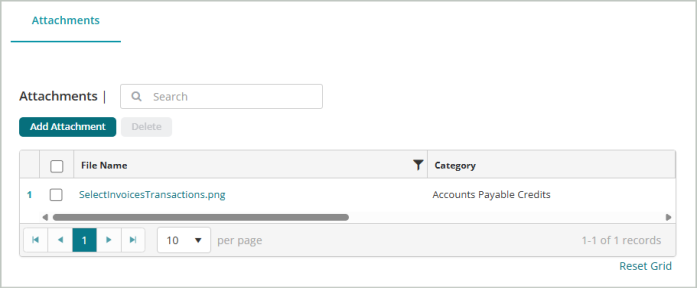
Steps:
-
Select Add Attachment.
-
You can either drag and drop files to upload or Select files... from your file explorer.
-
Select Upload after you add the attachment.
-
You'll receive a message that the File(s) upload successfully.
-
Close the window. The document you attached will display in your list of attachments.
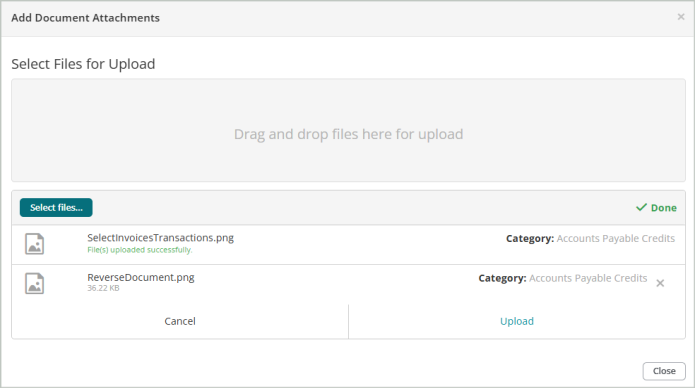
Save & Post
Save the document when you’re finished entering document details and transactions. You have three save options:
-
Save - Saves the current document and keeps it open for further editing.
-
Save & New - Saves the current document and opens a new blank document.
-
Save & Close - Saves the current document and returns you to the sessions page.
Delete - Deletes the current document (does not delete the entire session).
You can Post the session through the Unposted Sessions grid on the sessions page.