Database
The Database section in Organization Settings contains multiple tabs, each for applying specific settings.
Select a tab below to learn more about each setting.
- Data Integrity Checks
- Fiscal Year
- Default Table Structure
Use the Data Integrity Checks tab to initiate data integrity checks for selected modules.
-
Start: Select a module from the Data Integrity Checks grid and select Start to initiate the data integrity check for the selected module.
-
Export: Select to export the data integrity check results as a PDF or XLS. The results display or download depending on your browser and settings.
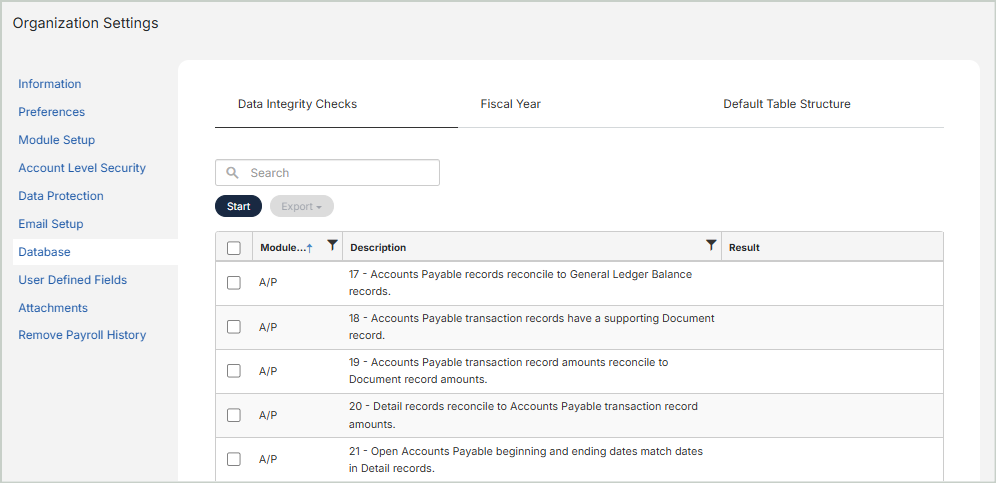
Use the Fiscal Year section to close the specified fiscal year.
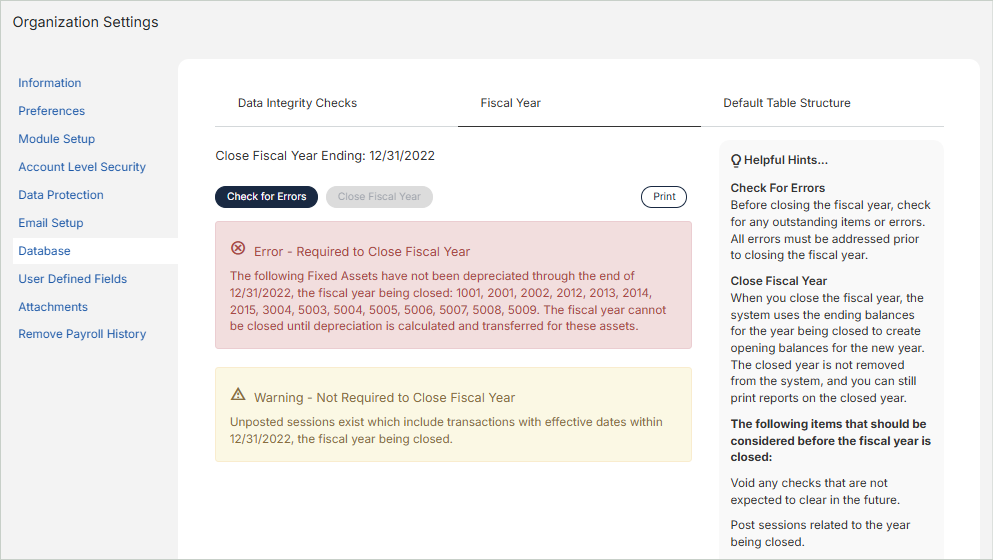
When you close the fiscal year, the system uses the ending balances from the year being closed to create opening balances for the new year. The closed year remains in the system, allowing you to continue printing reports for that year.
Steps Before Closing the Fiscal Year:
-
Check for Errors: Before closing the fiscal year, review and resolve any outstanding items or errors. All errors must be corrected before you can proceed.
-
Close Fiscal Year: Once all errors have been resolved, the Close Fiscal Year button becomes available.
Important Considerations Before Closing:
-
Void any checks that are not expected to clear.
-
Post any remaining sessions related to the year being closed.
-
Print the Balance Sheet and the Statement of Revenue and Expenditures for post-closing comparison.
Use the Default Table Structure tab to review default table structures.
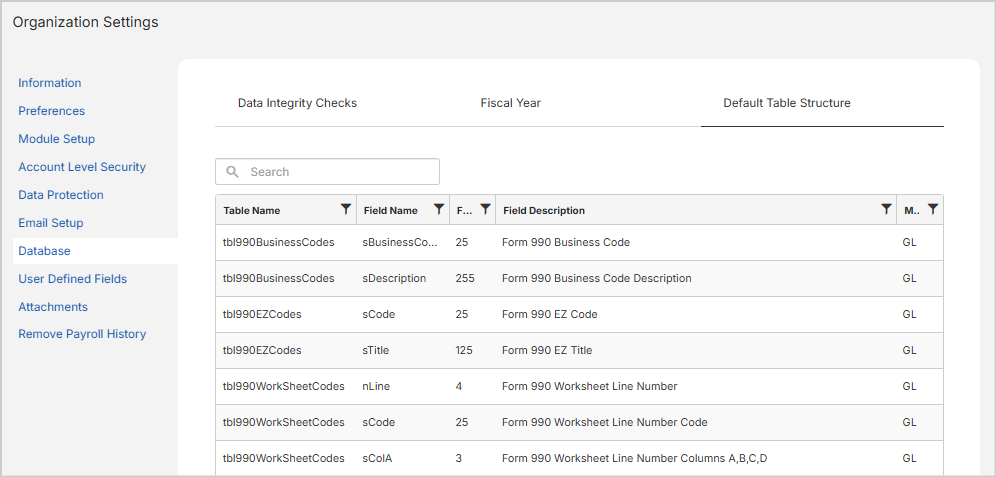
Table Name: The name of the table
Field Name: The field name in the table
Field Size: The size of the field name in the table
Field Description: The field description in the table
Module: The module for the table