Preferences
The Preferences section in Organization Settings contains multiple tabs, each for applying specific settings.
Select a tab below to learn more about each setting.
- Processing
- Entry Dates
- Session ID
- Document Number
- Analytics
Use the Processing tab to summarize transaction entries, include segments in your account code combinations, and check for valid code combinations during transaction entry.
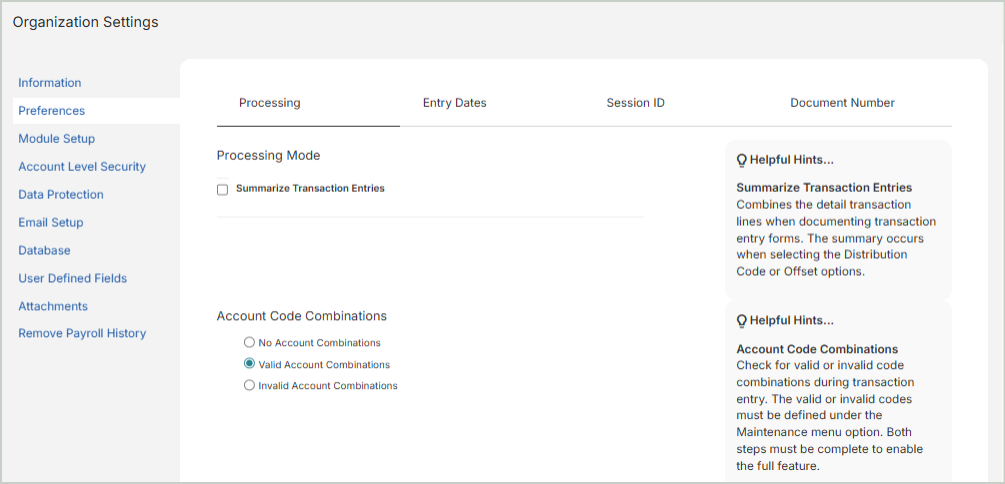
Processing Mode
Summarize Transaction Entries: Select this option to combine the detail transaction lines during transaction entry.
Account Code Combinations
This setting controls whether MIP validates account code combinations during transaction entry. Valid or invalid combinations must first be defined under Maintenance > General Ledger > Account Code Combinations to enable the full feature.
-
No Account Code Combination: Select this option to disable all account combination checks. Transactions will not be validated against any predefined combinations.
-
Valid Account Code Combinations: Select this option to allow only valid account code combinations during transaction entry. If a user enters a combination that is not listed as valid, the system will prevent the transaction.
-
Invalid Account Code Combinations: Select this option to block only the combinations marked as invalid while allowing all others. If a user enters a combination defined as invalid, the system will prevent the transaction.
Segments
Select from the list of segments available for your MIP implementation. The more segments you include in the account combinations, the more time is required to set up and maintain the account combinations. Plan carefully before deciding which segments to include in your account code combinations.
Verify Account Code Combinations during Setup, Transaction Entry, and Processing: Select this option to verify account code combinations during Setup, Transaction Entry, and Processing for your organization.
Once you're finished with your edits, Save your changes.
Use the Entry Dates tab to modify your entry date warnings and settings that are selected during transaction entry.
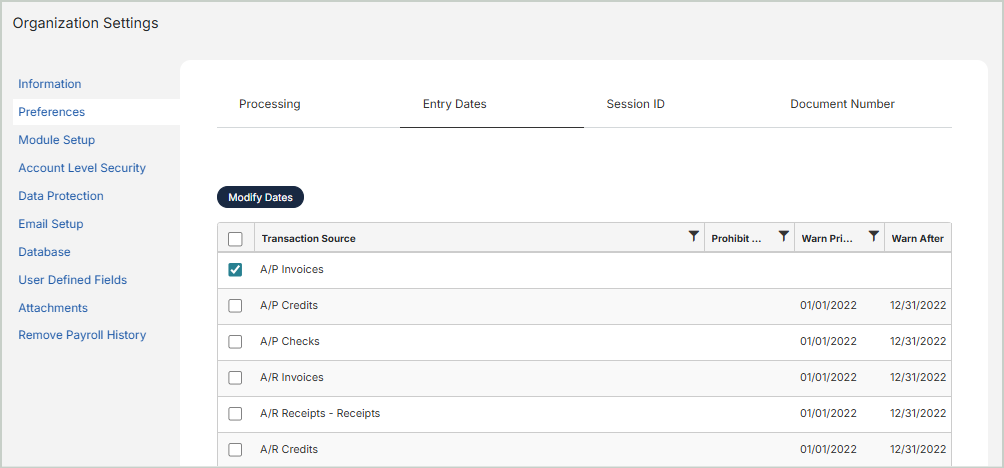
Select a transaction source from the grid, then select Modify Dates.
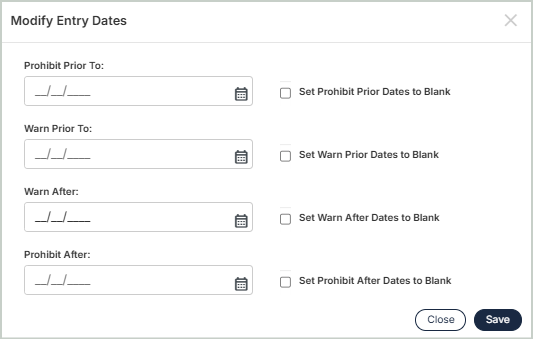
Prohibit Prior To: Prevents transactions from being entered with an Effective Date earlier than this date. An error message displays, and the transaction cannot be entered.
Warn Prior To: Displays a warning if an Effective Date earlier than this date is entered. The transaction can be entered but cannot be saved.
Warn After: Displays a warning if an Effective Date later than this date is entered. The transaction can be entered but cannot be saved.
Prohibit After: Prevents transactions from being entered with an Effective Date later than this date. An error message displays, and the transaction cannot be entered.
Note: By default, the Prohibit/Warn Prior To date is the first day of the fiscal year that was specified when the organization was created. Consequently, users are warned if they try to enter a transaction for the previous fiscal year. However, you can modify these default dates.
Once you're finished with your edits, Save your changes.
Use the Session ID tab to edit Session ID information for each transaction source.
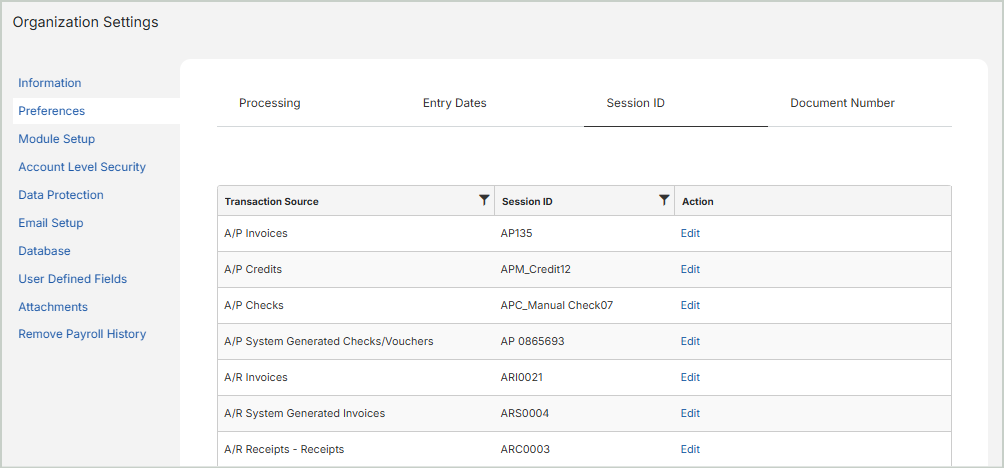
Select Edit in the Action column.
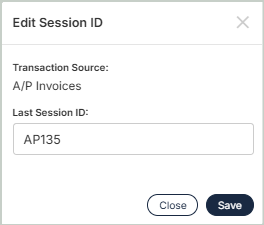
Transaction Source: Displays the available transaction sources.
Session ID: Lists the last Session ID for the transaction source.
Once you're finished with your edits, Save your changes.
Use the Document Number tab to enable the auto-increment feature your document IDs entered during transaction entry.
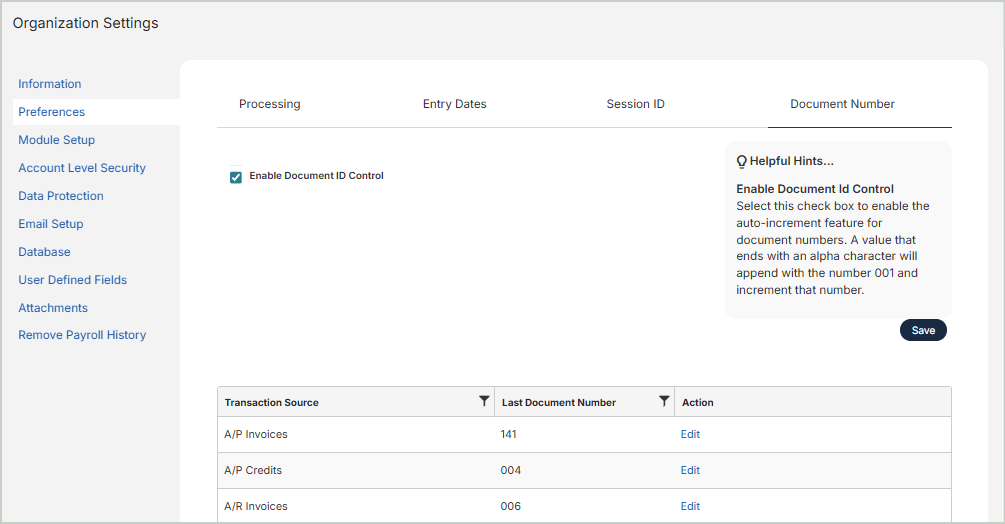
Enable Document ID Control: Select to enable the auto-increment feature.
Transaction Source Grid
Transaction Source: The available transaction sources
Last Document Number: The last Document Number for the transaction source
Action: Select Edit to edit the Document Number information.
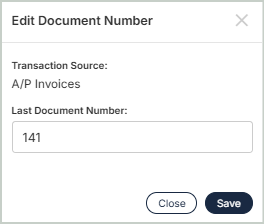
Once you're finished with your edits, Save your changes.
Use the Analytics tab to allow the MIP team to analyze usage and page traffic for your organization's account. This helps us continue to improve MIP for all customers.
To enable, select the option to Allow Google Analytics Tracking.
Once you're finished with your edits, Save your changes.