Billing Groups
Billing groups allow you to organize customers for billing purposes. You can group customers together based on shared characteristics, making it easier to generate invoices, apply billing rules, and run reports. You can set up as many groups as needed to accommodate your billing activities.
Learn how to Add / Edit Billing Groups.
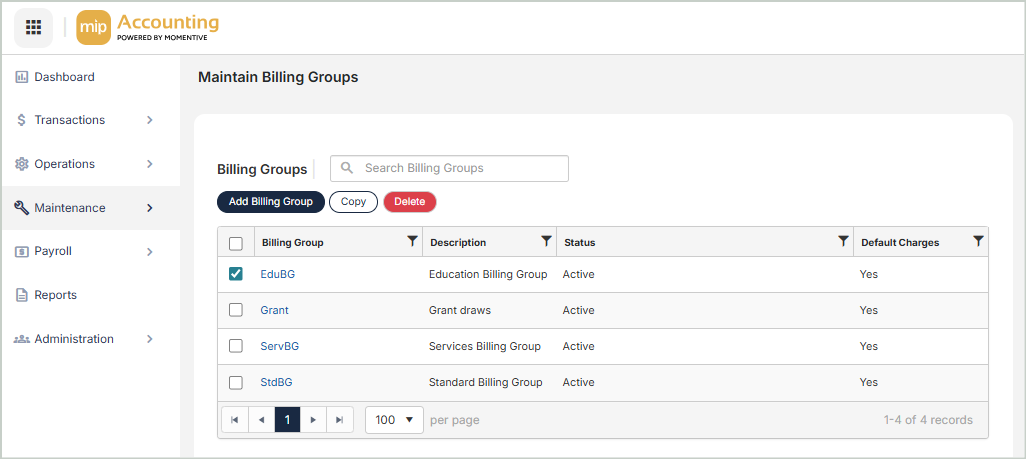
Billing Groups Grid
The Billing Groups grid includes the following columns:
Billing Group: The unique ID for the billing group. Select a group to edit the billing group.
Description: The full description of the billing group
Status: The current status of the billing group (Active, Inactive, or Discontinued)
-
Active (A) - A billing group is set to active when it's used for normal entry.
-
Inactive (I) - A billing group is set to inactive when it's no longer being used for normal entry, but it still may need to be used at some point. A warning message appears when attempting to use an inactive billing group. The warning message is for notification only; you can still proceed. Inactive codes appear on reports.
-
Discontinued (D) - A billing group is designated as discontinued when it's no longer being used. The system does not allow entry for discontinued charge codes; however, they do appear on reports.
Default Charges: Indicates if the billing group has default charges assigned to it.
Copy Billing Groups
You can create an exact duplicate of an existing billing group. Simply select the billing group to copy from and enter a new name to copy to. Once you select Copy, you'll see your new billing group in the grid.
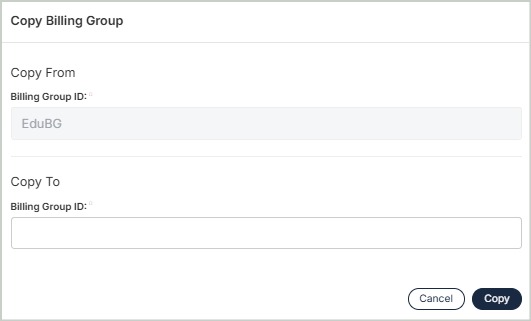
Delete Billing Groups
Before deleting a record, ensure you’ve selected the correct record you want to remove from the system. Deletion is permanent and cannot be undone.
