Set Offset Assignments
MIP provides the ability to predefine offset account code assignments for a variety of transactions to help speed up transaction entry and facilitate system generated transactions.
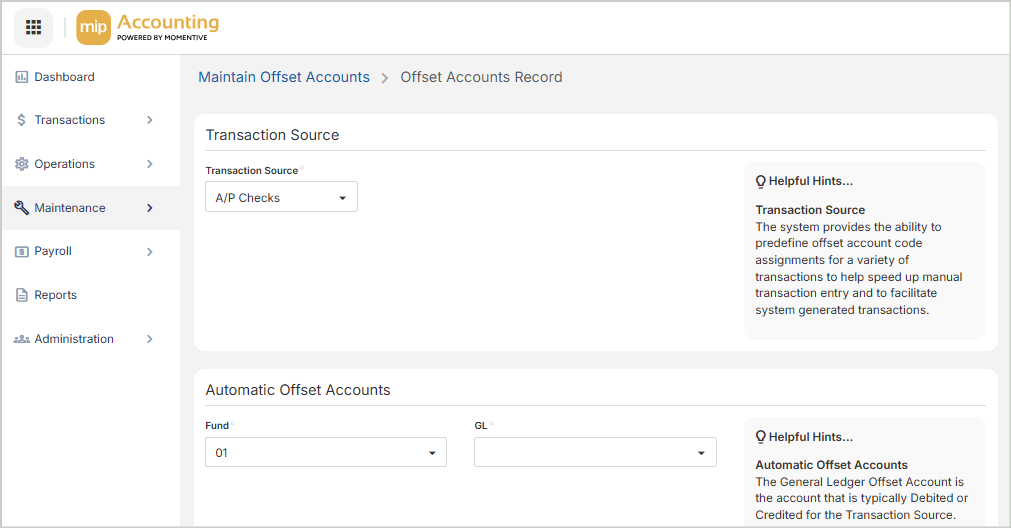
Transaction Source
Transaction Source: Select the transaction source to be offset.
Automatic Offset Accounts
Fund: Select the automatic fund offset account.
GL Account: Select the automatic GL offset account.
Transaction Entry Accounts
Fund: Select the transaction entry fund account.
GL Codes
The GL Codes grid includes the following columns:
Assigned: "Yes" or "No" depending on whether the GL Code is assigned
Code: The GL Code
Title: The GL Code title
Status: The GL Code status: A - Active, I - Inactive, D - Discontinued
Action: The available action for the GL Code. You can remove GL codes that are assigned.
Due To/Due From Accounts
For the Transaction Entry Fund: Select the Transaction Entry Fund Due To/From for the offset account record.
For the Offset Entry Fund: Select the Offset Entry Fund Due To/From for the offset account record.
Once you're finished with your edits, Save your changes.